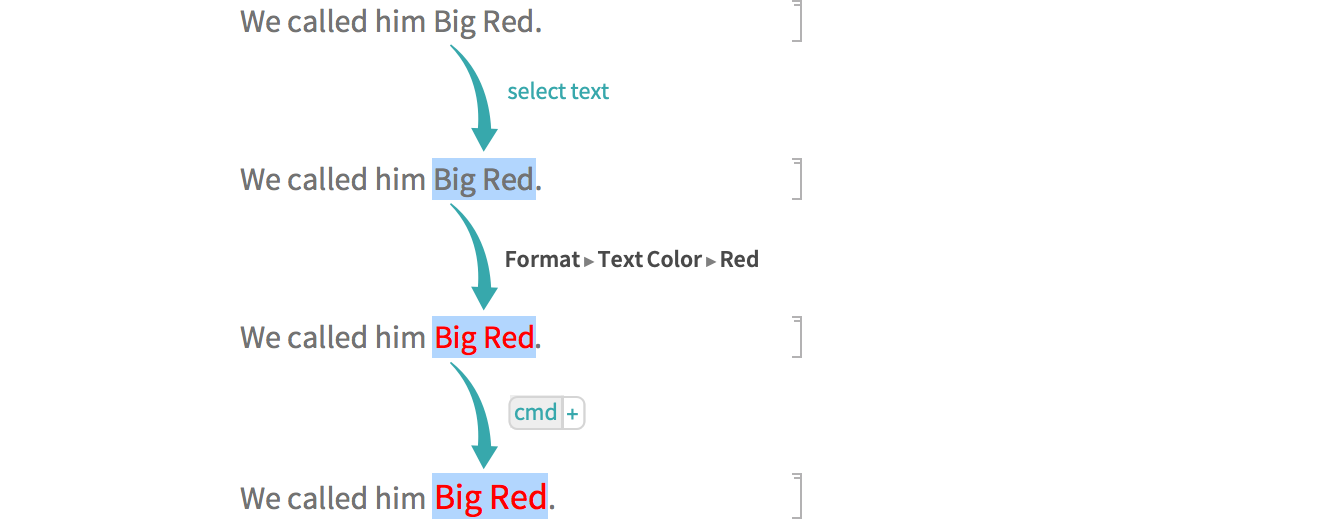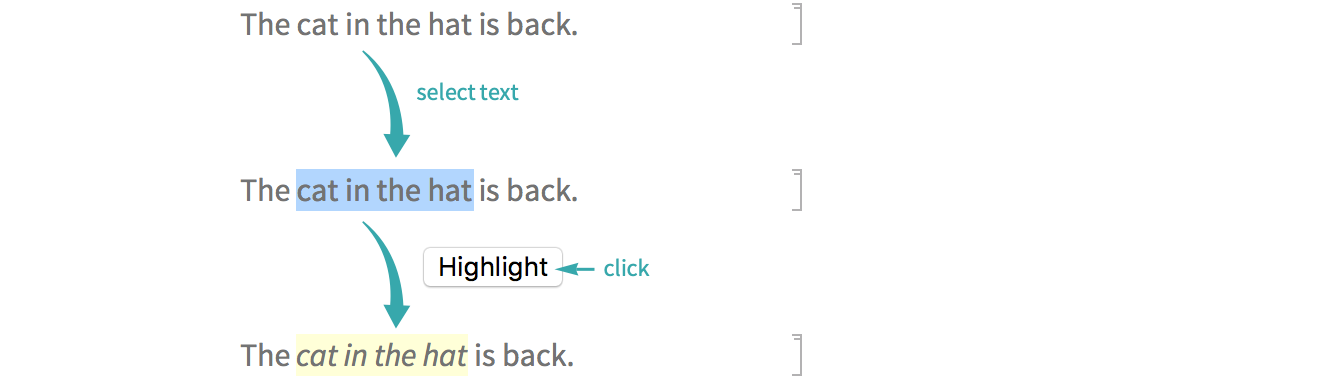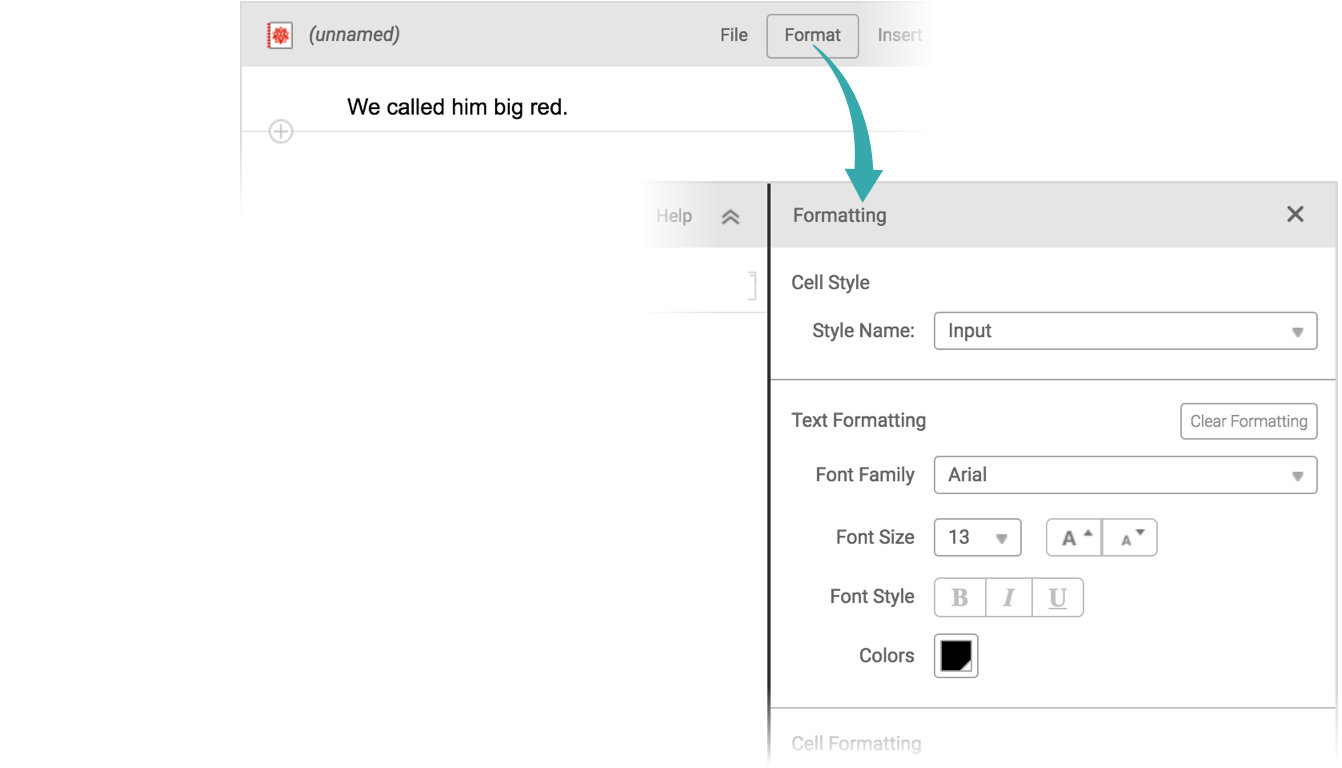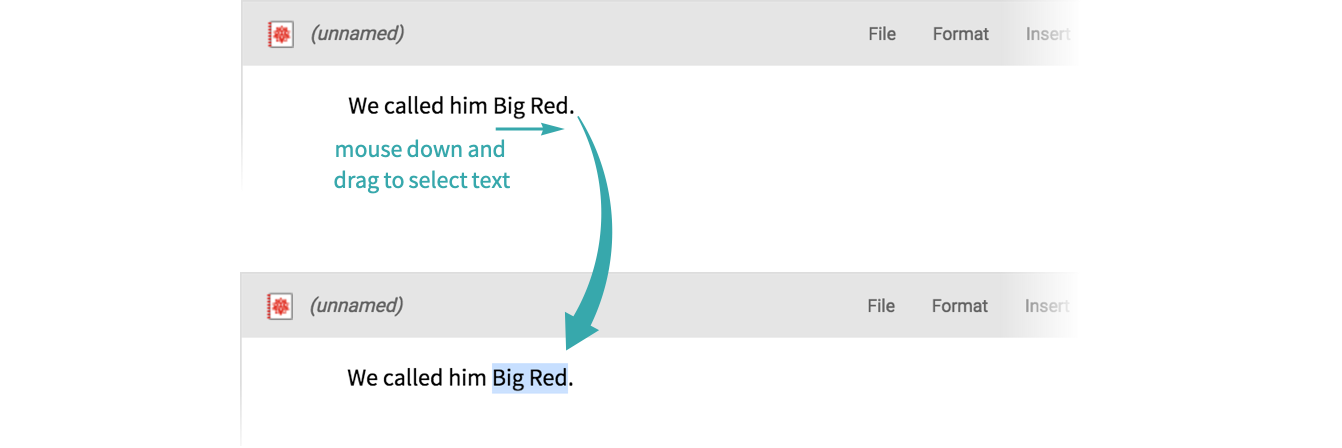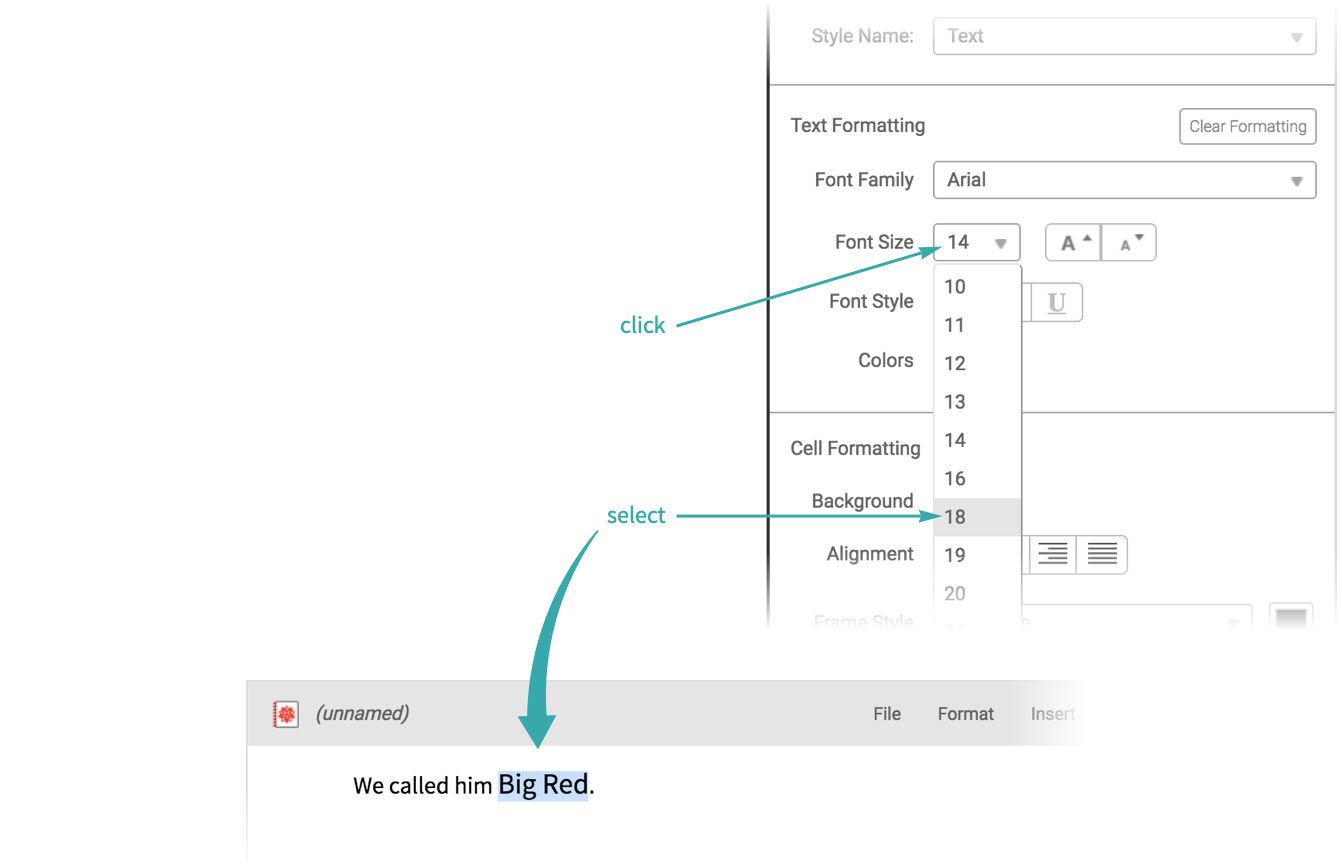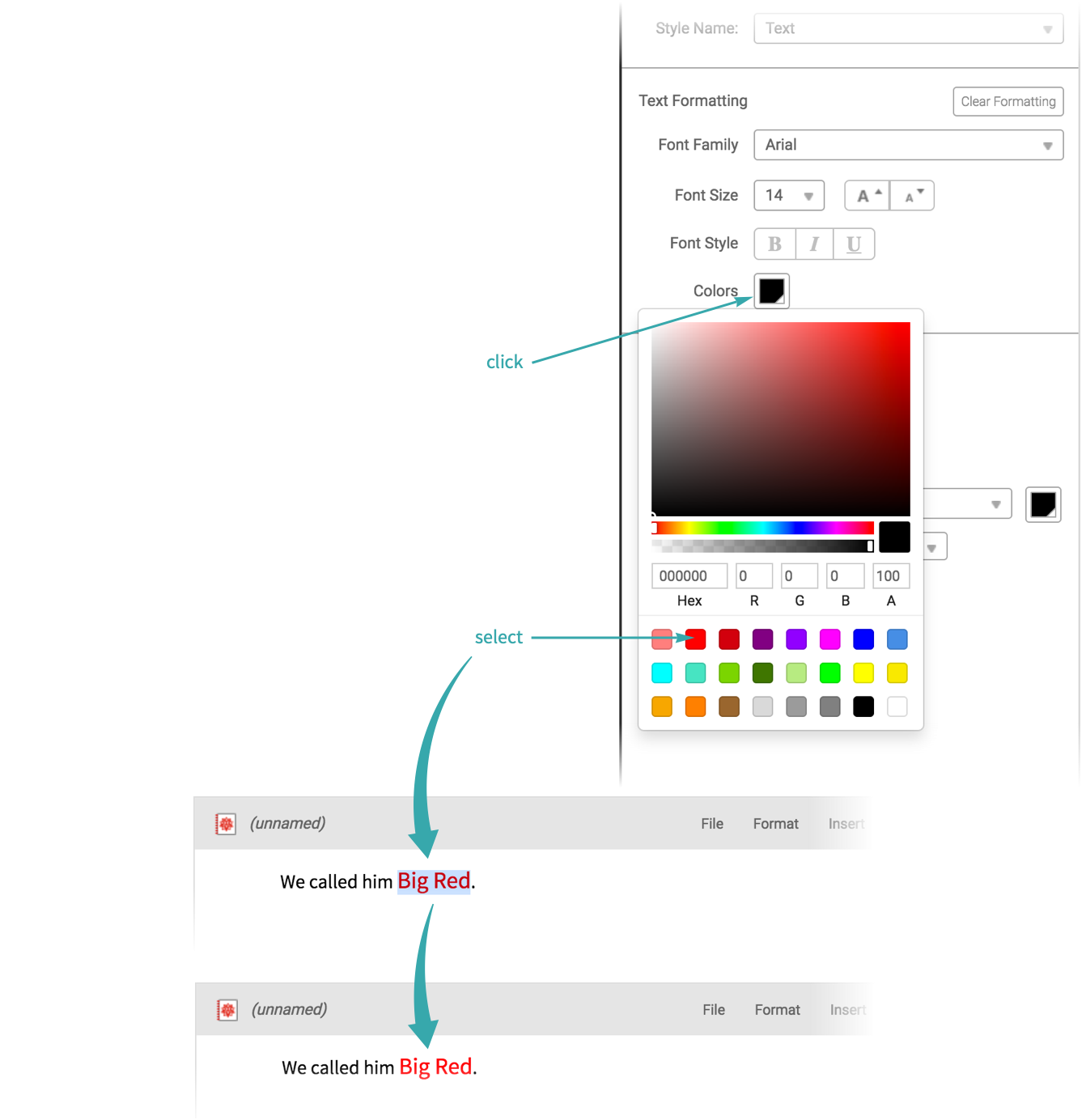Add Styling to Text
Add Styling to Text
Programmatically...
Use Style in input expressions to produce styled outputs:
With a custom button...
Make a styling button
Make a button that italicizes and highlights selected text:
Use the button
Use the button to highlight text:
- Custom buttons are useful for making styling toolbars. See Set Up a Docked Cell for more information.
Notes
Interactively...
Open the Formatting panel
Choose Format in the menu bar to open the Formatting panel in the sidebar:
Select the text you want to style
Mouse down and drag to select the text you want to apply styling to:
- To select complete words when you drag, double-click a word when you mouse down.
Style the selected text
Increase the size of the text:
Make the text red:
Programmatically...
Use Style in input expressions to produce styled outputs:
- Styles added to input expressions via the formatting panel are removed upon evaluation.
Notes
To make style changes that affect an entire notebook, it may be more efficient to change the notebook’s stylesheet than to make individual style changes. See Choose a Stylesheet for a Notebook for details.
Related Functions
Style FontSize Background FontWeight FontSlant FontColor FontFamily