Capture an Entire WebpageCapture an Entire Webpage
WORKFLOW
WORKFLOW
Capture an Entire Webpage
Capture an Entire Webpage
Use WebExecute to screenshot an entire webpage.
Begin the session
Use StartWebSession to begin the session:
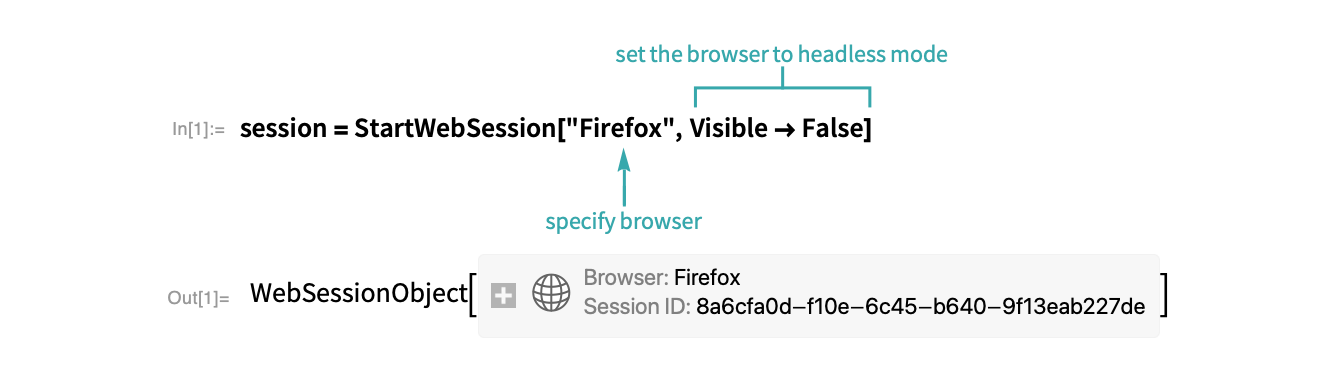
- This process can be viewed in your computer’s task manager.
- If no browser is supplied to StartWebSession, it will default to Google Chrome.
Set the window width and height
Open the page you would like to capture:

Use the "JavascriptExecute" command to automate the scrolling of the webpage to find the true width:
Use the "JavascriptExecute" command to automate the scrolling of the webpage to find the true height:
Use the "SetWindowSize" command to set the current window size to be the actual width and height of the webpage:
- The preceding JavaScript works with both the HTML body margins and the margins of content within the body tag, pushing it downward.
Capture the page
Take a screenshot of the entire webpage:
Close the session
Use DeleteObject to terminate the web session process:
Export the image
Export the image to a PNG file:
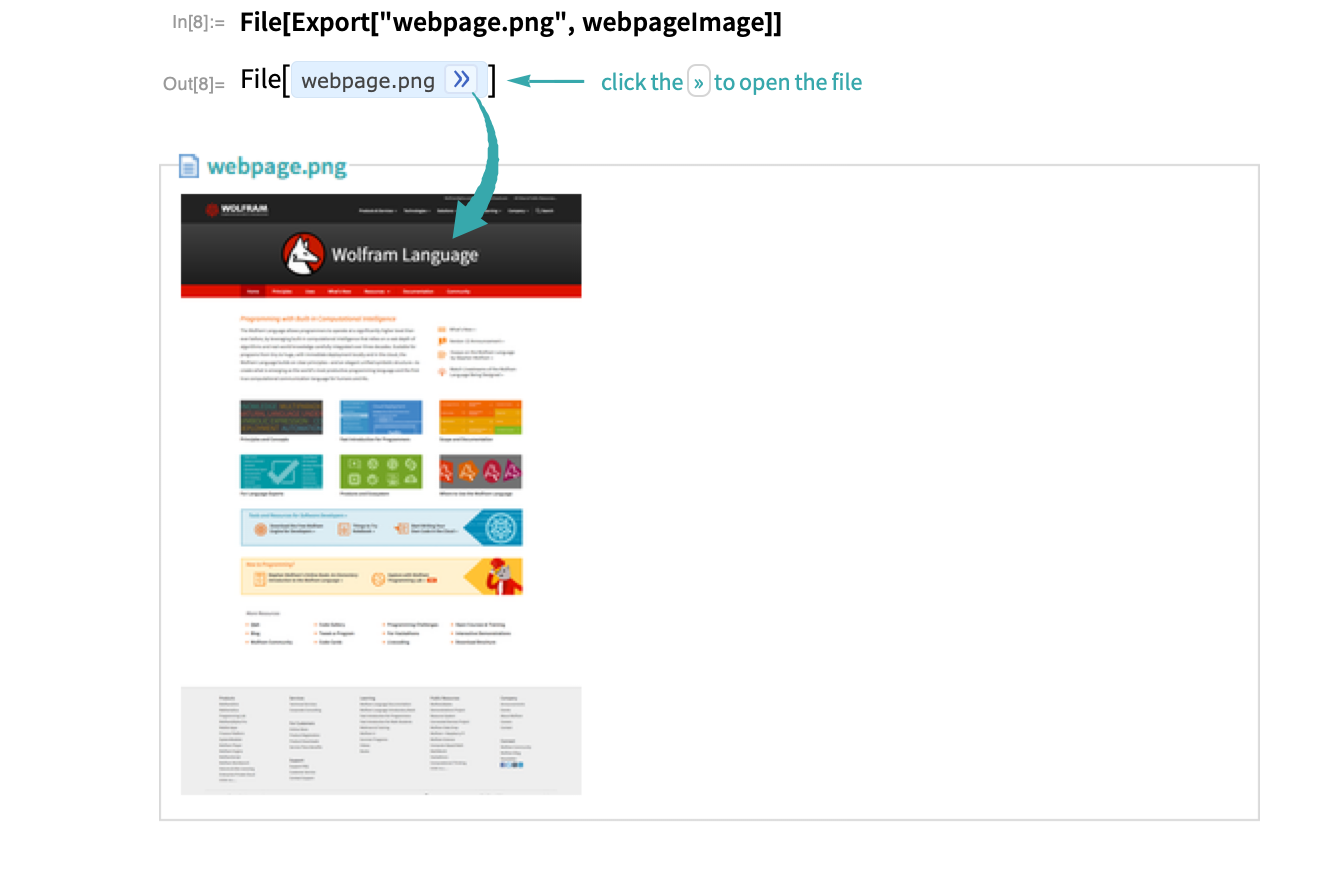
StartWebSession WebExecute DeleteObject Export File