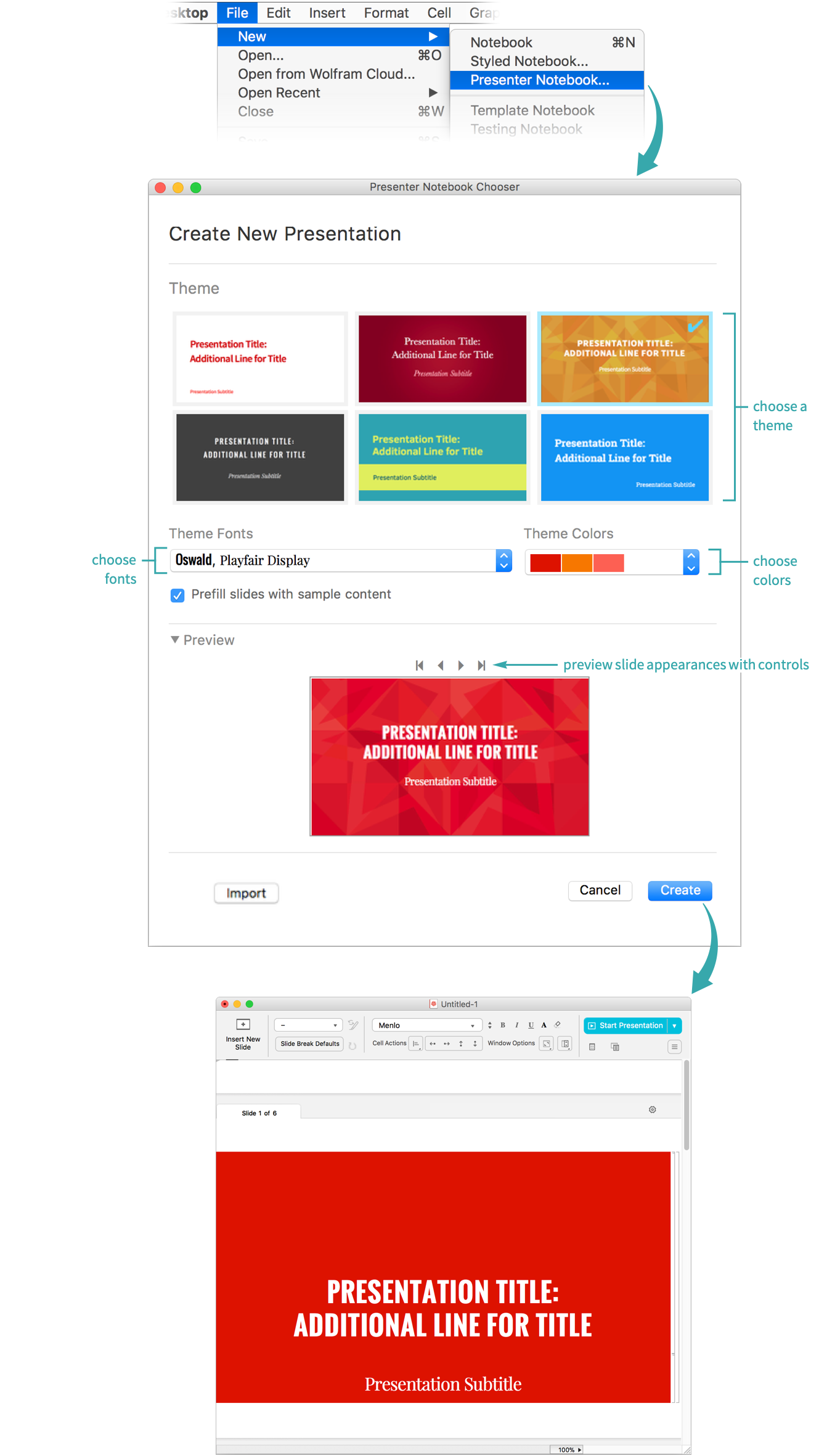Use Presenter Tools to create a presentation.
Creating a Slide Show from Scratch...
Create a new presenter notebook
Choose File ▶ New ▶ Presenter Notebook and choose the theme, font and color options. Click Create to create a presenter notebook with the selected options:
Replace the default content with your own content
Replace the default content in the new presenter notebook with your own content:
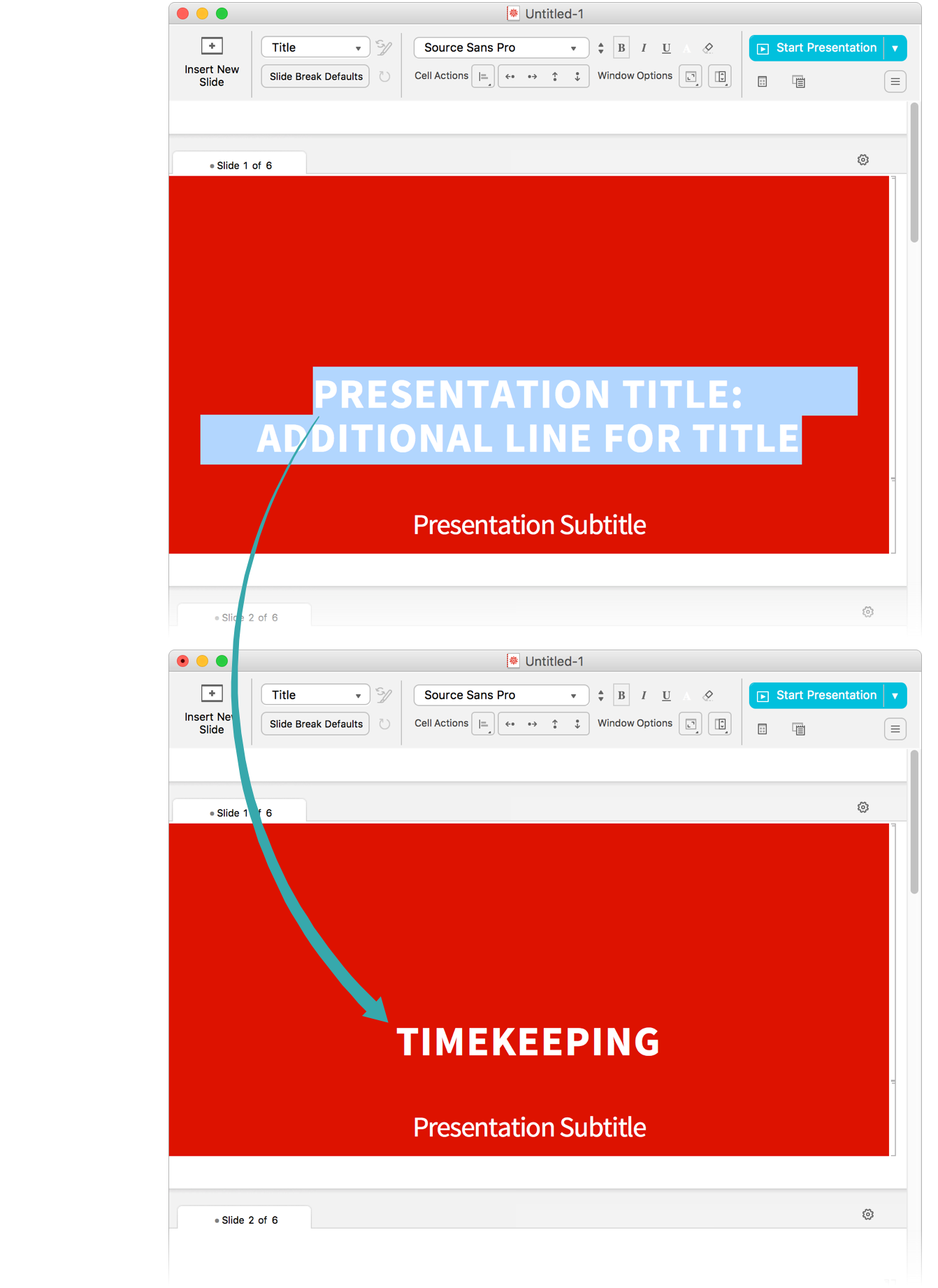
Add new slides
Click Insert New Slide in the toolbar to insert a new slide and choose a style from the Cell Style menu to add a new cell:
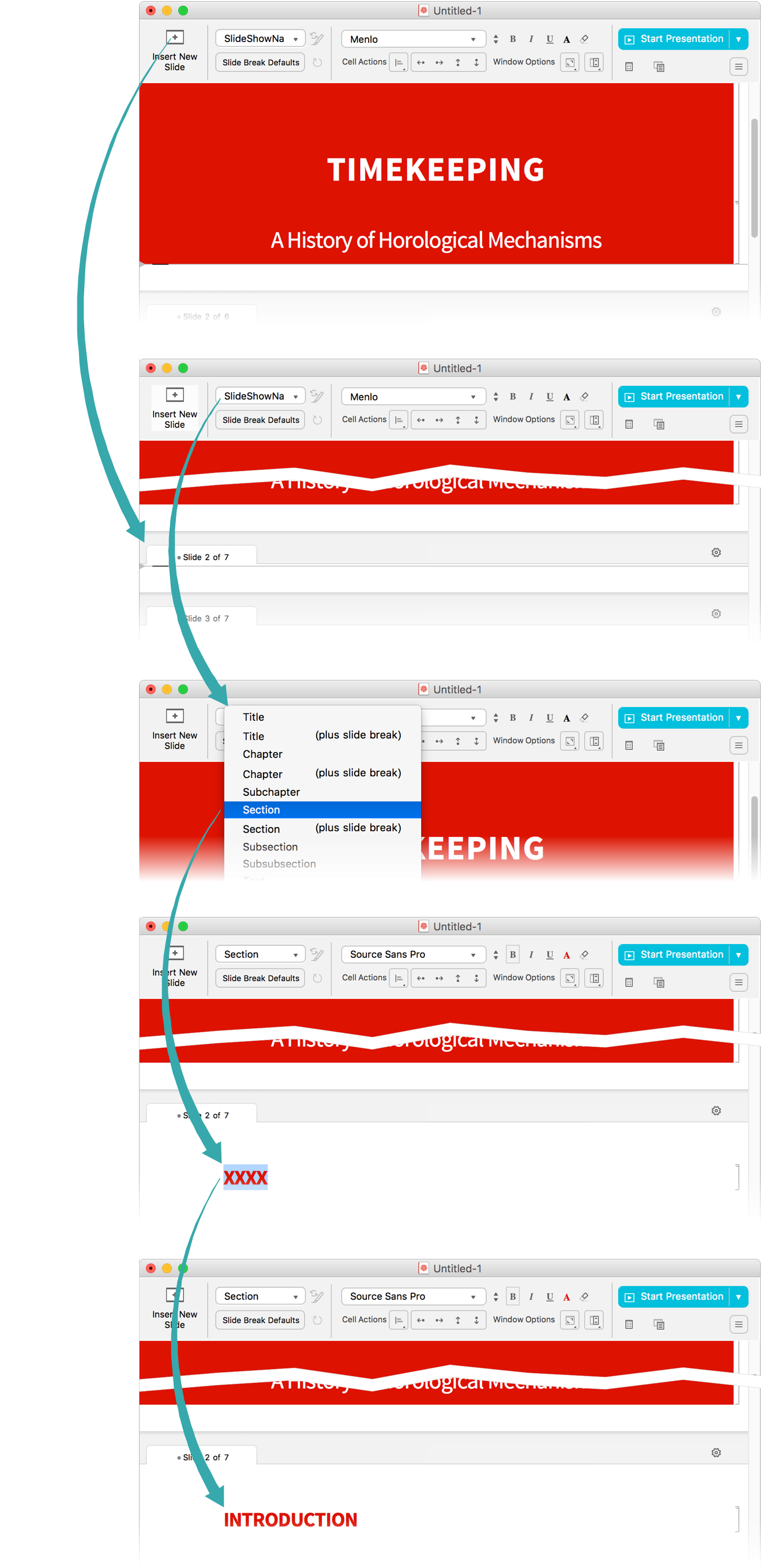
- If automatic slide-break styles are enabled, you can insert both a new slide and a new cell by choosing Chapter (plus slide break), Section (plus slide break), etc. from the Cell Style menu. See Adjust Slide Break Defaults in a Presentation for details.
Creating a Slide Show with an Existing Customized Theme...
Import a presenter notebook
Choose File ▶ New ▶ Presenter Notebook and click Import to open the Import Stylesheet dialogue window:
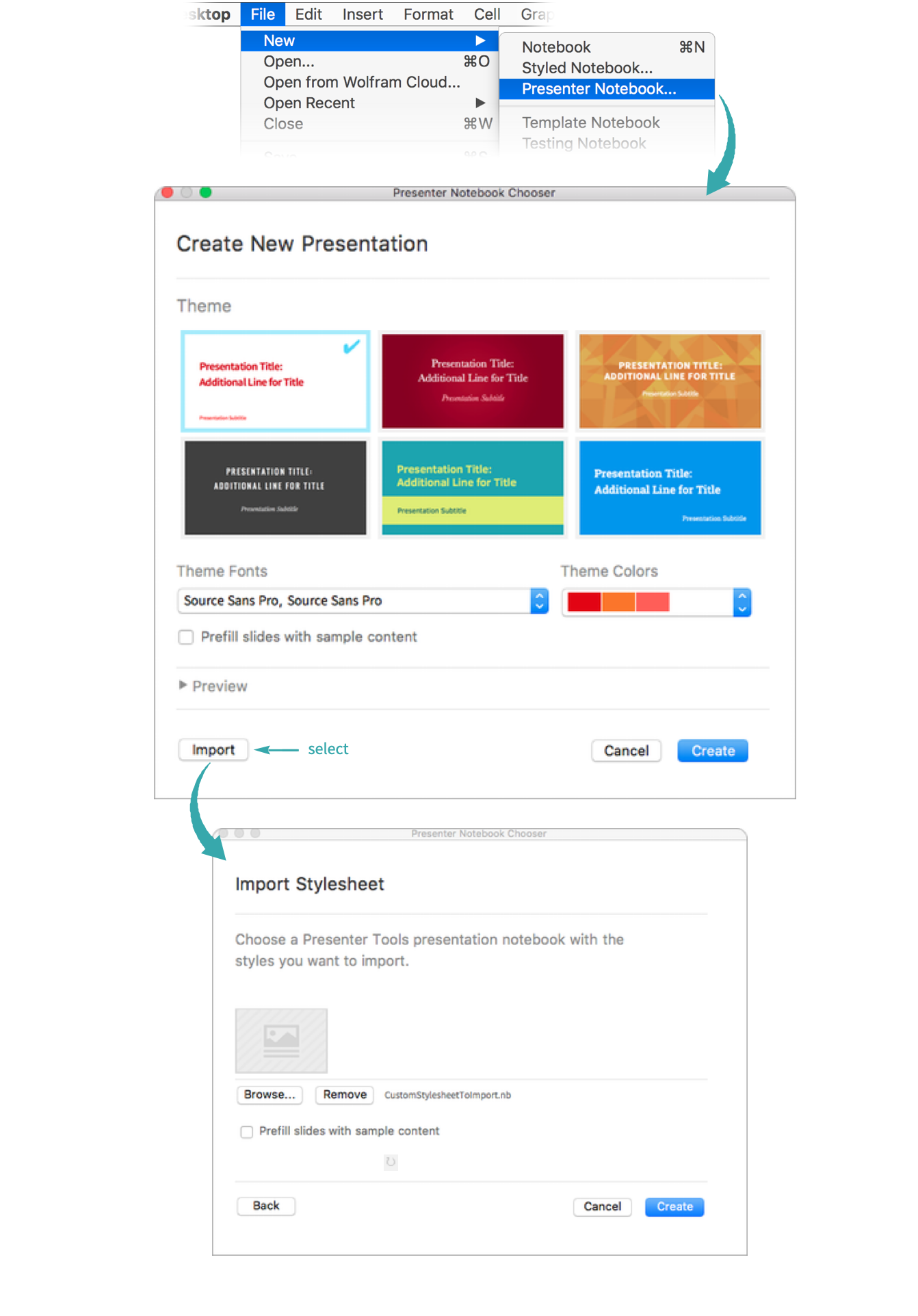
- You can prefill slides with sample content by selecting the associated checkbox.
Replace the default content with your own content
Replace the default content in the imported presenter notebook with your own content:
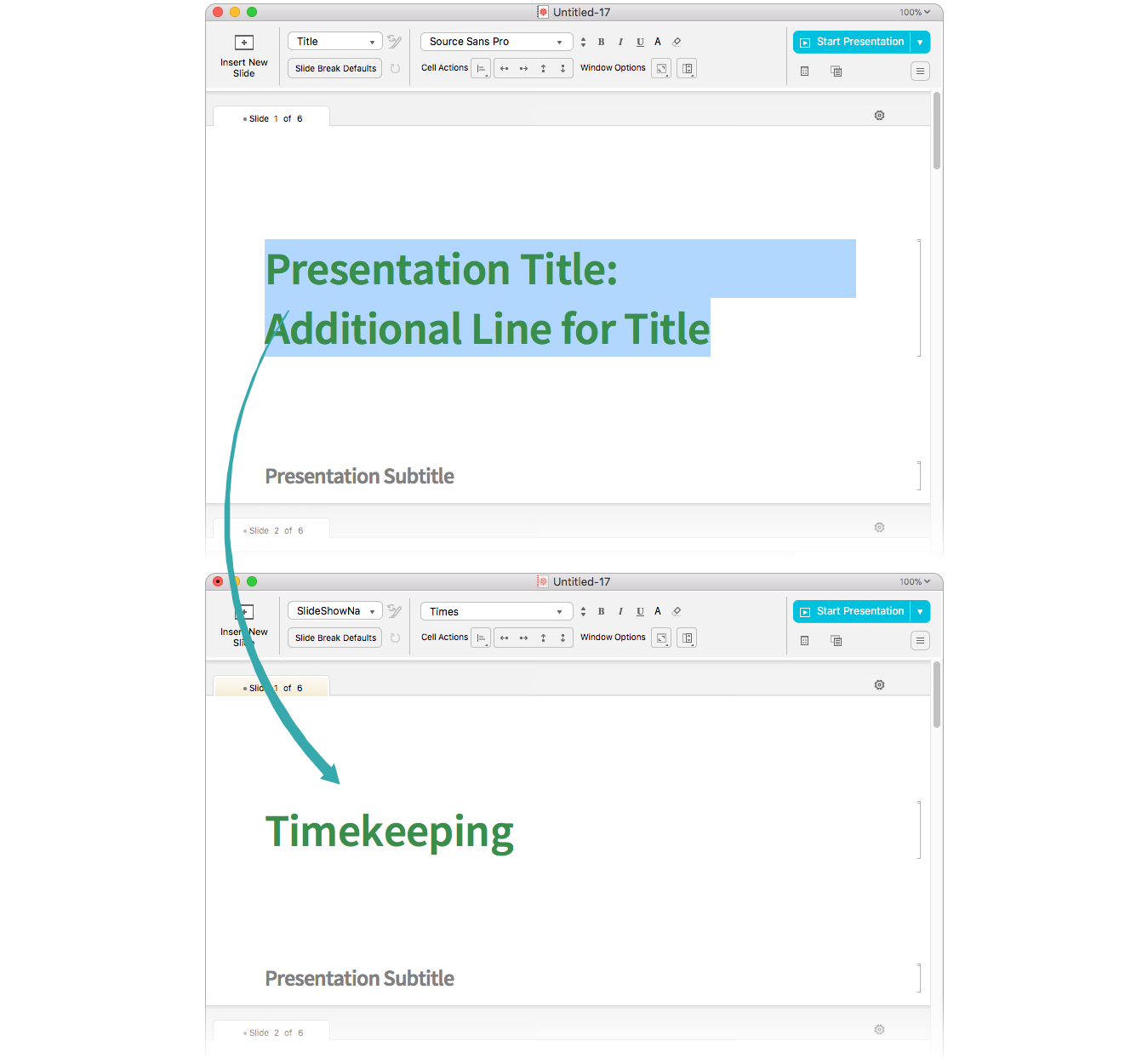
Add new slides
Click Insert New Slide in the toolbar to insert a new slide and choose a style from the Cell Style menu to add a new cell:
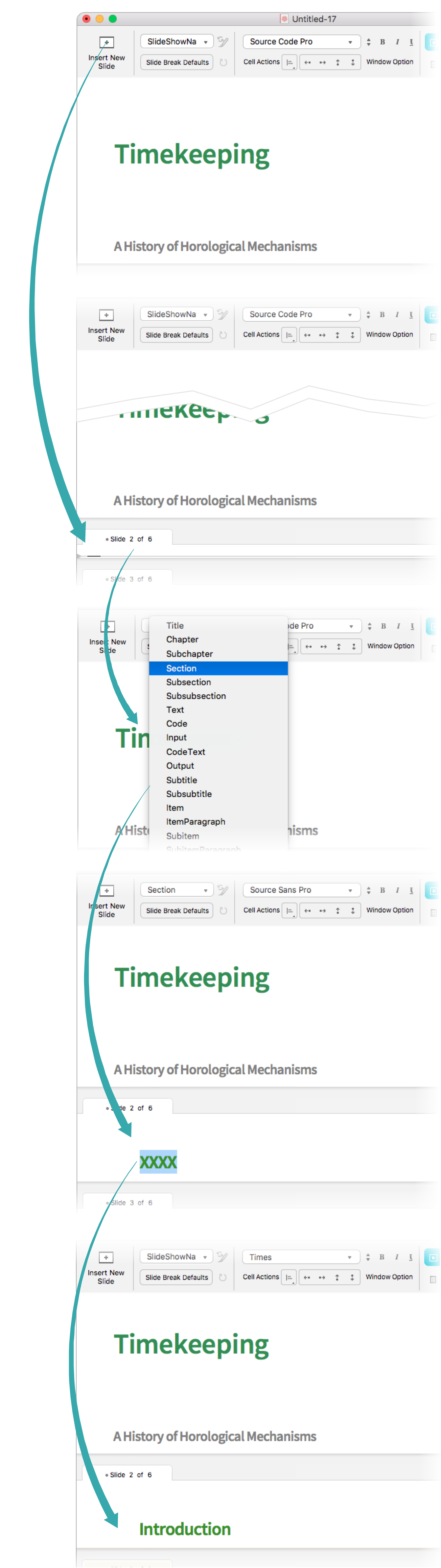
- If automatic slide-break styles are enabled, you can insert both a new slide and a new cell by choosing Chapter (plus slide break), Section (plus slide break), etc. from the Cell Style menu. See Adjust Slide Break Defaults in a Presentation for details.