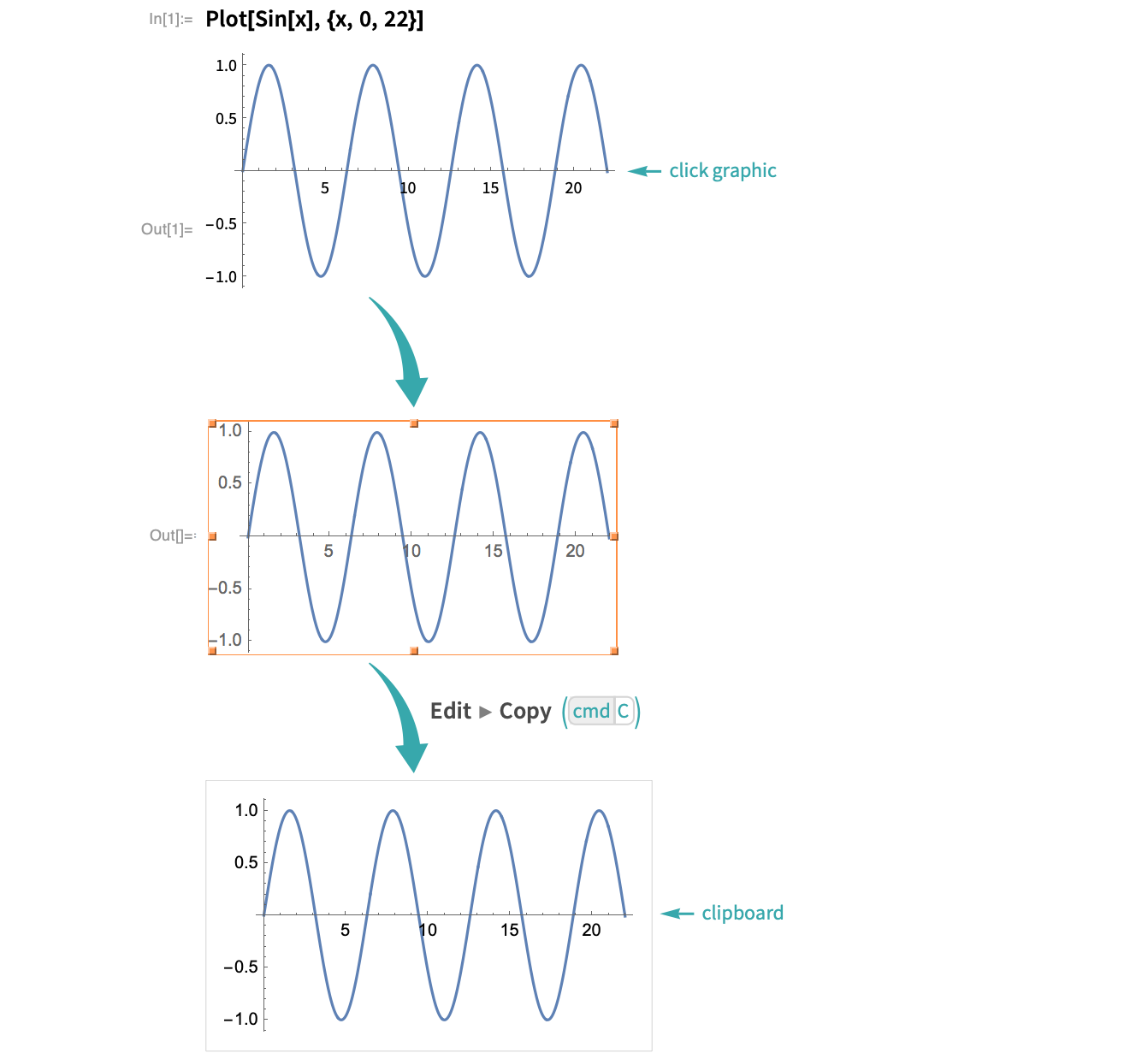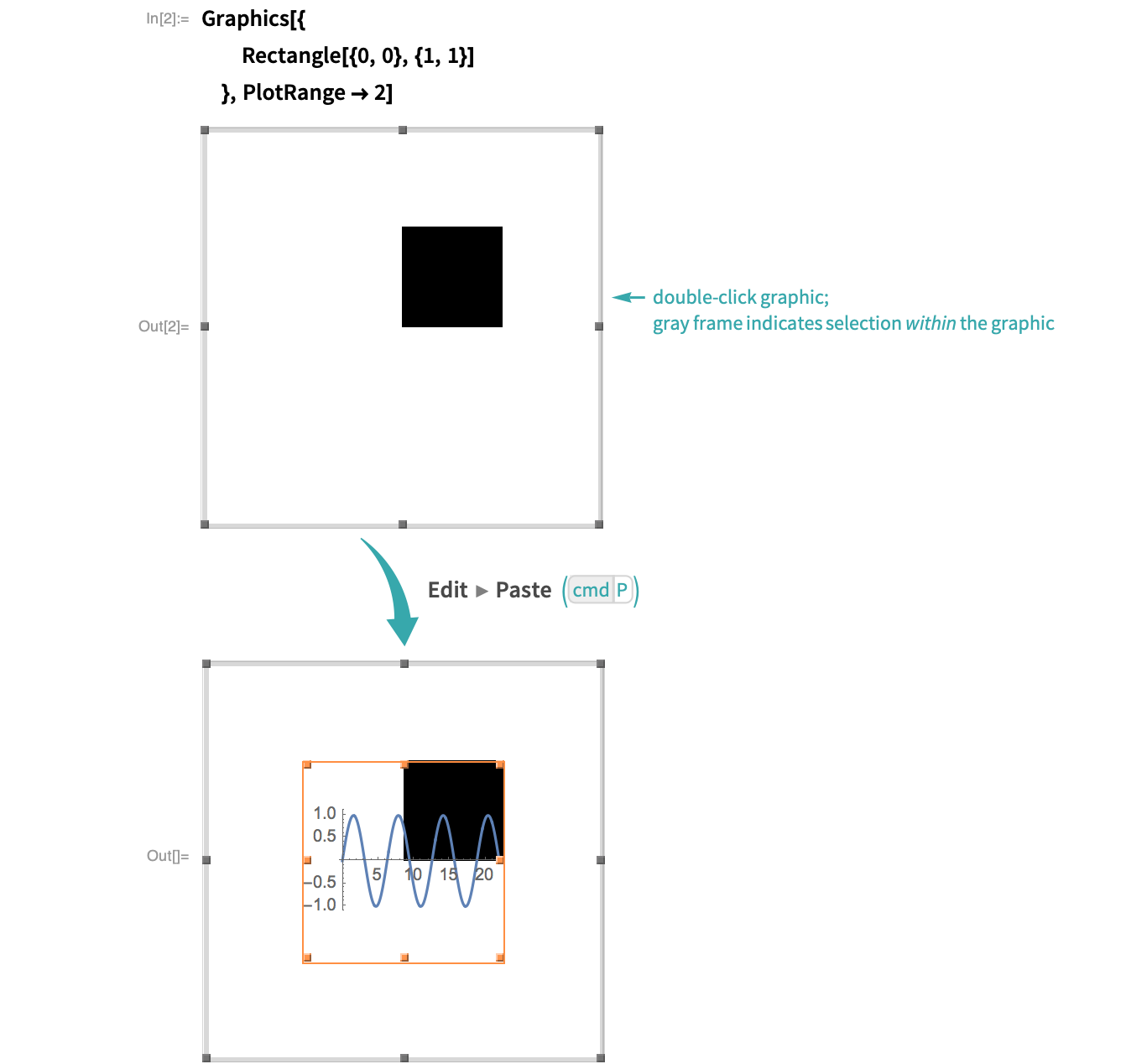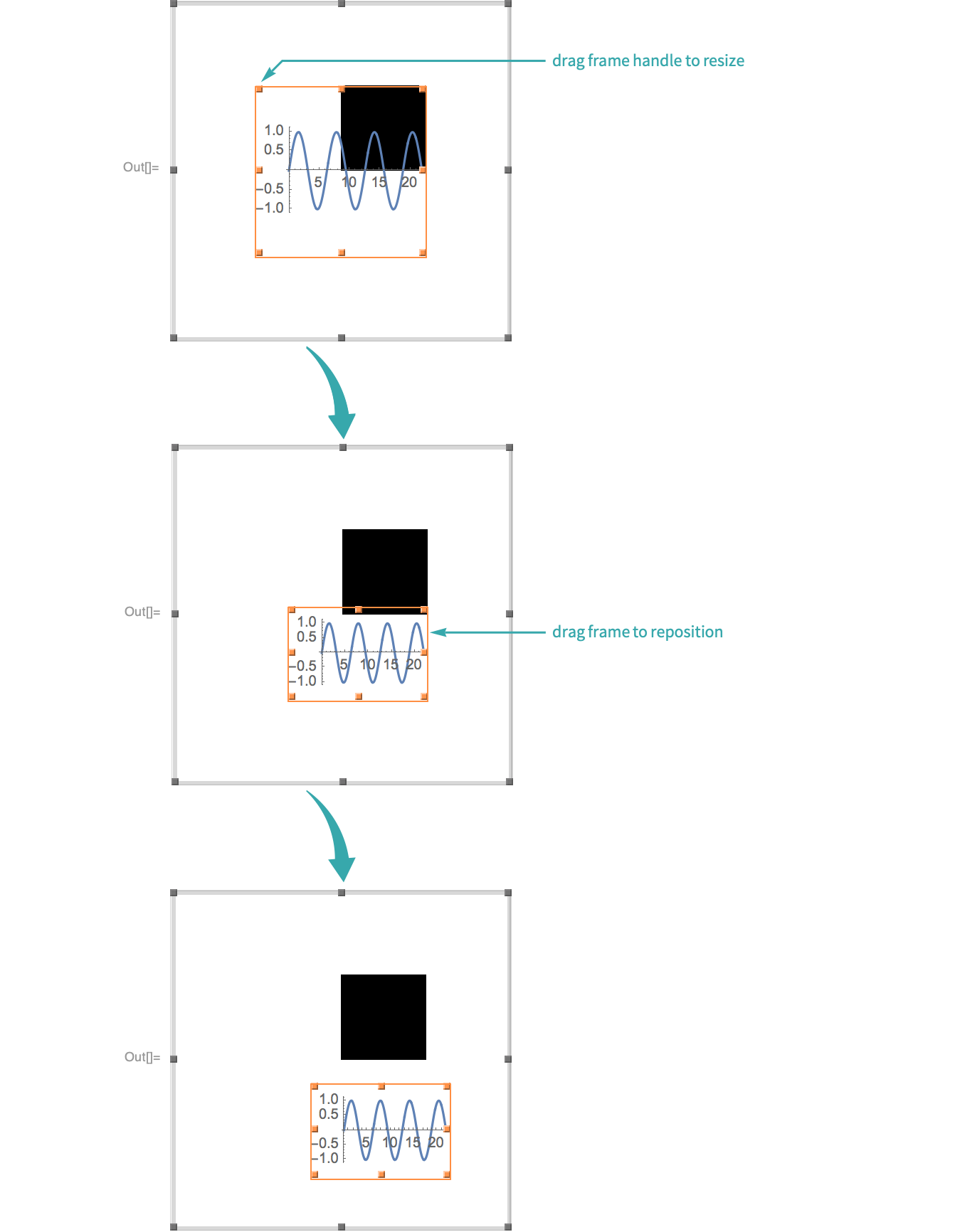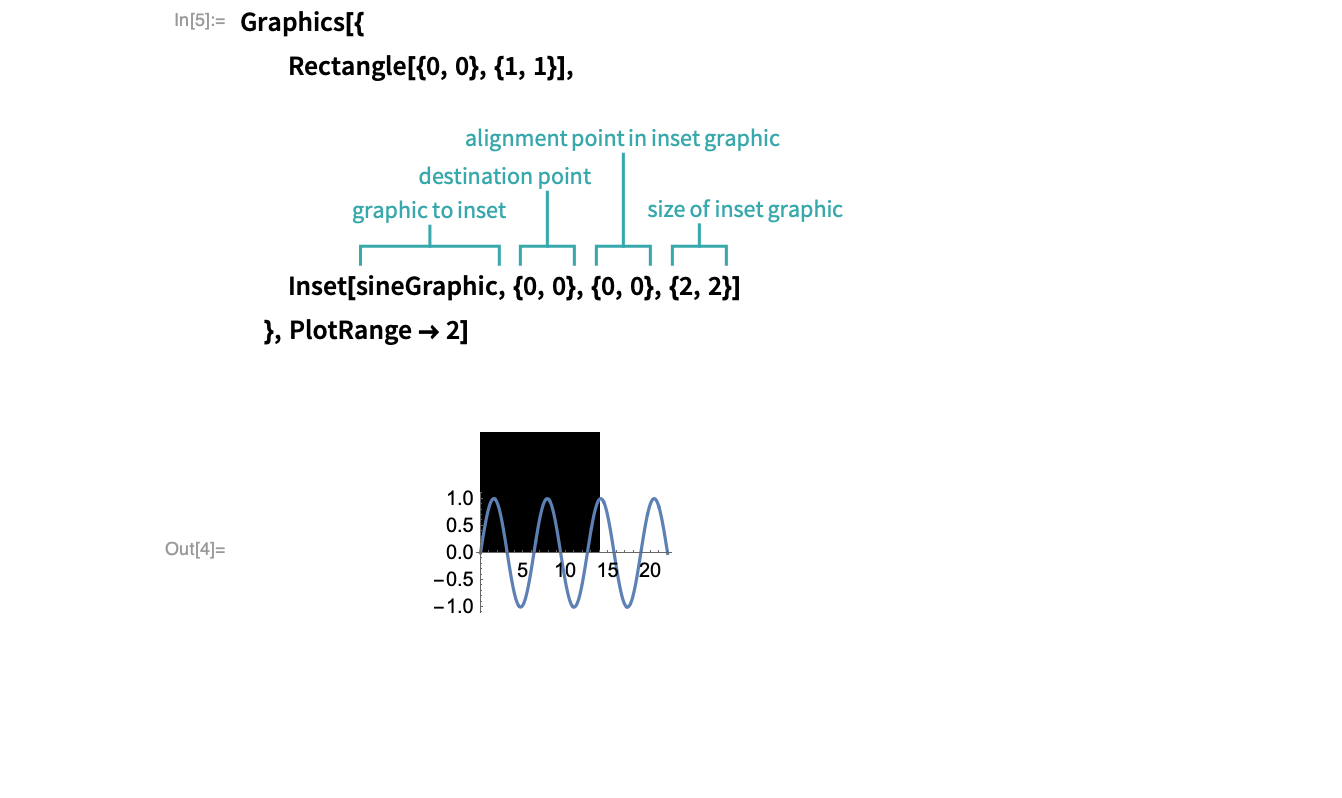Inset One Graphic into Another
WORKFLOW
Inset One Graphic into Another
With Copy and Paste...
Copy the graphic you want to inset
Select the graphic you want to inset and copy it to the clipboard:
Paste the copied graphic into a destination graphic
Paste the copied graphic into the graphic you want to inset it into:
Resize and reposition the inset graphic
- To extend the area of the destination graphic,
 +drag a frame handle.
+drag a frame handle. - Any expression can be inset in graphics, including images, 3D graphics and text.
Programmatically...
Create a graphic to inset
Plot a sine curve:
Create a graphic to inset into
Make a graphic with a square:
Inset the first graphic into the second
Inset the plot into the graphic with the square. The alignment point of the inset graphic is positioned at the destination point in the square graphic:
- Any expression can be inset in graphics, including images, 3D graphics and text.
- An inset graphic is uniformly scaled so that its largest dimension fits within the specified size. It is not possible to change the aspect ratio of an inset graphic with Inset.
- To achieve exact positioning and alignment of inset graphics, you need to understand graphics coordinate systems—in particular, user, Scaled, ImageScaled and Offset coordinates. See Coordinate Systems for Two‐Dimensional Graphics for more information.