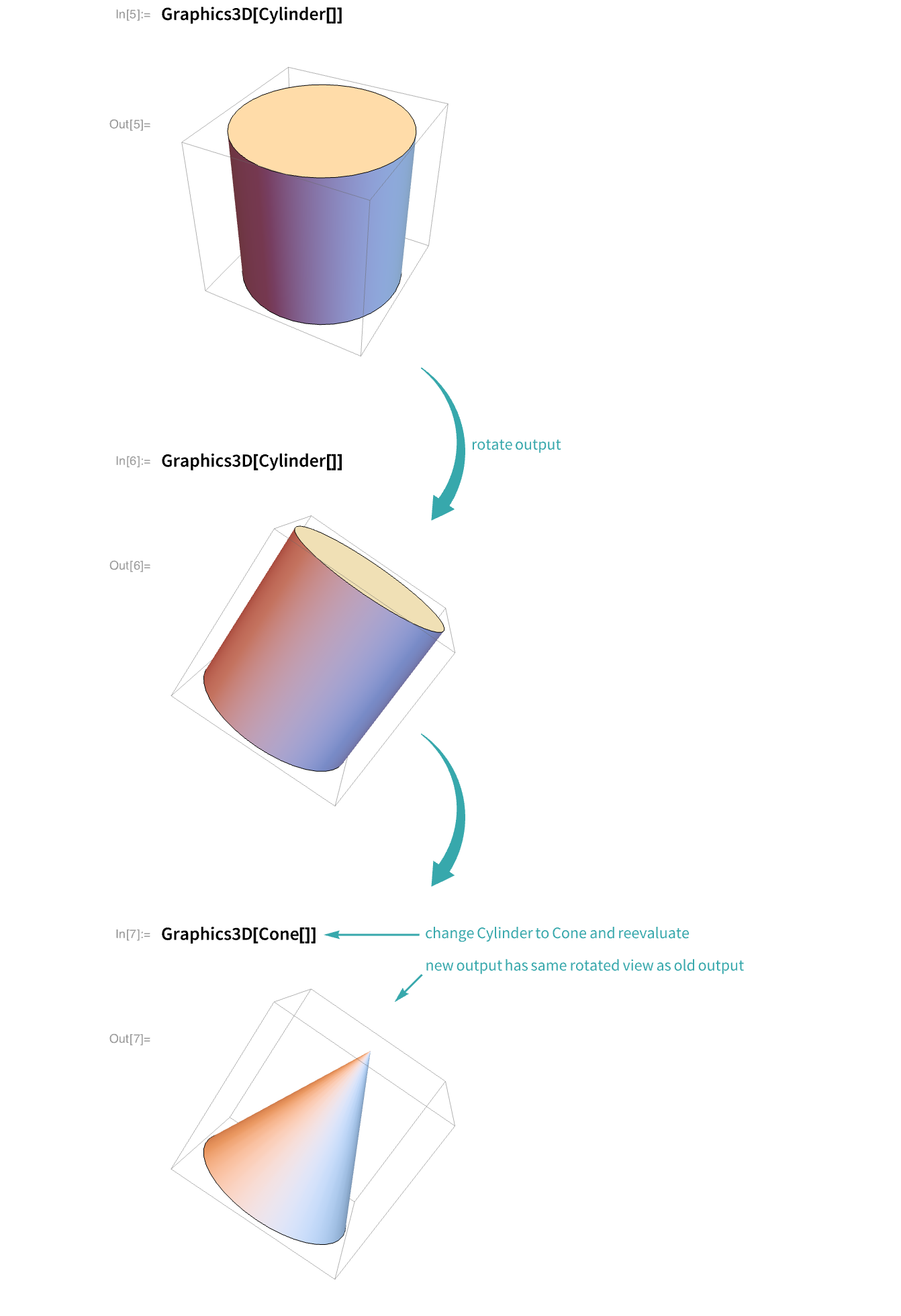WORKFLOW
Rotate, Pan and Zoom 3D Graphics
Use modifier keys to rotate, pan and zoom when dragging a 3D graphic.
3D Rotate...
Mouse down near the center of a 3D graphic and drag to rotate it in 3D. The ![]() cursor indicates 3D rotation:
cursor indicates 3D rotation:
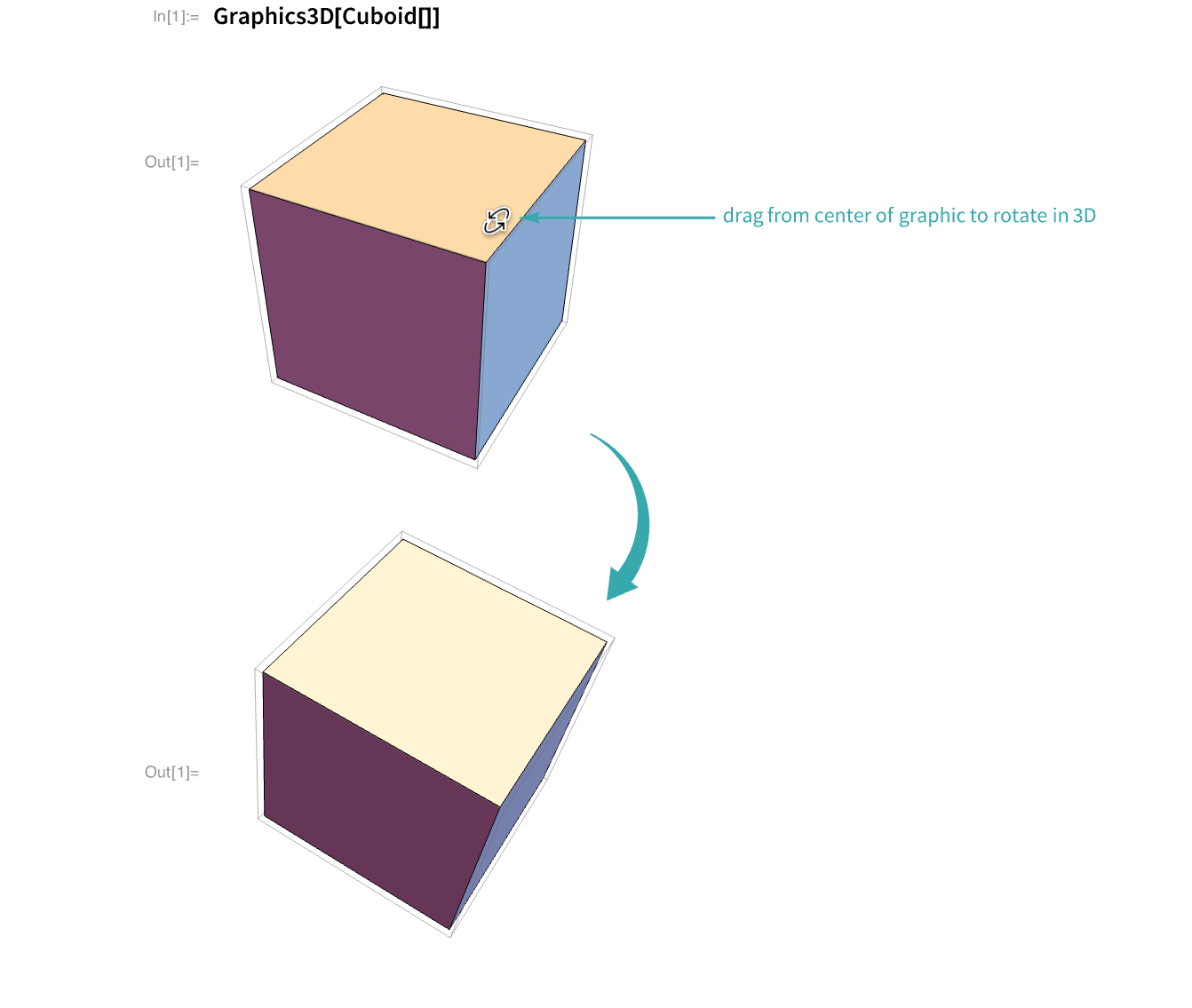
2D Rotate...
Mouse down near the edge of a 3D graphic and drag to rotate it in the plane of the screen. The ![]() cursor indicates 2D rotation:
cursor indicates 2D rotation:
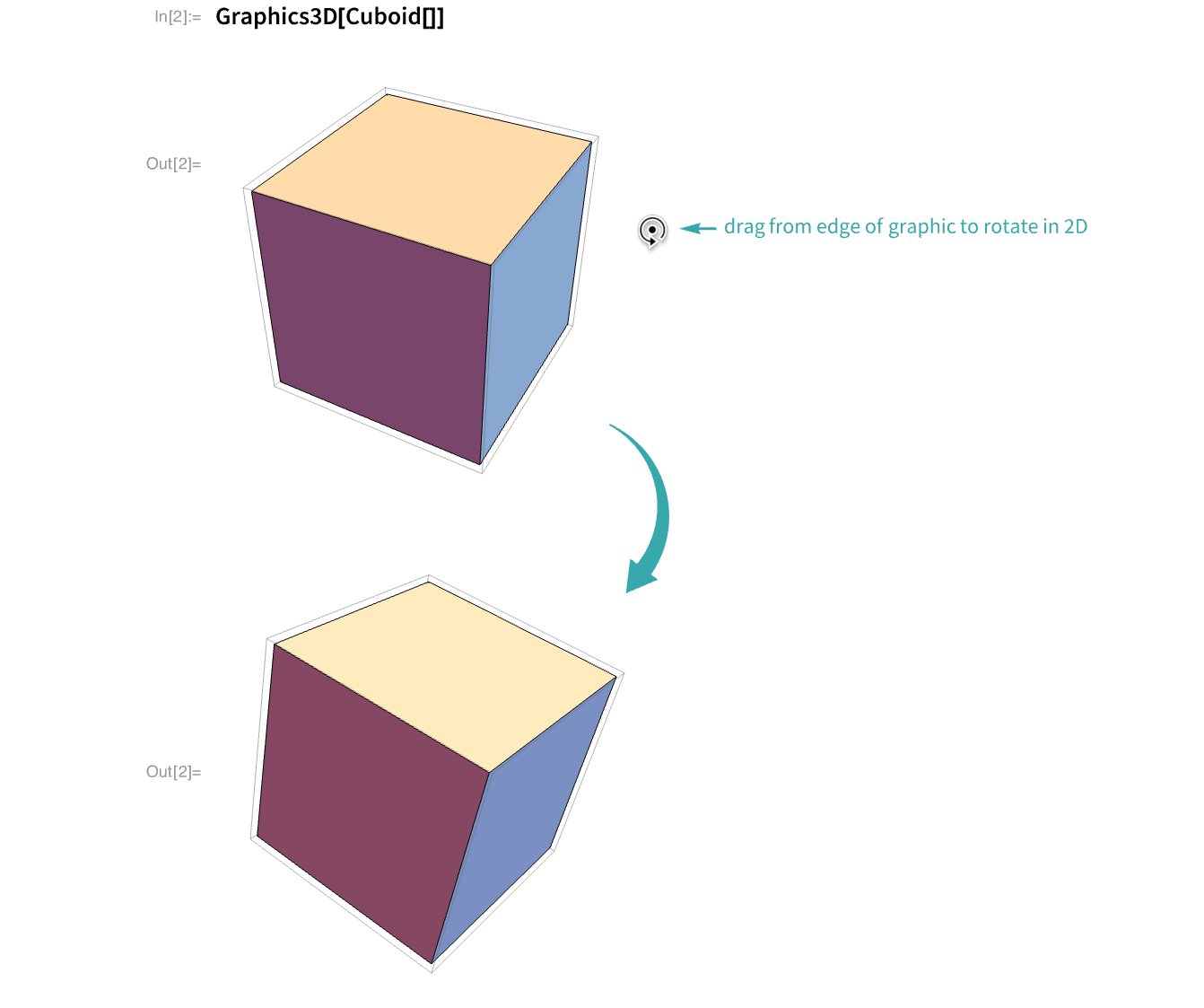
Pan...
Press ![]() while dragging to pan. The
while dragging to pan. The ![]() cursor indicates panning:
cursor indicates panning:
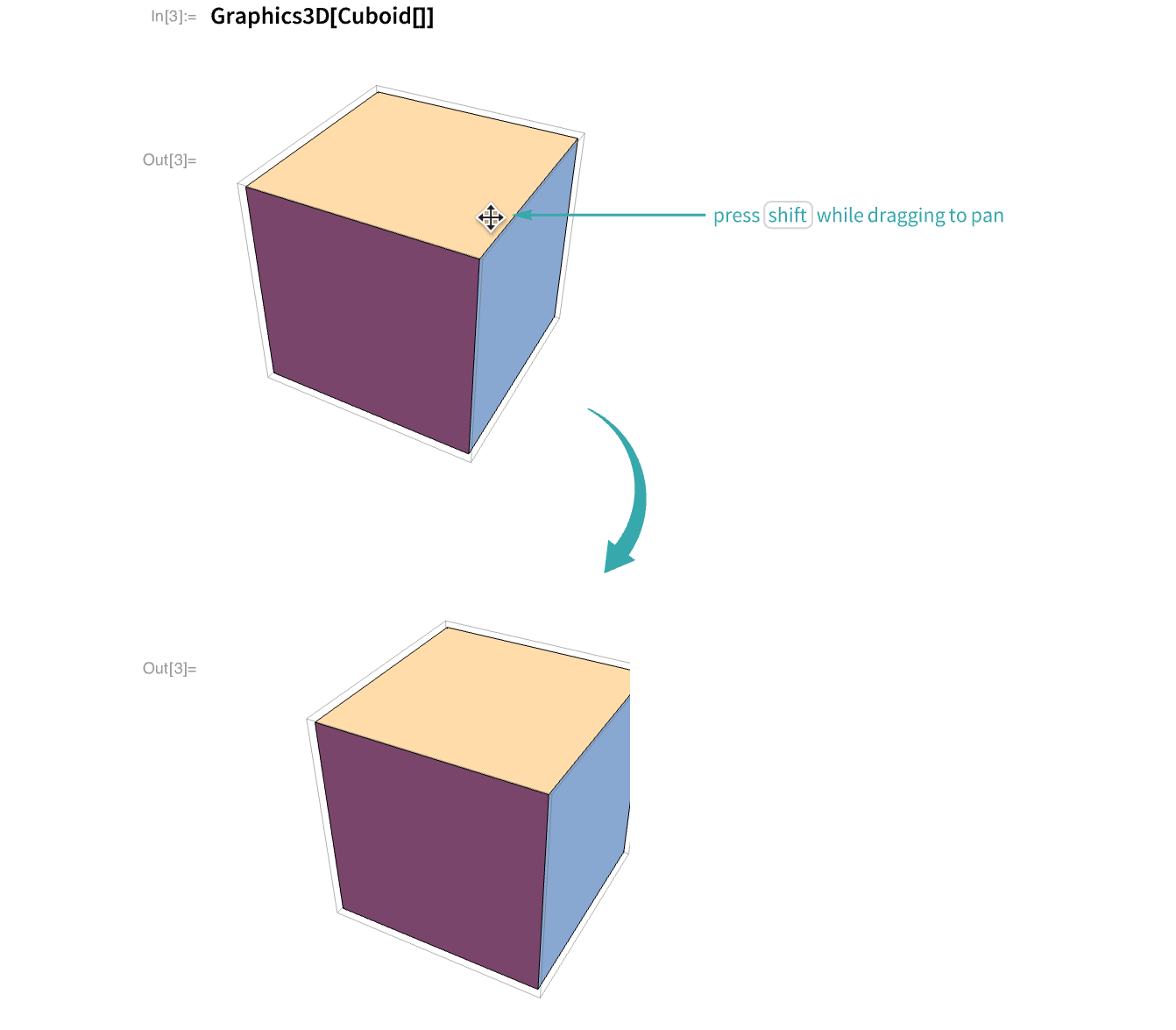
Zoom...
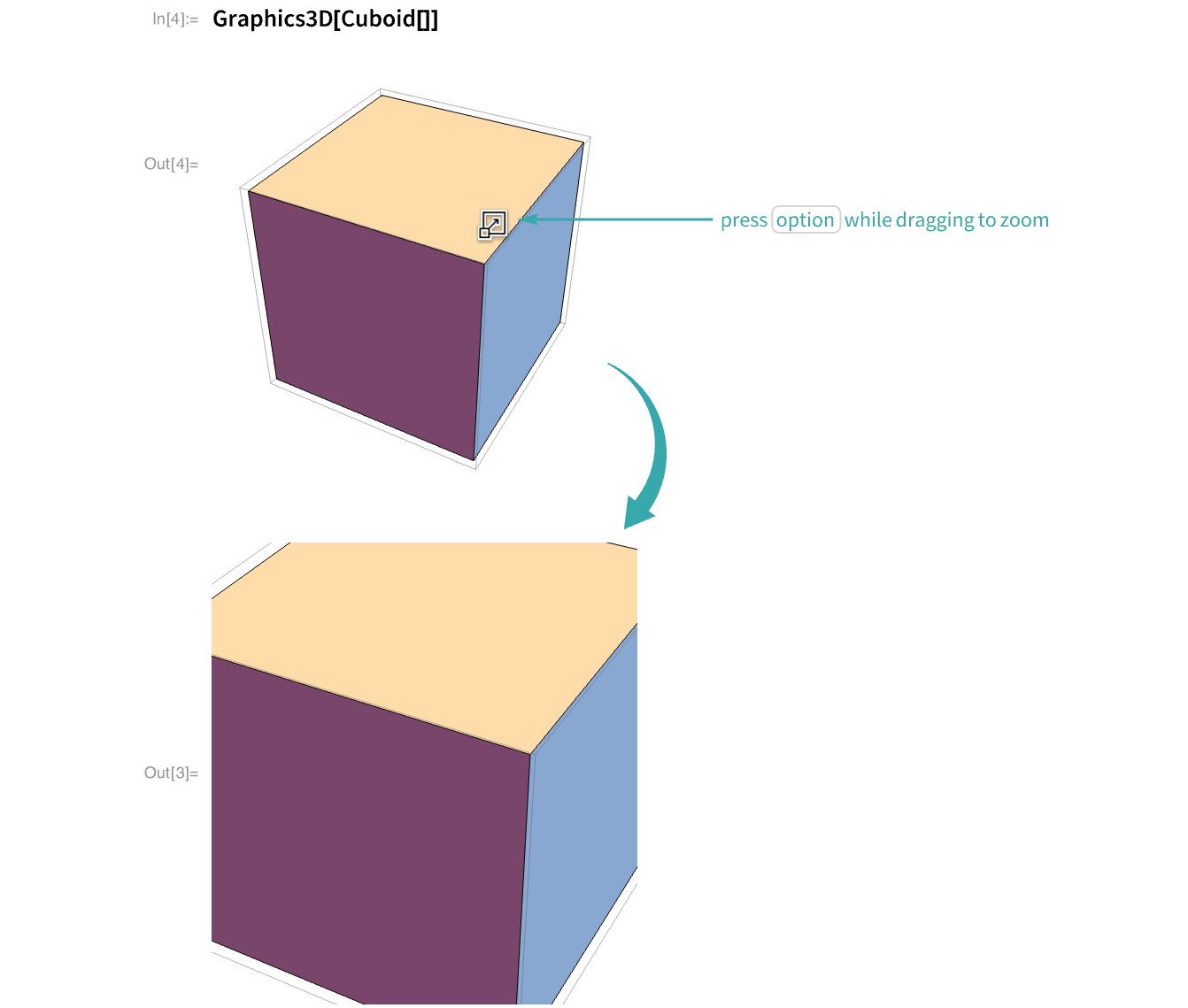
Notes
If you change the view of a Graphics3D output and then edit and reevaluate the input, the new output assumes the view of the old output: