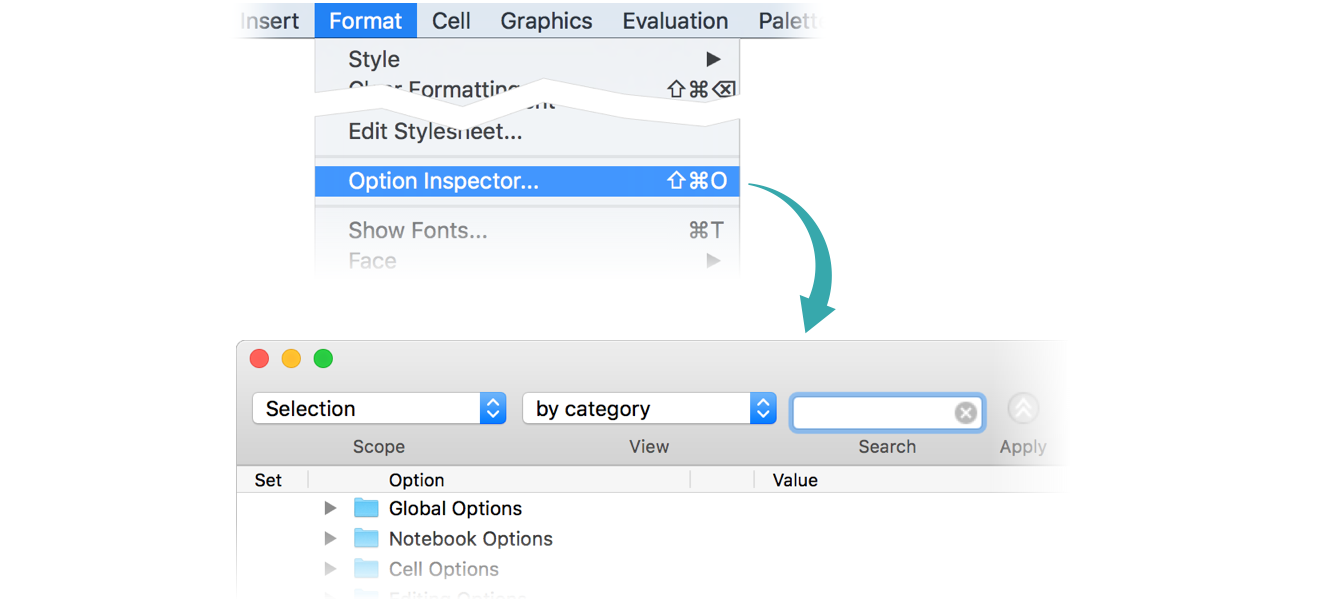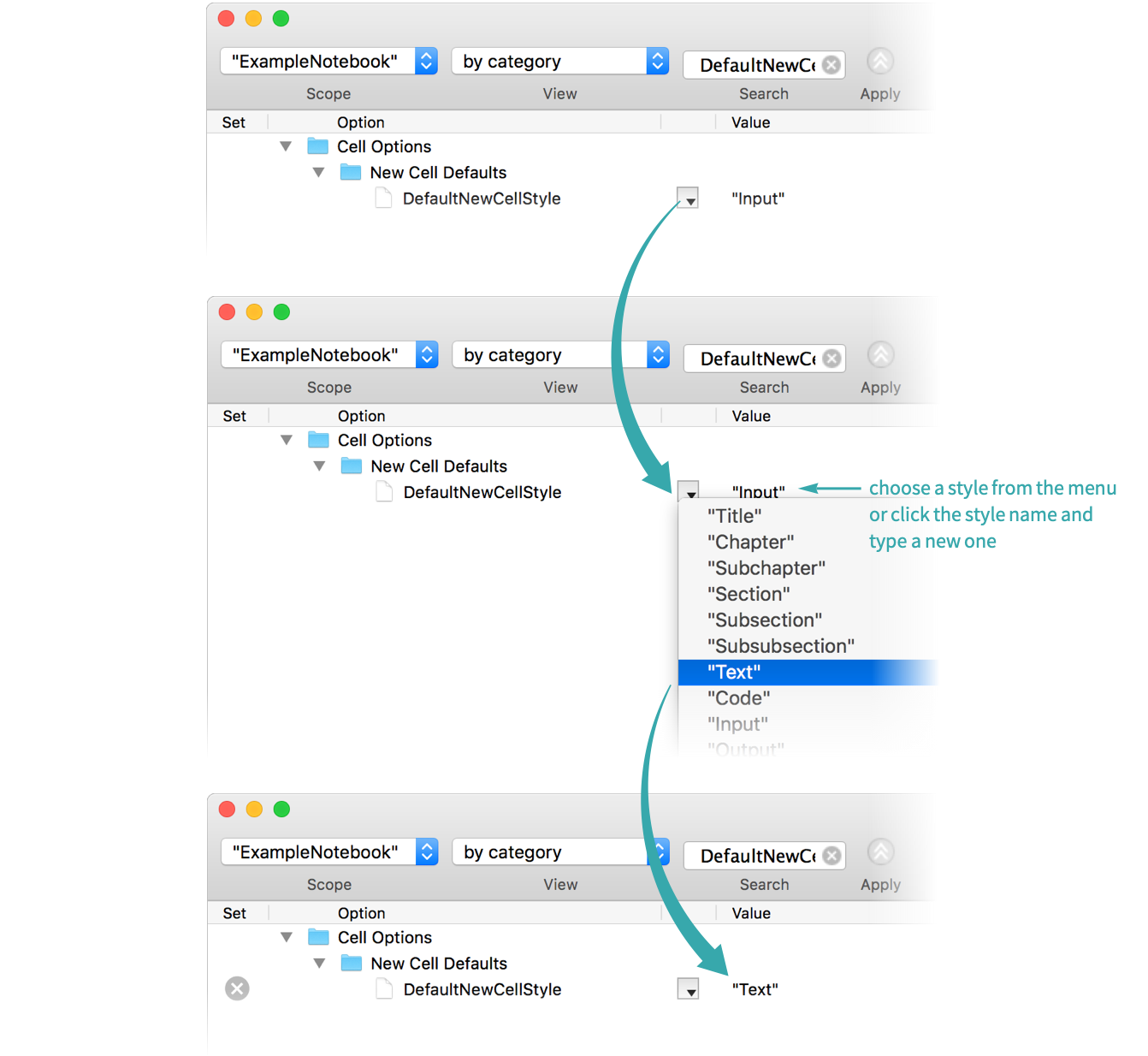Set Up a Default Style to Use for Cells
When your typing creates a new cell in a notebook, it is typically an Input cell. You can change the default to a different style.
Interactively...
Open the Option Inspector
Choose Format ▶ Option Inspector (![]() ) to open the Option Inspector:
) to open the Option Inspector:
Select the notebook whose new cell default style you want to set
Select the notebook whose new cell default style you want to set from the popup menu at the upper left:
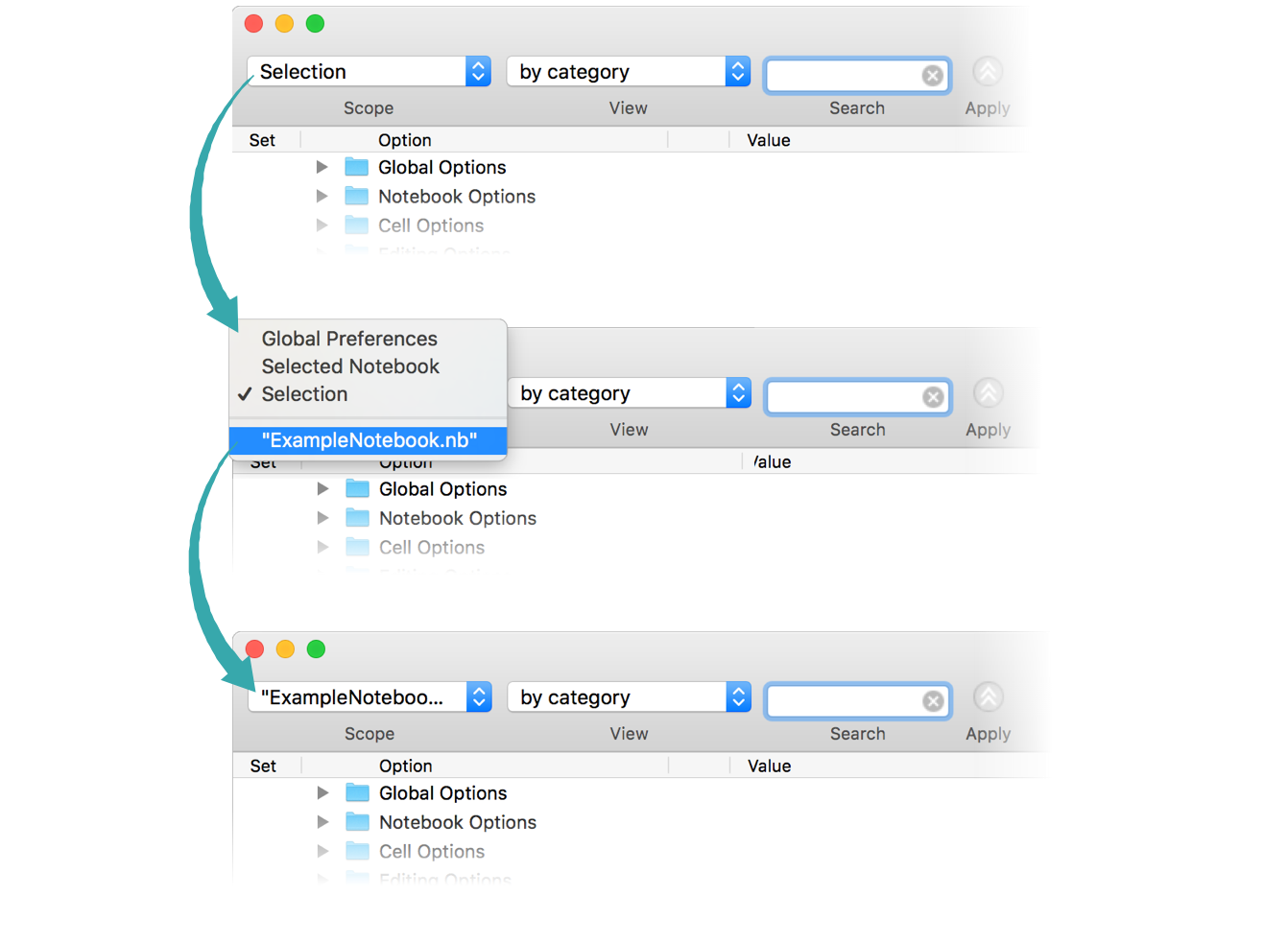
Locate the DefaultNewCellStyle option
Type “DefaultNewCellStyle” (without quotes) in the Search field to locate that option:
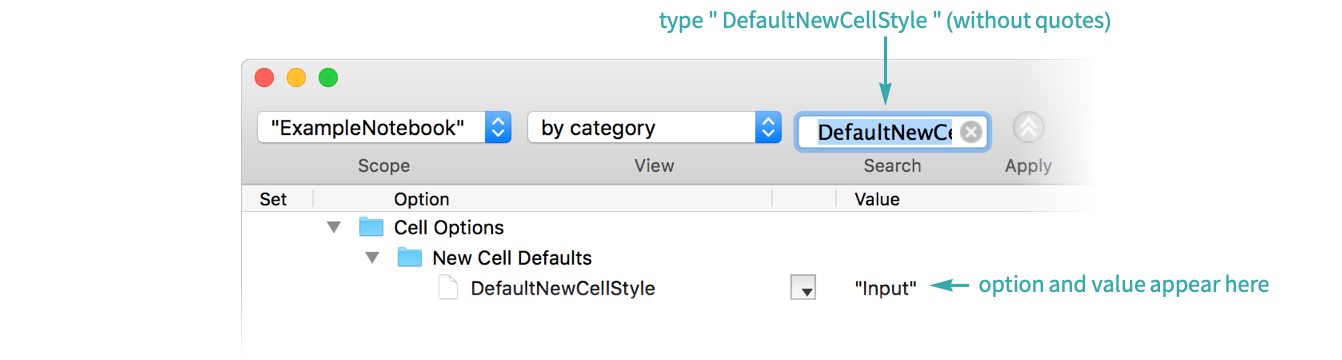
Set DefaultNewCellStyle to the style for new cells
Select the style you want to be used for new cells from the menu, or click the style name and type a new name (with quotes):
Create cells in the new style
Newly created cells are now Text cells:
Programmatically in the Current Notebook...
Set a notebook’s DefaultNewCellStyle option to specify what style to use for new cells:

- You can create your own default style to use for cells. See Create and Use a New Style.
Programmatically in a Newly Created Notebook...
Use the DefaultNewCellStyle option in a newly created notebook to specify what style to use for new cells:
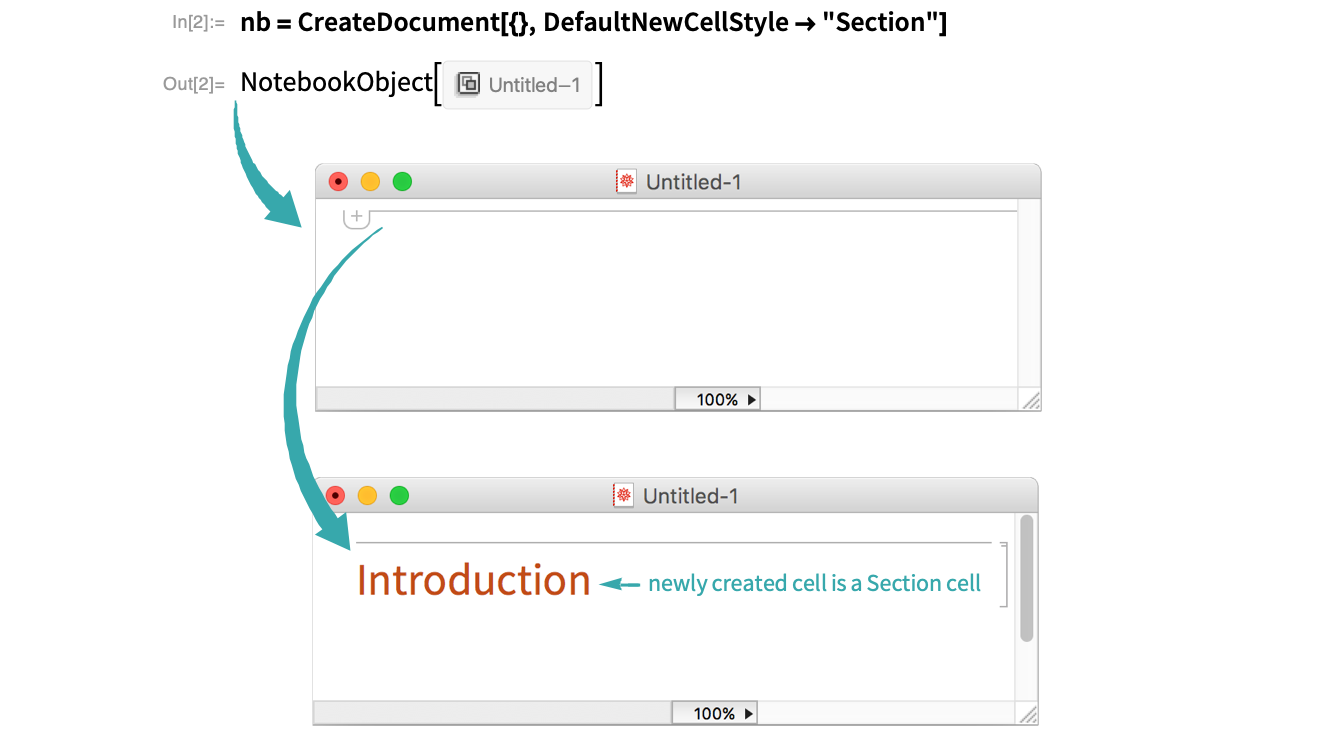
Related Workflows
Related Functions
DefaultNewCellStyle SetOptions CreateDocument DefaultDuplicateCellStyle