GeoTIFF (.tif, .tiff)
- Import fully supports the GeoTIFF file formats.
Background & Context
-
- GIS extension of the TIFF format.
- Used for archiving and exchanging aerial photography or terrain data.
- Binary format.
- Contains rasters or digital elevation models (DEM).
- Digital elevation models are stored as a raster of elevation values.
Import
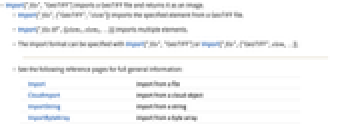
- Import["file","GeoTIFF"] imports a GeoTIFF file and returns it as an image.
- Import["file",{"GeoTIFF","elem"]} imports the specified element from a GeoTIFF file.
- Import["file.tif",{{elem1,elem2,…}}] imports multiple elements.
- The import format can be specified with Import["file","GeoTIFF"] or Import["file",{"GeoTIFF",elem,…}].
- See the following reference pages for full general information:
-
Import import from a file CloudImport import from a cloud object ImportString import from a string ImportByteArray import from a byte array
Import Elements
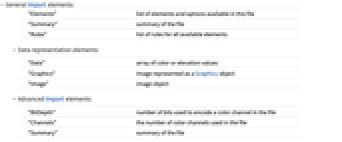
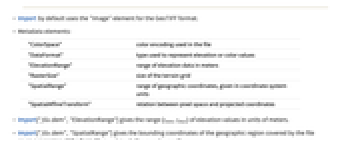
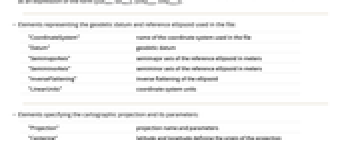
- General Import elements:
-
"Elements" list of elements and options available in this file "Summary" summary of the file "Rules" list of rules for all available elements - Data representation elements:
-
"Data" array of color or elevation values "Graphics" image represented as a Graphics object "Image" image object - Advanced Import elements:
-
"BitDepth" number of bits used to encode a color channel in the file "Channels" the number of color channels used in the file "Summary" summary of the file - Import by default uses the "Image" element for the GeoTIFF format.
- Metadata elements:
-
"ColorSpace" color encoding used in the file "DataFormat" type used to represent elevation or color values "ElevationRange" range of elevation data in meters "RasterSize" size of the terrain grid "SpatialRange" range of geographic coordinates, given in coordinate system units "SpatialAffineTransform" relation between pixel space and projected coordinates - Import["file.dem","ElevationRange"] gives the range {zmin,zmax} of elevation values in units of meters.
- Import["file.dem","SpatialRange"] gives the bounding coordinates of the geographic region covered by the file as an expression of the form {{latmin,latmax},{longmin,longmax}}.
- Elements representing the geodetic datum and reference ellipsoid used in the file:
-
"CoordinateSystem" name of the coordinate system used in the file "Datum" geodetic datum "SemimajorAxis" semimajor axis of the reference ellipsoid in meters "SemiminorAxis" semiminor axis of the reference ellipsoid in meters "InverseFlattening" inverse flattening of the ellipsoid "LinearUnits" coordinate system units - Elements specifying the cartographic projection and its parameters:
-
"Projection" projection name and parameters "Centering" latitude and longitude defining the origin of the projection "StandardParallels" standard parallels "CentralScaleFactor" scale factor at the central meridian or center of projection "GridOrigin" grid coordinates {n,e} of the central parallel and meridian "ProjectionName" Wolfram Language standard name of the projection used "ReferenceModel" what reference sphere or ellipsoid to use - Accessing low-level meta-information from the file:
-
"CoordinateSystemInformation" raw parameters of the coordinate system as stored in the file - See the reference page for GeoProjectionData for full information on cartographic projections.
Options
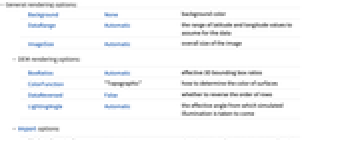
- General rendering options:
-
Background None background color DataRange Automatic the range of latitude and longitude values to assume for the data ImageSize Automatic overall size of the image - DEM rendering options:
-
BoxRatios Automatic effective 3D bounding box ratios ColorFunction "Topographic" how to determine the color of surfaces DataReversed False whether to reverse the order of rows LightingAngle Automatic the effective angle from which simulated illumination is taken to come - Import options:
-
"DefaultElevation" Automatic elevation setting for areas not covered by the file
Examples
open all close allImport Elements (30)
Import Options (4)
Related Guides
History
Introduced in 2008 (7.0) | Updated in 2024 (14.1)