How to | Export Graphics
You may want to export a graphic for use outside the Wolfram Language. You have a large set of choices of raster and vector formats.
This page requires that JavaScript be enabled in your browser.
Learn how »
Selected examples from the video:
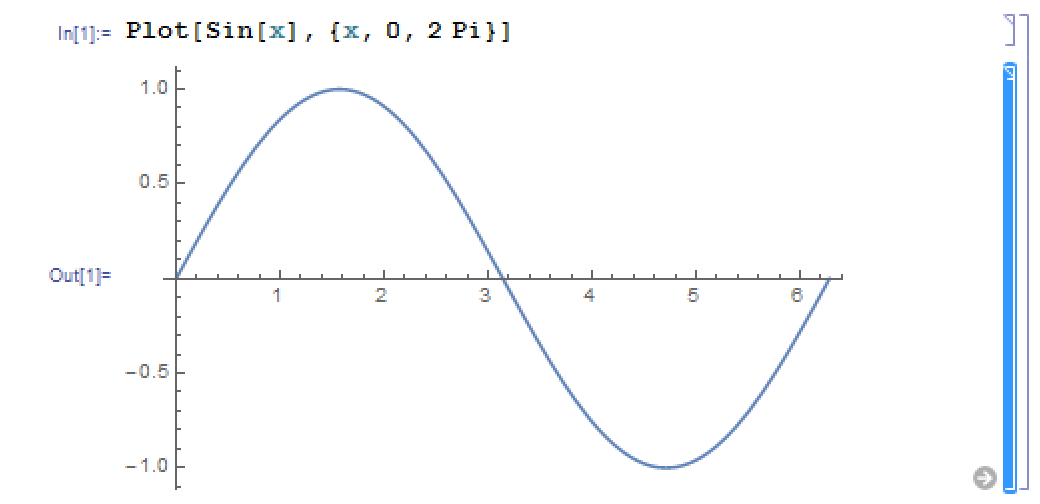
Select the graph by clicking the graph or the cell, then select File ▶ Save Selection As. In the Save As dialog box, select the file type in the Save as type: dropdown menu. Here, the graphic is saved as a JPEG:
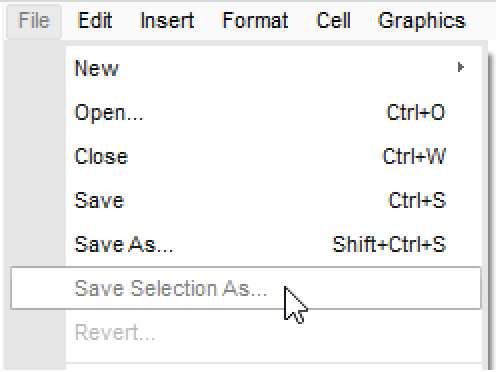
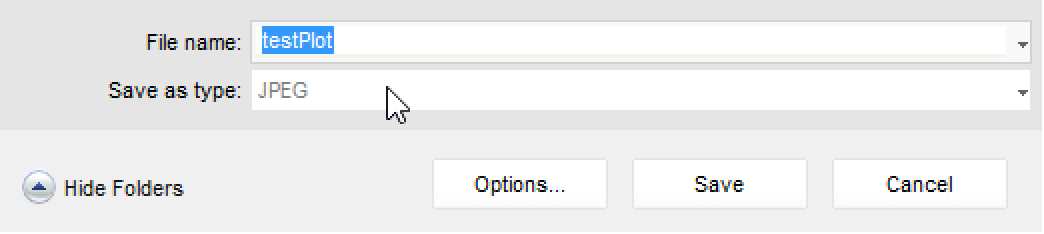
You can also simply use Copy and Paste to export a graphic.
With the graphic selected, use either the Edit ▶ Copy menu item, the ![]() (PC) or
(PC) or ![]() (Macintosh) keyboard shortcuts, or Copy Graphic from the contextual menu that appears after right-clicking the graphic.
(Macintosh) keyboard shortcuts, or Copy Graphic from the contextual menu that appears after right-clicking the graphic.
Here, Copy Graphic is selected from the contextual menu:
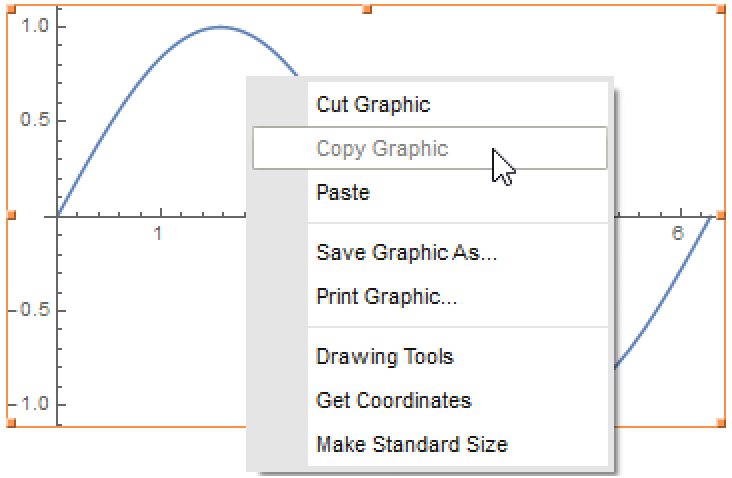
You can also use Export to export a graphic. Export a graph of ![]() as a JPEG:
as a JPEG:
The same result is produced by setting a graphic to a symbol, and then exporting the symbol:
Regardless of the method that you use to export graphics, you can use them in other Wolfram System notebooks or any other program that supports the file format.