ImageExposureCombine[{image1,image2,…}]
combines differently exposed images imagei of the same scene into a single image with overall good exposure.
ImageExposureCombine[{image1,image2,…},mode]
creates a low or a high dynamic range image based on the specified mode.


ImageExposureCombine
ImageExposureCombine[{image1,image2,…}]
combines differently exposed images imagei of the same scene into a single image with overall good exposure.
ImageExposureCombine[{image1,image2,…},mode]
creates a low or a high dynamic range image based on the specified mode.
Details and Options
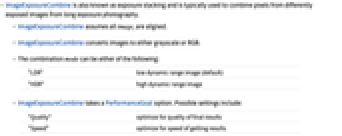
- ImageExposureCombine is also known as exposure stacking and is typically used to combine pixels from differently exposed images from long exposure photography.
- ImageExposureCombine assumes all imagei are aligned.
- ImageExposureCombine converts images to either grayscale or RGB.
- The combination mode can be either of the following:
-
"LDR" low dynamic range image (default) "HDR" high dynamic range image - ImageExposureCombine takes a PerformanceGoal option. Possible settings include:
-
"Quality" optimize for quality of final results "Speed" optimize for speed of getting results
Examples
open all close allBasic Examples (1)
Options (1)
PerformanceGoal (1)
Use PerformanceGoal->"Quality" to emphasize the quality of the result:
Use PerformanceGoal->"Speed" to emphasize the speed of computation:
Applications (2)
Perform a tone mapping by combining different levels of the same image:
Simulate a list of different exposure levels using ImageMultiply:
Create a high dynamic range image from a list of differently exposed images:
Pixel range of input images is between 0 and 1:
Dynamic range of the HDR image is typically beyond the standard 0 to 1 pixel range:
Perform tone mapping to bring more of the pixel values in the standard 0 to 1 pixel range:
Properties & Relations (2)
Blend combines multiple exposures by averaging pixel values:
It usually results in a dull, flat image:
ImageExposureCombine gives a more detailed image:
Possible Issues (1)
ImageExposureCombine does not correct for misalignment:
Use ImageAlign to align the images before combining them:
Related Guides
Text
Wolfram Research (2015), ImageExposureCombine, Wolfram Language function, https://reference.wolfram.com/language/ref/ImageExposureCombine.html (updated 2017).
CMS
Wolfram Language. 2015. "ImageExposureCombine." Wolfram Language & System Documentation Center. Wolfram Research. Last Modified 2017. https://reference.wolfram.com/language/ref/ImageExposureCombine.html.
APA
Wolfram Language. (2015). ImageExposureCombine. Wolfram Language & System Documentation Center. Retrieved from https://reference.wolfram.com/language/ref/ImageExposureCombine.html
BibTeX
@misc{reference.wolfram_2025_imageexposurecombine, author="Wolfram Research", title="{ImageExposureCombine}", year="2017", howpublished="\url{https://reference.wolfram.com/language/ref/ImageExposureCombine.html}", note=[Accessed: 02-January-2026]}
BibLaTeX
@online{reference.wolfram_2025_imageexposurecombine, organization={Wolfram Research}, title={ImageExposureCombine}, year={2017}, url={https://reference.wolfram.com/language/ref/ImageExposureCombine.html}, note=[Accessed: 02-January-2026]}