ImageForwardTransformation[image,function]
位置 function[{x,y}]の各画素が image の位置{x,y}に対応する画像を返す.
ImageForwardTransformation[image,function,size]
指定された大きさの画像を返す.
ImageForwardTransformation[video,…]
動画のフレームを変換する.


ImageForwardTransformation
ImageForwardTransformation[image,function]
位置 function[{x,y}]の各画素が image の位置{x,y}に対応する画像を返す.
ImageForwardTransformation[image,function,size]
指定された大きさの画像を返す.
ImageForwardTransformation[video,…]
動画のフレームを変換する.
詳細とオプション
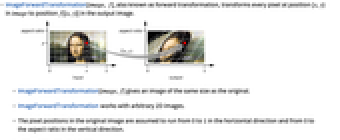
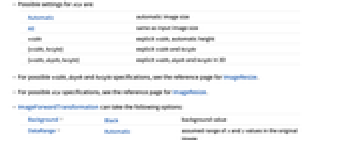
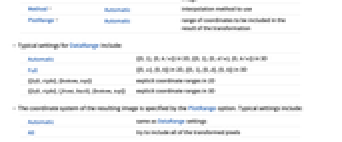
- ImageForwardTransformation[image, f]は,前方変換として知られるもので,image の位置{x,y}にある画素すべを出力画像の位置 f[{x,y}]に変換する.
- ImageForwardTransformation[image,function]はもとの画像と同じ大きさの画像を返す.
- ImageForwardTransformationは任意の二次元画像に使うことができる.
- もとの画像の画素位置は水平方向が0から1まで,垂直方向が0から縦横比までの範囲であると想定される.
- 次は,size の可能な設定である.
-
Automatic 自動画像サイズ All 入力の画像サイズと同じ width 明示的な width,高さは自動 {width,height} 明示的な width と height {width,depth,height} 3Dで,明示的な width,depth,height - width,depth,height の可能な指定については,ImageResizeの関数ページを参照のこと.
- 可能な size 指定についてはImageResizeの説明を参照のこと.
- ImageForwardTransformationの可能なオプション
-
Background Black 背景の値 DataRange Automatic もとの画像中の  と
と  の値の仮定される範囲
の値の仮定される範囲Method Automatic 使用する補間法 PlotRange Automatic 変換結果に含まれる座標範囲 - DataRangeのよく使われる設定値
-
Automatic 2Dでは{{0,1},{0,h/w}},3Dでは{{0,1},{0,d/w},{0,h/w}} Full 2Dでは{{0,w},{0,h}},3Dでは{{0,1},{0,d},{0,h}} {{left,right},{bottom,top}} 2Dにおける明示的な座標範囲 {{left,right},{front,back},{bottom,top}} 3Dにおける明示的な座標範囲 - 結果の画像の座標系はPlotRangeオプションで指定される.次はよく使われる設定値である.
-
Automatic DataRangeの設定と同じ All 変換された全画素を含もうとする Full 入力画像と同じ範囲 {{left,right},…} 明示的な座標範囲 - PlotRangeがAutomatic以外のとき,size はもとの画像の大きさとPlotRangeとDataRangeの比に基づいて選ばれる.
- デフォルトで,変換された点はMethod->"Interpolated"を使って補間される.MethodNoneを使って補間を避けることができる.
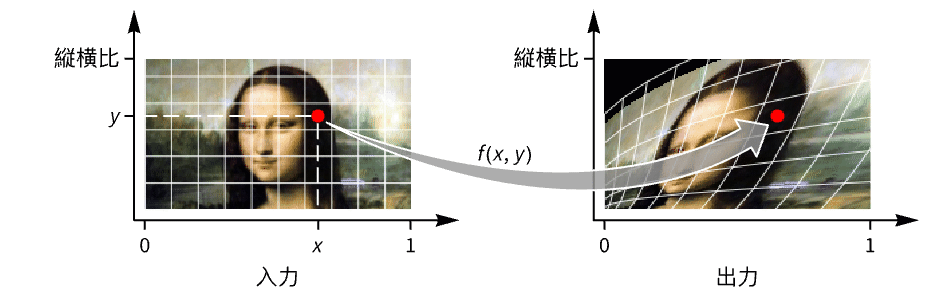
例題
すべて開く すべて閉じるスコープ (8)
変換 (4)
サイズ (1)
Allを使ってもとの画像と同じ大きさのものを得る:
オプション (4)
DataRange (1)
特性と関係 (3)
ImageTransformationはその逆を行う:
関連するガイド
-
▪
- 幾何演算 ▪
- 動画計算機能の更新履歴 ▪
- 動画編集
テキスト
Wolfram Research (2010), ImageForwardTransformation, Wolfram言語関数, https://reference.wolfram.com/language/ref/ImageForwardTransformation.html (2021年に更新).
CMS
Wolfram Language. 2010. "ImageForwardTransformation." Wolfram Language & System Documentation Center. Wolfram Research. Last Modified 2021. https://reference.wolfram.com/language/ref/ImageForwardTransformation.html.
APA
Wolfram Language. (2010). ImageForwardTransformation. Wolfram Language & System Documentation Center. Retrieved from https://reference.wolfram.com/language/ref/ImageForwardTransformation.html
BibTeX
@misc{reference.wolfram_2025_imageforwardtransformation, author="Wolfram Research", title="{ImageForwardTransformation}", year="2021", howpublished="\url{https://reference.wolfram.com/language/ref/ImageForwardTransformation.html}", note=[Accessed: 07-December-2025]}
BibLaTeX
@online{reference.wolfram_2025_imageforwardtransformation, organization={Wolfram Research}, title={ImageForwardTransformation}, year={2021}, url={https://reference.wolfram.com/language/ref/ImageForwardTransformation.html}, note=[Accessed: 07-December-2025]}