OpenerView
OpenerView[{expr1,expr2}]
represents an object which displays as an opener, together with expr1 if the opener is closed, and both expr1 and expr2 if it is open.
OpenerView[{expr1,expr2},state]
specifies the state of the opener, with False being closed, and True being open.
Details and Options
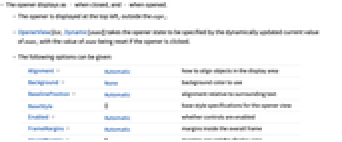
- The opener displays as
 when closed, and
when closed, and  when opened.
when opened. - The opener is displayed at the top left, outside the expri.
- OpenerView[list,Dynamic[state]] takes the opener state to be specified by the dynamically updated current value of state, with the value of state being reset if the opener is clicked.
- The following options can be given:
-
Alignment Automatic how to align objects in the display area Background None background color to use BaselinePosition Automatic alignment relative to surrounding text BaseStyle {} base style specifications for the opener view Enabled Automatic whether controls are enabled FrameMargins Automatic margins inside the overall frame ImageMargins 0 margins around the display area ImageSize Automatic the overall image size for the display area - With the default option setting ImageSize->Automatic, OpenerView leaves space only for the expri currently being displayed. ImageSize->All leaves space for the largest of the expri, so that its overall size does not change.
- With the default setting BaselinePosition->Automatic, the baseline of the OpenerView is taken to be the baseline of the opener icon.
- Method->"Active" will cause the active area for the opener to include expr1.
- The settings for BaseStyle are appended to the default style typically given by the "OpenerView" style in the current stylesheet.
Examples
open allclose allScope (6)
OpenerView Content (4)
Use graphics as content in OpenerView:
OpenerView can contain any expression, including Manipulate:
OpenerView can be nested:
By default, an OpenerView resizes according to its state:
With ImageSize -> All, OpenerView leaves enough space to display without ever resizing:
OpenerView Control (2)
Options (11)
AutoAction (2)
By default, the opener will not change until you click the opener area:
By setting AutoAction, the opener changes as the mouse moves over the opener area:
Enabled (1)
By default, OpenerView is enabled:
By setting Enabled->False, OpenerView is disabled, but visible in its current state:
ImageSize (1)
Control the overall size of OpenerView:
Method (1)
Normally, toggling the opener requires clicking the opener directly:
With Method -> "Active", the label can also be clicked to toggle the opener:
Properties & Relations (2)
OpenerView is a construction of Opener and PaneSelector:
Text
Wolfram Research (2007), OpenerView, Wolfram Language function, https://reference.wolfram.com/language/ref/OpenerView.html (updated 2016).
CMS
Wolfram Language. 2007. "OpenerView." Wolfram Language & System Documentation Center. Wolfram Research. Last Modified 2016. https://reference.wolfram.com/language/ref/OpenerView.html.
APA
Wolfram Language. (2007). OpenerView. Wolfram Language & System Documentation Center. Retrieved from https://reference.wolfram.com/language/ref/OpenerView.html