MOL (.mol)
Background & Context
-
- MIME type: chemical/x-mdl-molfile
- MDL molecule model files.
- Used in cheminformatics applications and on the web for storing and exchanging 3D molecule models.
- Plain text tabular format.
- Represents a single chemical compound.
- Stores atomic coordinates, chemical bond information, and metadata.
- Maintained by Elsevier Molecular Design Limited (MDL).
Import & Export
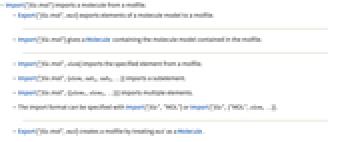
- Import["file.mol"] imports a molecule from a molfile.
- Export["file.mol",mol] exports elements of a molecule model to a molfile.
- Import["file.mol"] gives a Molecule containing the molecule model contained in the molfile.
- Import["file.mol",elem] imports the specified element from a molfile.
- Import["file.mol",{elem,suba,subb,…}] imports a subelement.
- Import["file.mol",{{elem1,elem2,…}}] imports multiple elements.
- The import format can be specified with Import["file","MOL"] or Import["file",{"MOL",elem,…}].
- Export["file.mol",mol] creates a molfile by treating mol as a Molecule.
- Export["file.mol",expr,elem] creates a molfile by treating expr as specifying element elem.
- Export["file.mol",{expr1,expr2,…},{{elem1,elem2,…}}] treats each expri as specifying the corresponding elemi.
- Export["file.mol",expr,opt1->val1,…] exports expr with the specified option elements taken to have the specified values.
- Export["file.mol",{elem1->expr1,elem2->expr2,…},"Rules"] uses rules to specify the elements to be exported.
- See the following reference pages for full general information:
-
Import, Export import from or export to a file CloudImport, CloudExport import from or export to a cloud object ImportString, ExportString import from or export to a string ImportByteArray, ExportByteArray import from or export to a byte array
Import Elements
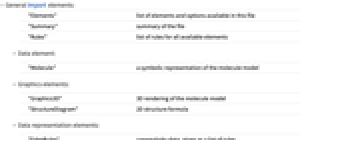
- General Import elements:
-
"Elements" list of elements and options available in this file "Summary" summary of the file "Rules" list of rules for all available elements - Data element:
-
"Molecule" a symbolic representation of the molecule model - Graphics elements:
-
"Graphics3D" 3D rendering of the molecule model "StructureDiagram" 2D structure formula - Data representation elements:
-
"EdgeRules" connectivity data, given as a list of rules "EdgeTypes" bond types, given as a list of strings "FormalCharges" electric charges of the atoms, given as a list of integers "MassNumbers" isotope mass numbers "VertexCoordinates" 2D or 3D atomic coordinates, typically given in angstroms "VertexTypes" all atoms or groups constituting the molecule, typically given as a list of chemical element abbreviations - Export["file.mol",{vert,coord},{{"VertexTypes","VertexCoordinates"}}] creates a molfile from a specification of atom types and their 2D or 3D coordinates.
- Metainformation element:
-
"Header" header information from the file
Options
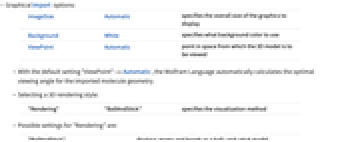
- Graphical Import options:
-
ImageSize Automatic specifies the overall size of the graphics to display Background White specifies what background color to use ViewPoint Automatic point in space from which the 3D model is to be viewed - With the default setting "ViewPoint"->Automatic, the Wolfram Language automatically calculates the optimal viewing angle for the imported molecule geometry.
- Selecting a 3D rendering style:
-
"Rendering" "BallAndStick" specifies the visualization method - Possible settings for "Rendering" are:
-
"BallAndStick" displays atoms and bonds as a ball-and-stick model "Spacefilling" atoms shown as overlapping spheres "Wireframe" bonds rendered as lines - General Export options include:
-
"CoordinateDimension" Automatic whether to include 2D or 3D coordinates "Header" Automatic a string to use on the first line IncludeAromaticBonds True whether to use the "Aromatic" bond type IncludeHydrogens Automatic whether to include explicit hydrogen atoms - With the setting of "CoordinateDimension"Automatic, 3 will be chosen if the molecule expression contains explicit AtomCoordinates, and 2 will be chosen if the molecule contains AtomDiagramCoordinates.
- If neither is present, coordinates will be generated automatically. In this case, three- or two-dimensional coordinates will be used, depending on whether the molecule has explicit or implicit hydrogens, respectively.
Examples
open all close allBasic Examples (2)
Show the Import elements available in a MOL file:
Import a 3D molecule model as a Molecule:
The coordinates from the file are contained in the expression under the AtomCoordinates option:
When importing a molfile that contains a 2D representation of a molecule, the coordinates are stored in the expression under the AtomDiagramCoordinates option:
Export Options (3)
"CoordinateDimension" (1)
IncludeAromaticBonds (1)
By default, aromatic bonds, when present, are marked with the MDL bond type 4:
To use alternating single and double bonds, bond types 1 and 2 in the MDL scheme, use the option IncludeAromaticBondsFalse:
History
Introduced in 2007 (6.0) | Updated in 2019 (12.0)