NB (.nb)
Background & Context
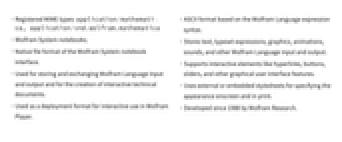
-
- Registered MIME types: application/mathematica, application/vnd.wolfram.mathematica
- Wolfram System notebooks.
- Native file format of the Wolfram System notebook interface.
- Used for storing and exchanging Wolfram Language input and output and for the creation of interactive technical documents.
- Used as a deployment format for interactive use in Wolfram Player.
- ASCII format based on the Wolfram Language expression syntax.
- Stores text, typeset expressions, graphics, animations, sounds, and other Wolfram Language input and output.
- Supports interactive elements like hyperlinks, buttons, sliders, and other graphical user interface features.
- Uses external or embedded stylesheets for specifying the appearance onscreen and in print.
- Developed since 1988 by Wolfram Research.
Import & Export
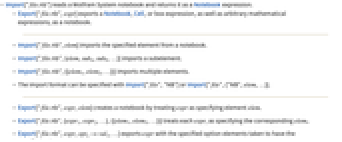
- Import["file.nb"] reads a Wolfram System notebook and returns it as a Notebook expression.
- Export["file.nb",expr] exports a Notebook, Cell, or box expression, as well as arbitrary mathematical expressions, as a notebook.
- Import["file.nb",elem] imports the specified element from a notebook.
- Import["file.nb",{elem,suba,subb,…}] imports a subelement.
- Import["file.nb",{{elem1,elem2,…}}] imports multiple elements.
- The import format can be specified with Import["file","NB"] or Import["file",{"NB",elem,…}].
- Export["file.nb",expr,elem] creates a notebook by treating expr as specifying element elem.
- Export["file.nb",{expr1,expr2,…},{{elem1,elem2,…}}] treats each expri as specifying the corresponding elemi.
- Export["file.nb",expr,opt1->val1,…] exports expr with the specified option elements taken to have the specified values.
- Export["file.nb",{elem1->expr1,elem2->expr2,…},"Rules"] uses rules to specify the elements to be exported.
- See the following reference pages for full general information:
-
Import, Export import from or export to a file CloudImport, CloudExport import from or export to a cloud object ImportString, ExportString import from or export to a string ImportByteArray, ExportByteArray import from or export to a byte array
Import Elements
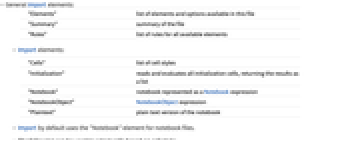
- General Import elements:
-
"Elements" list of elements and options available in this file "Summary" summary of the file "Rules" list of rules for all available elements - Import elements:
-
"Cells" list of cell styles "Initialization" reads and evaluates all initialization cells, returning the results as a list "Notebook" notebook represented as a Notebook expression "NotebookObject" NotebookObject expression "Plaintext" plain text version of the notebook - Import by default uses the "Notebook" element for notebook files.
- The following can be used to select cells based on cell style:
-
"Cells" list of cell styles "Cells",style all cells of style style
Examples
open allclose allScope (2)
Show the Import elements available in a sample file:
Convert an arbitrary mathematical expression to the notebook format:
Import Elements (5)
"Cells" (1)
Enumerate all of the cell styles in a notebook:
Return all of the Cell expressions using the Text cell style:
"NotebookObject" (1)
Import the notebook into a new window and return the resulting NotebookObject:
The resulting notebook object points to a new untitled window: