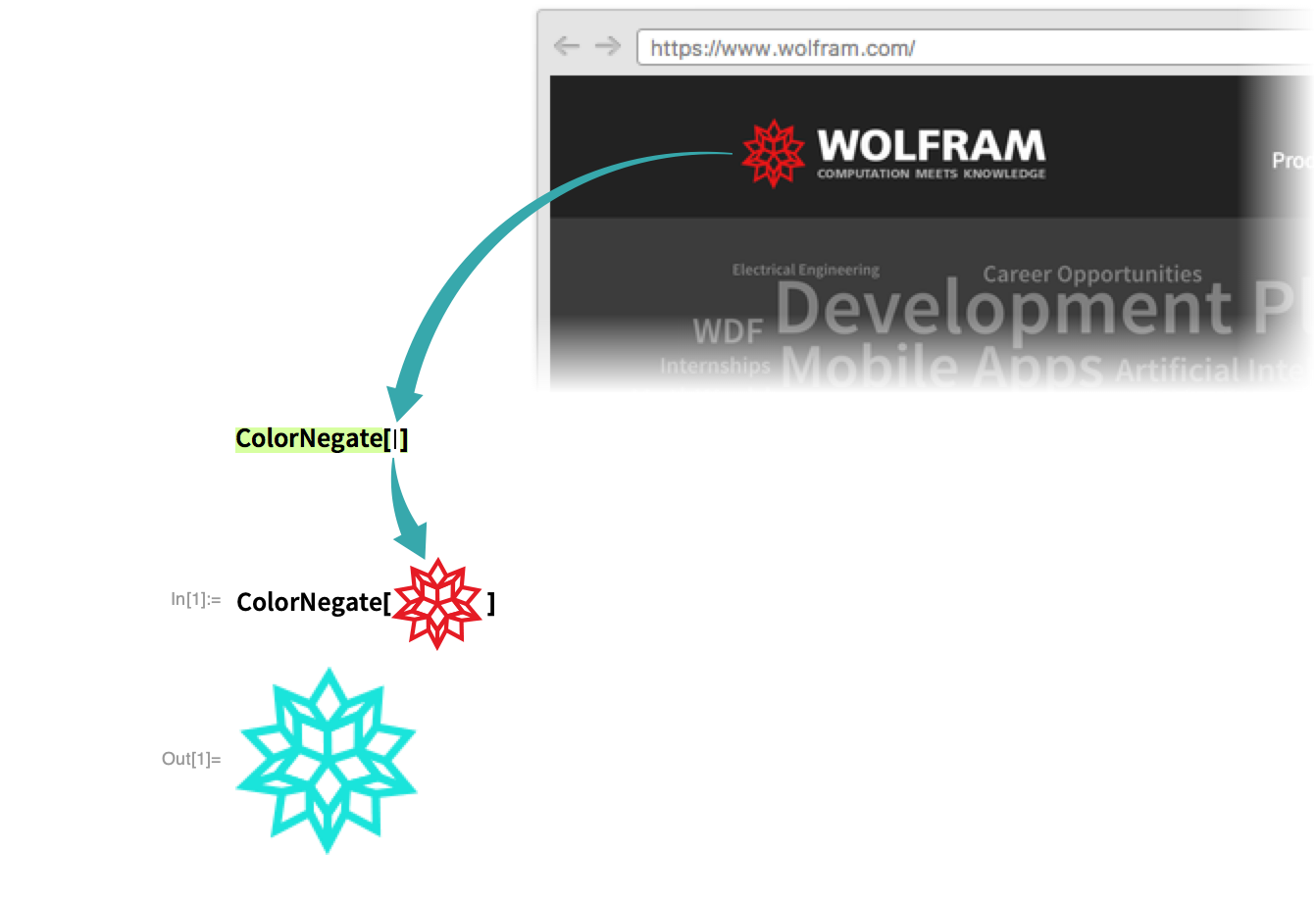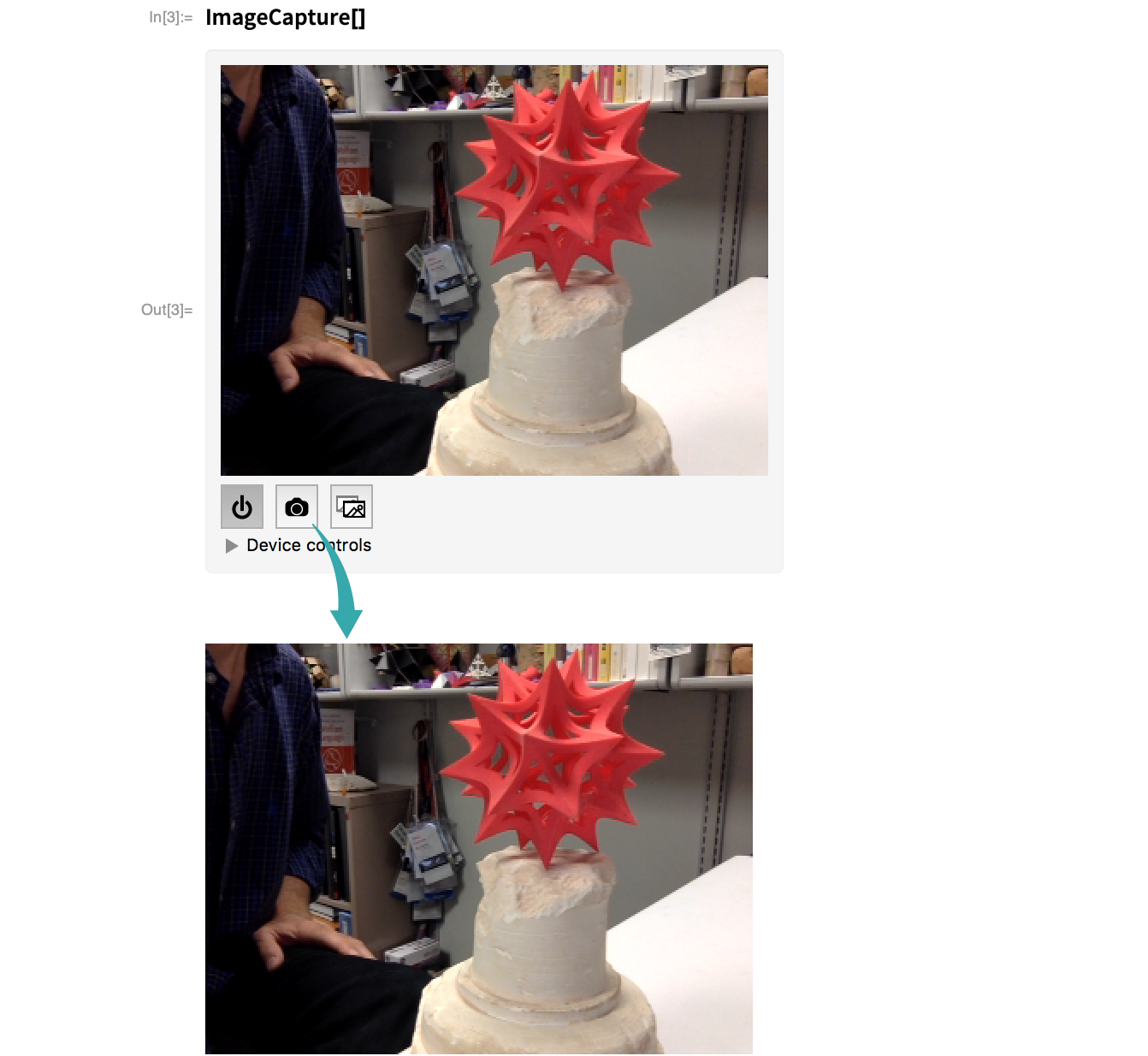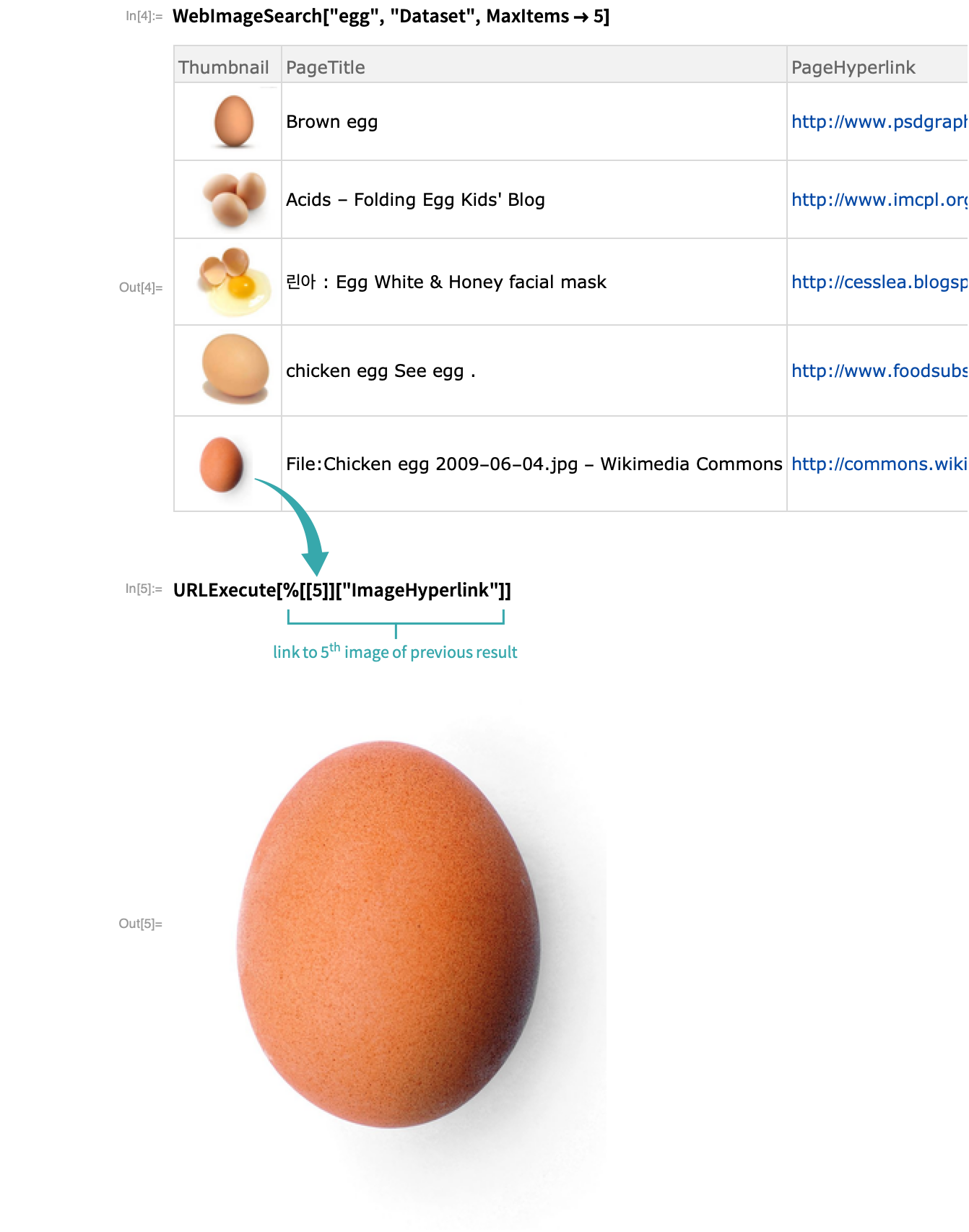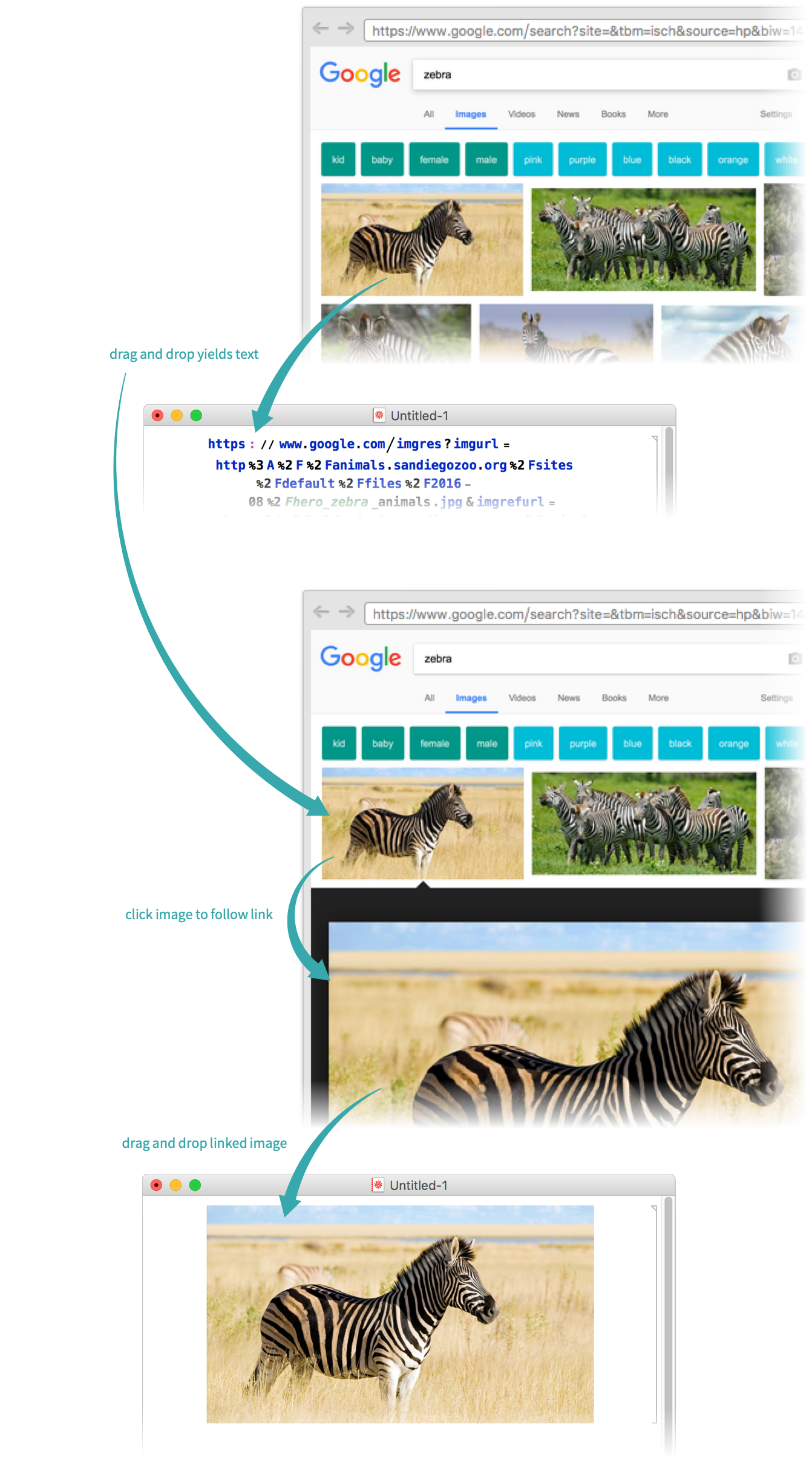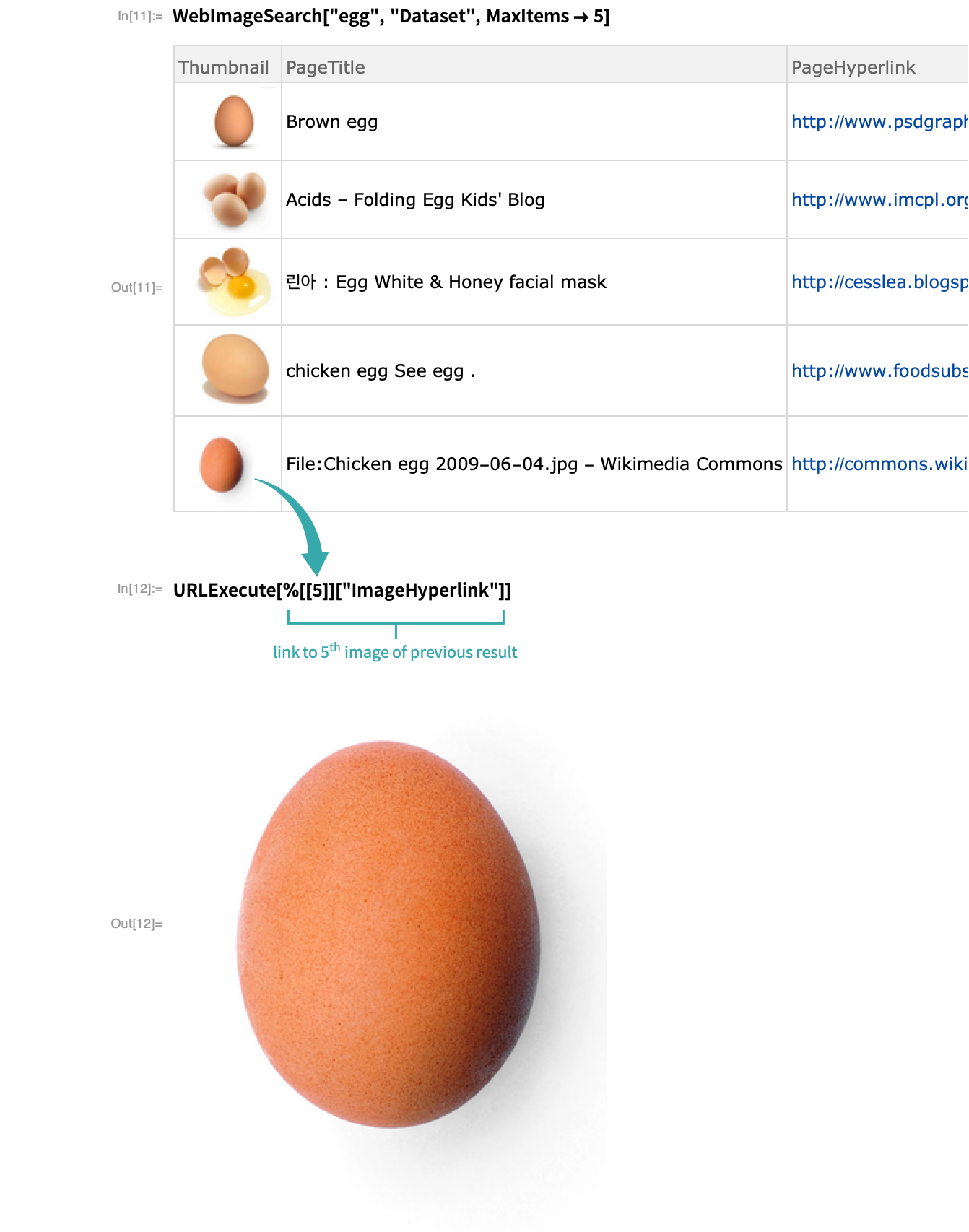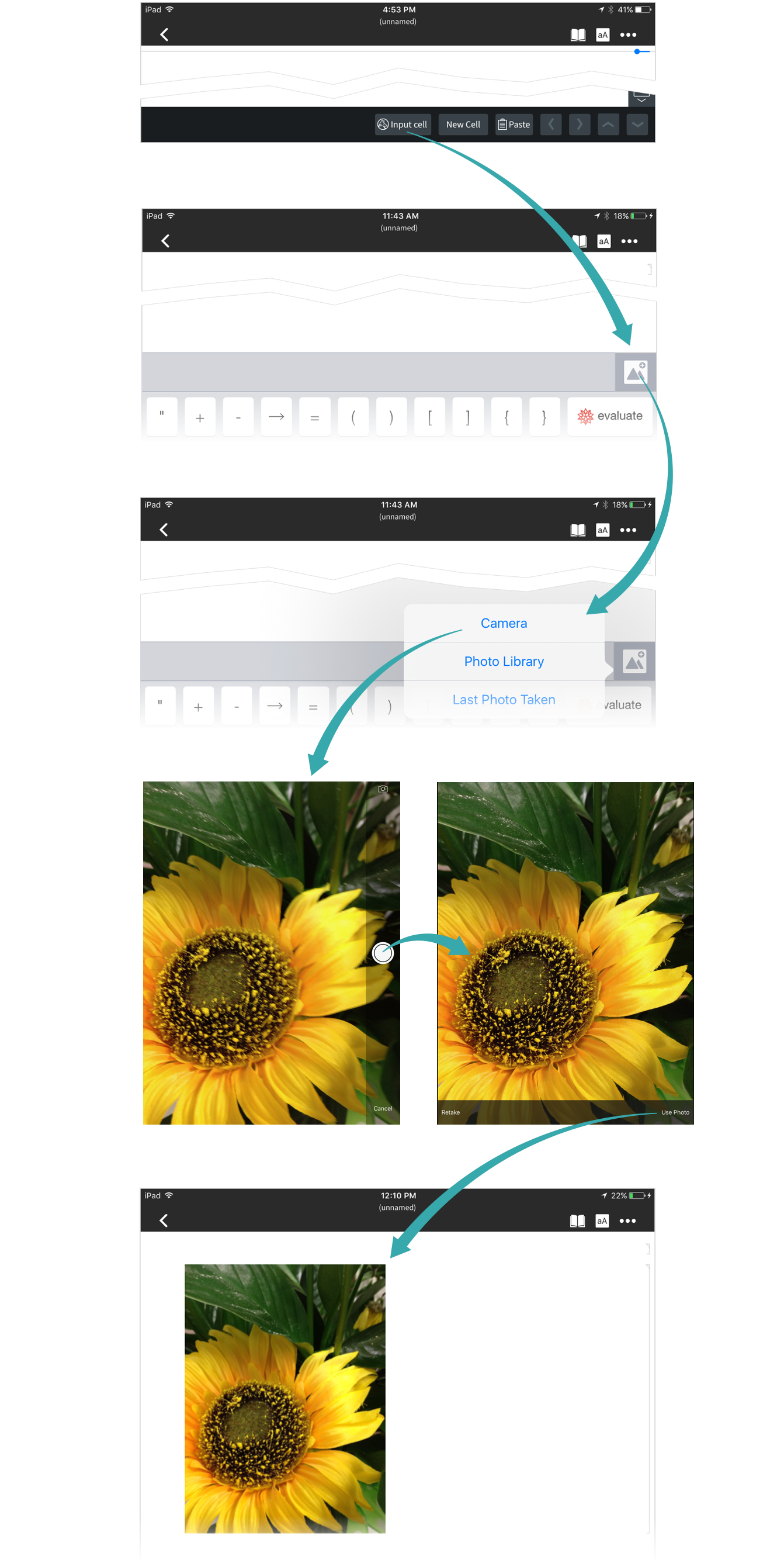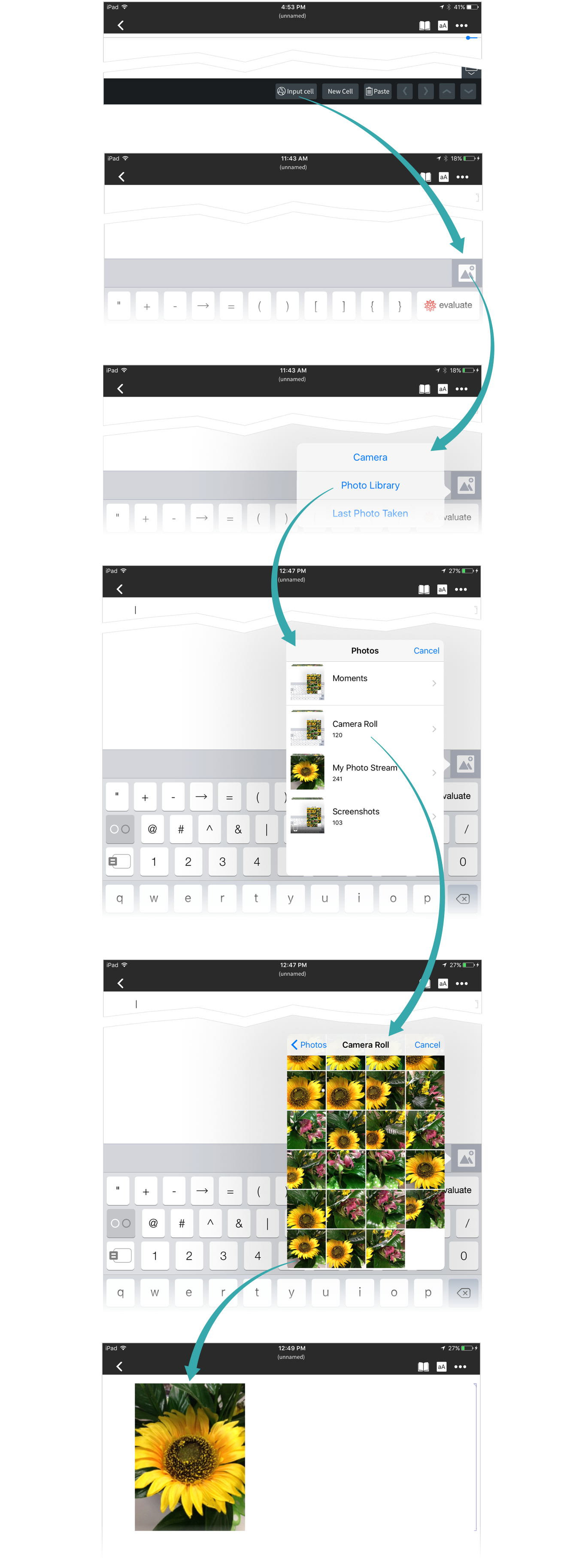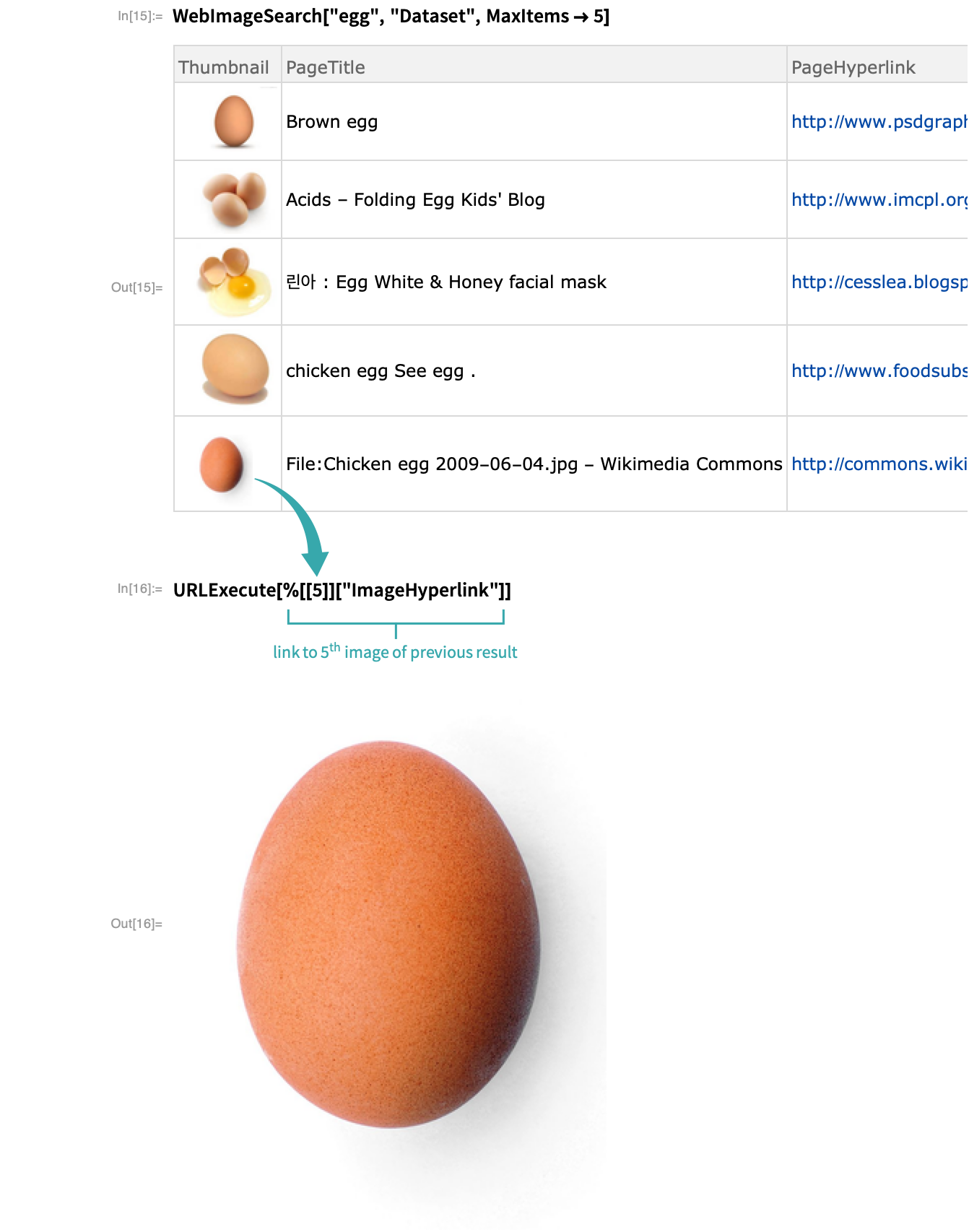WORKFLOW
Import an Image into a Notebook
Using a Built-In Camera...
Use CurrentImage to capture the current image seen by a built-in camera:
Or use ImageCapture to capture multiple images or copy image frames to the clipboard:
With Web Search...
Search for images on the web and fetch the result you want:
- If you do not need high-resolution images, use WebImageSearch[..., "Thumbnails"] to return thumbnail images.
- WebImageSearch uses your Cloud Credits.
Programmatically by File Name...
Import an image by file name:

Programmatically by URL...
Import an image by URL:

- In many browsers, you can right-click an image and choose Copy Image Address or Copy Image Location to put its URL on the clipboard.
Notes
Using a Built-In Camera...
Use CurrentImage to capture the current image seen by a built-in camera:
Programmatically by File Name...
Import an image by file name:

Programmatically by URL...
Import an image by URL:

- In many browsers, you can right-click an image and choose Copy Image Address or Copy Image Location to put its URL on the clipboard.
With Web Search...
Search for images on the web and fetch the result you want:
- If you do not need high-resolution images, use WebImageSearch[..., "Thumbnails"] to return thumbnail images.
- WebImageSearch uses your Cloud Credits.
Programmatically by File Name...
Import an image by file name:

Programmatically by URL...
Import an image by URL:

- In many browsers, you can right-click an image and choose Copy Image Address or Copy Image Location to put its URL on the clipboard.
With Web Search...
Search for images on the web and fetch the result you want:
- If you do not need high-resolution images, use WebImageSearch[..., "Thumbnails"] to return thumbnail images.
- WebImageSearch uses your Cloud Credits.