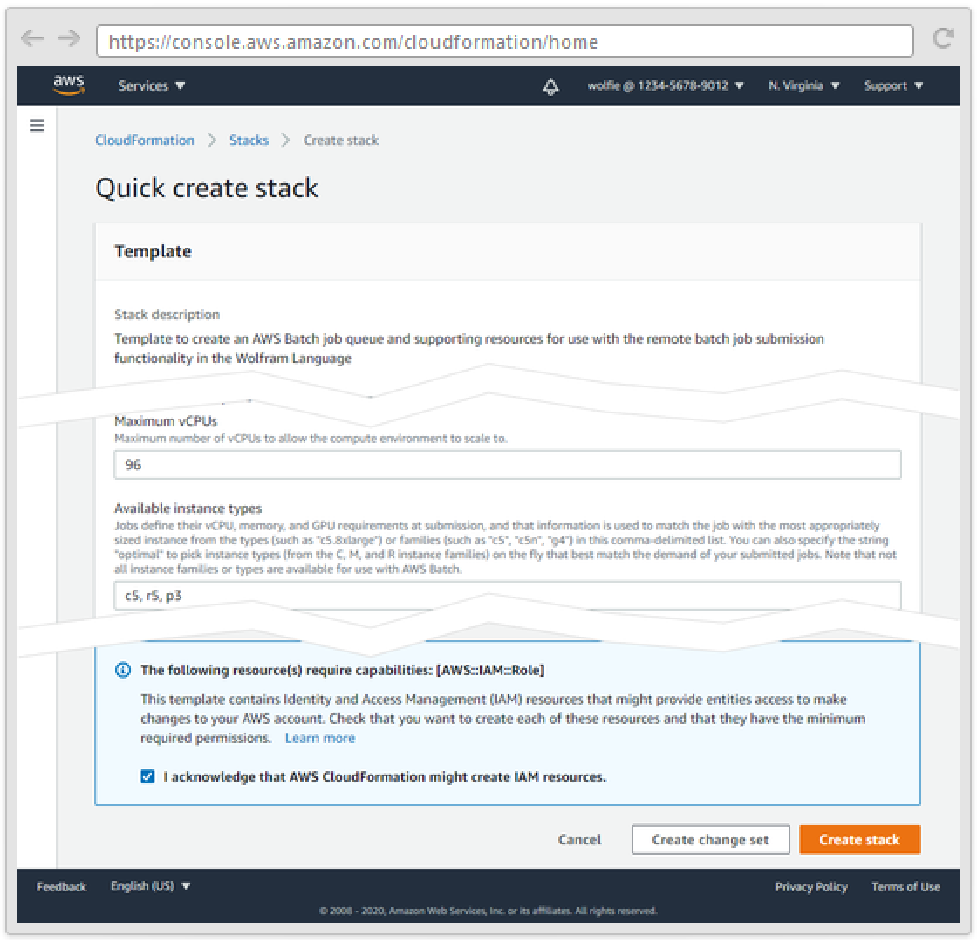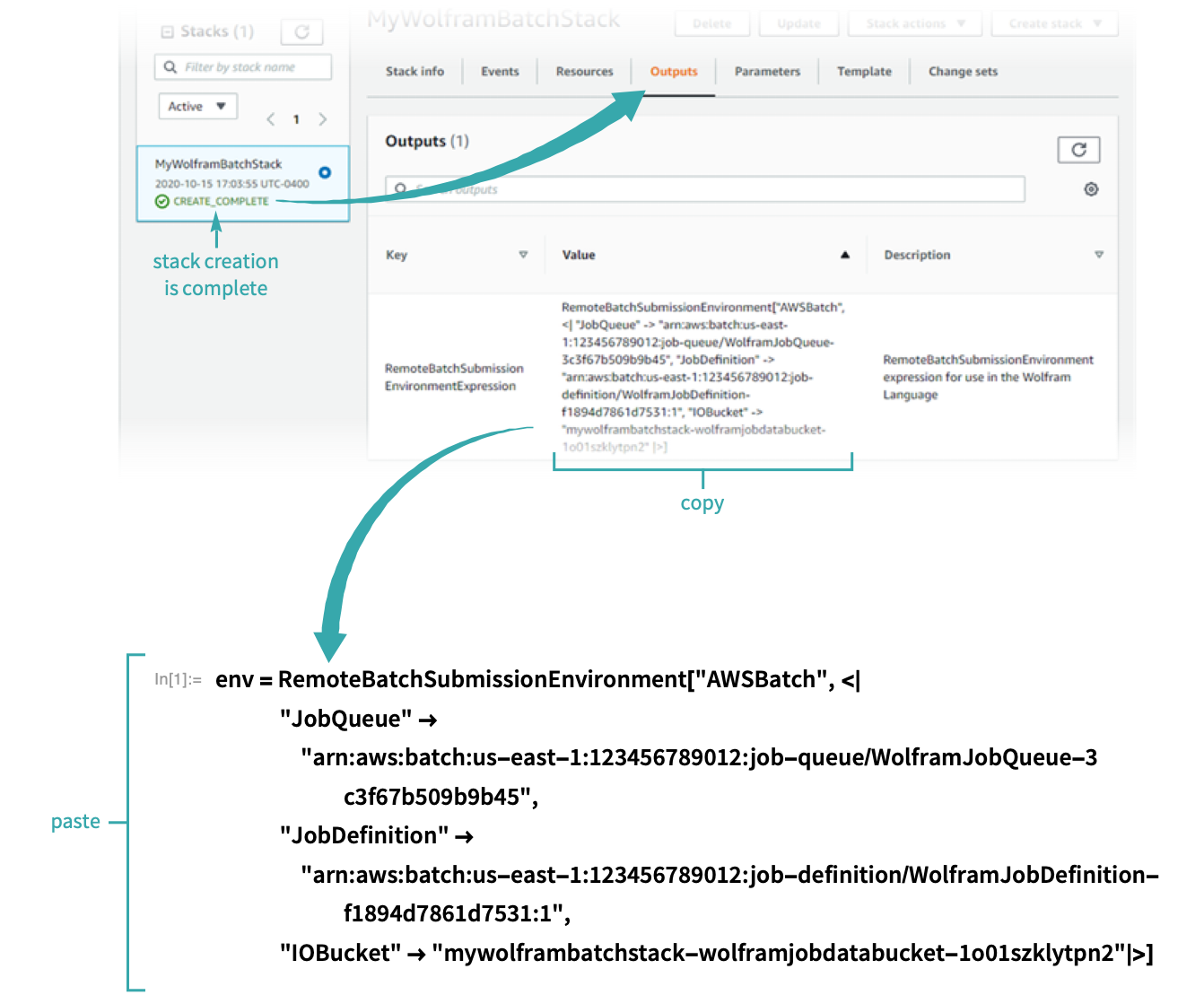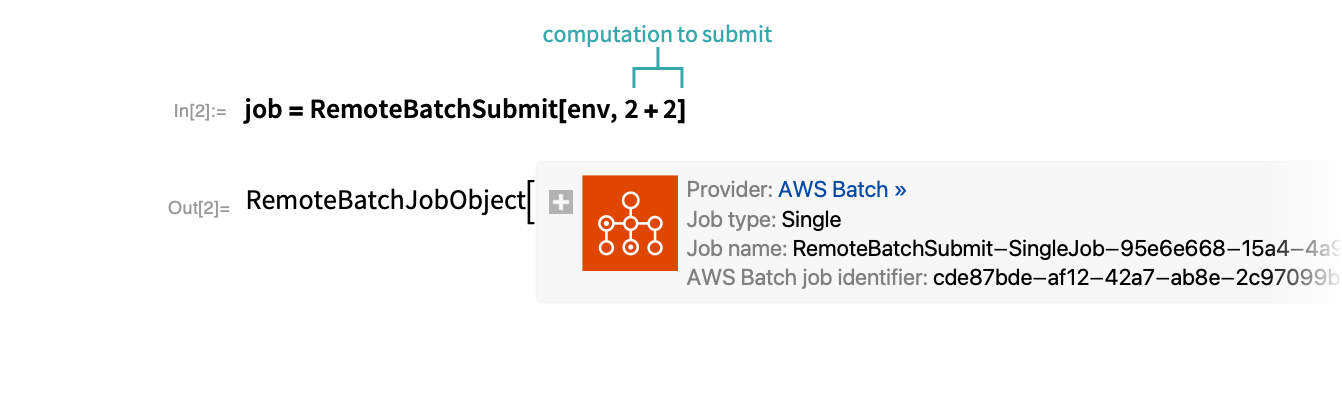WORKFLOW
Set Up the AWS Batch Computation Provider
Configure your Amazon Web Services account with resources needed to submit batch jobs.
Sign up for an AWS account
If you do not already have an Amazon Web Services account, you can create one by following the instructions on ![]() .
.
- View the Authenticate with Amazon Web Services workflow for instructions on configuring the Wolfram System to access your AWS credentials.
Create a stack from the CloudFormation template
Click this link to open CloudFormation in the AWS console with the template preloaded and fill in the template parameters according to the descriptions in the stack creation form:
- Depending on your use case, you may be able to leave most or all of the fields at their default settings.
- If you wish to examine or modify the template source, you can download it directly at this link.
Copy the submission environment expression
Once the stack has been fully created, navigate to the Outputs tab and copy the submission environment output to a notebook:
- If you have yet to configure the Wolfram Language AWS service connection, evaluating RemoteBatchSubmissionEnvironment[…] will produce an authentication dialog box. View the Authenticate with Amazon Web Services workflow for instructions on entering your AWS credentials into this box.
This environment can now be used to submit batch jobs:
Query the job’s status:
Download the job’s output: