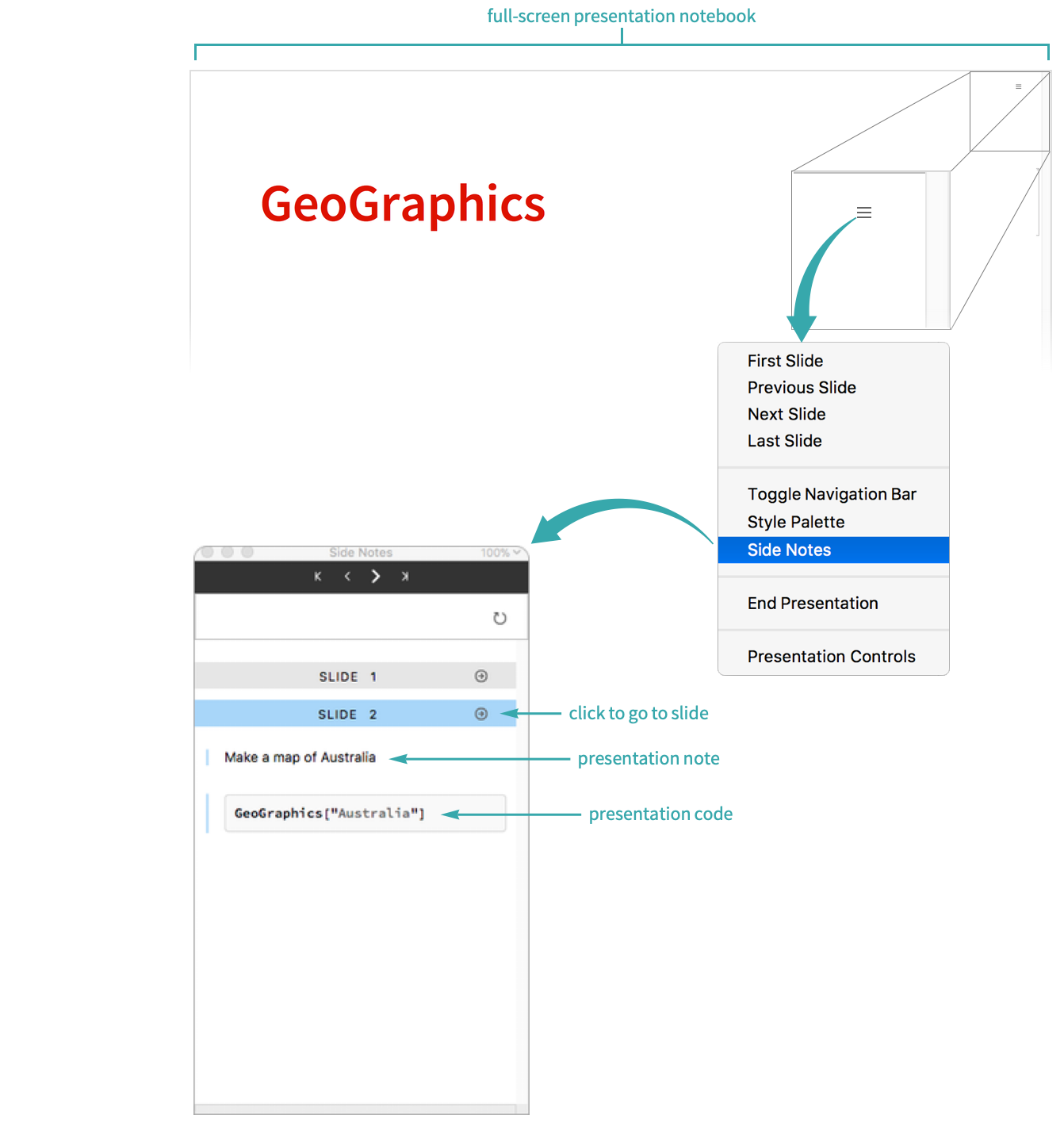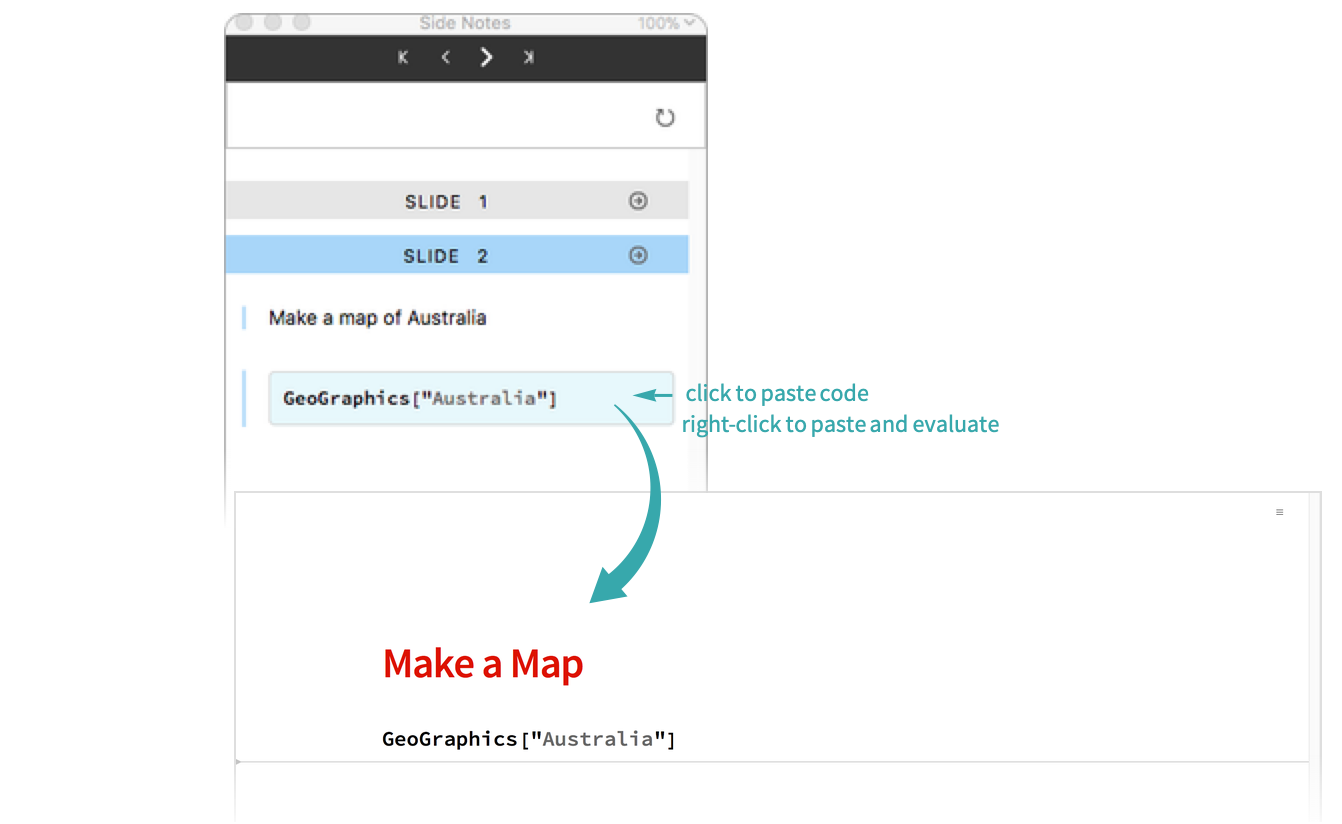Use Side Notes in a Presentation
Add notes and insertable code to a presenter notebook that you can refer to in an offscreen window when you give a presentation.
Add a side note to a presentation
Click in a presenter notebook where you want to add a note to yourself and choose SideNote from the Cell Style menu. Type the note in the cell that is inserted:
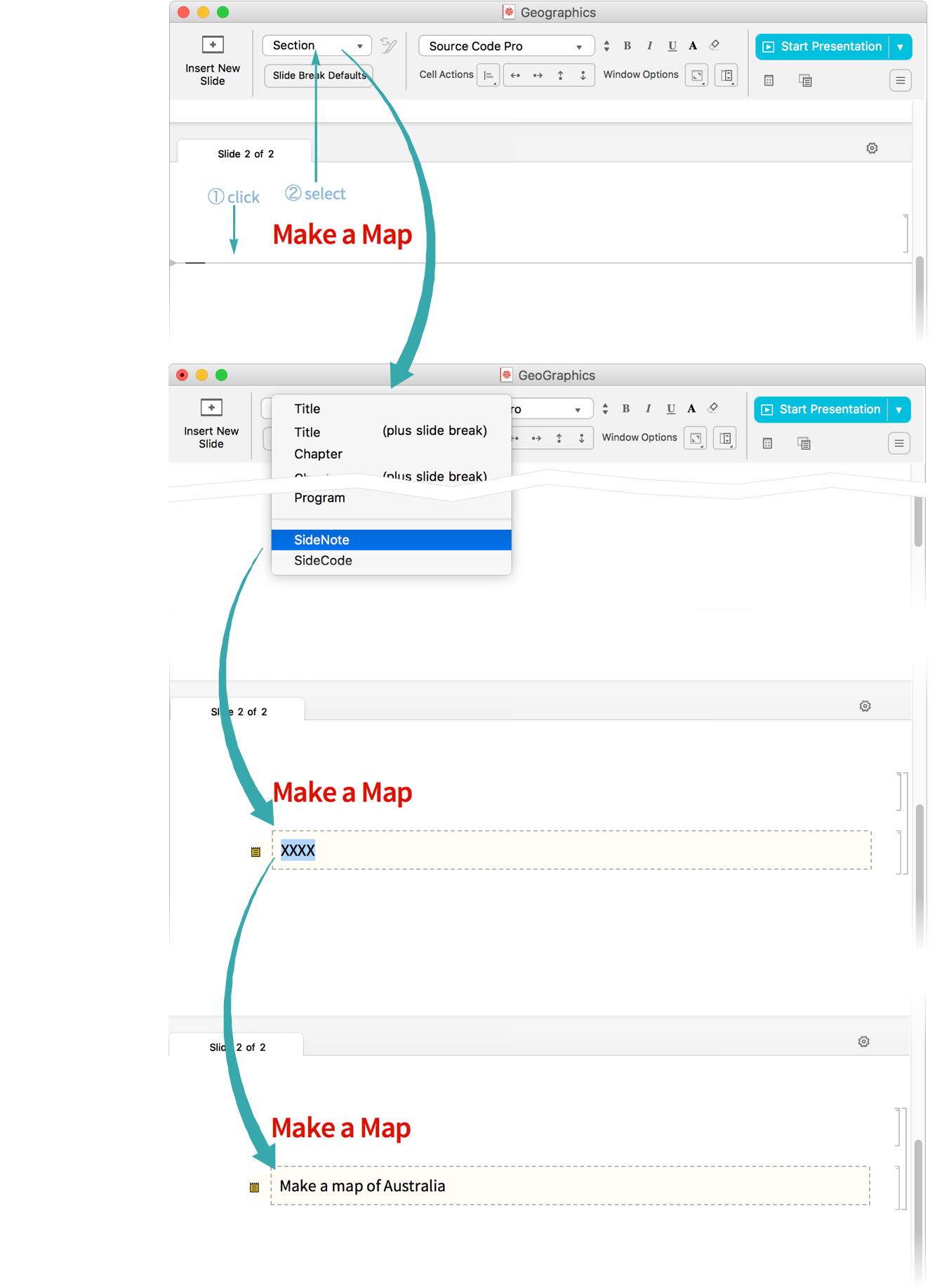
- The presenter notebook toolbar is not visible in the Slideshow Presentation screen environment. To make the toolbar visible, choose Format ▶ Screen Environment ▶ Slideshow Working.
Add side code to a presentation
Click in a presenter notebook where you want to add code to be pasted during a presentation and choose SideCode from the Cell Style menu. Type the code in the cell that is inserted:
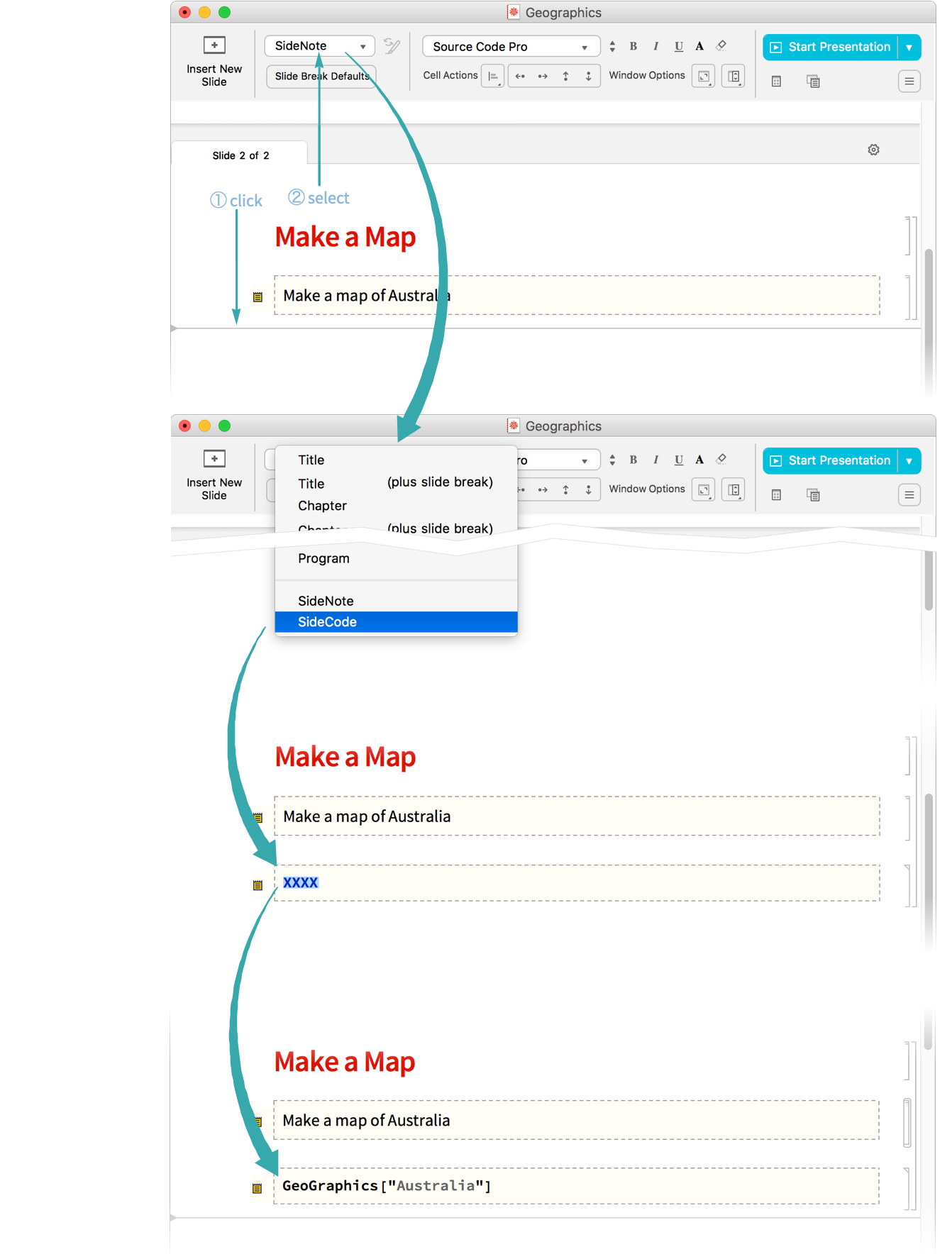
- The presenter notebook toolbar is not visible in the Slideshow Presentation screen environment. To make the toolbar visible, choose Format ▶ Screen Environment ▶ Slideshow Working.
Start presenting
Click Start Presentation in the toolbar of a presenter notebook to start presenting. The presenter notebook changes to full-screen slide mode:
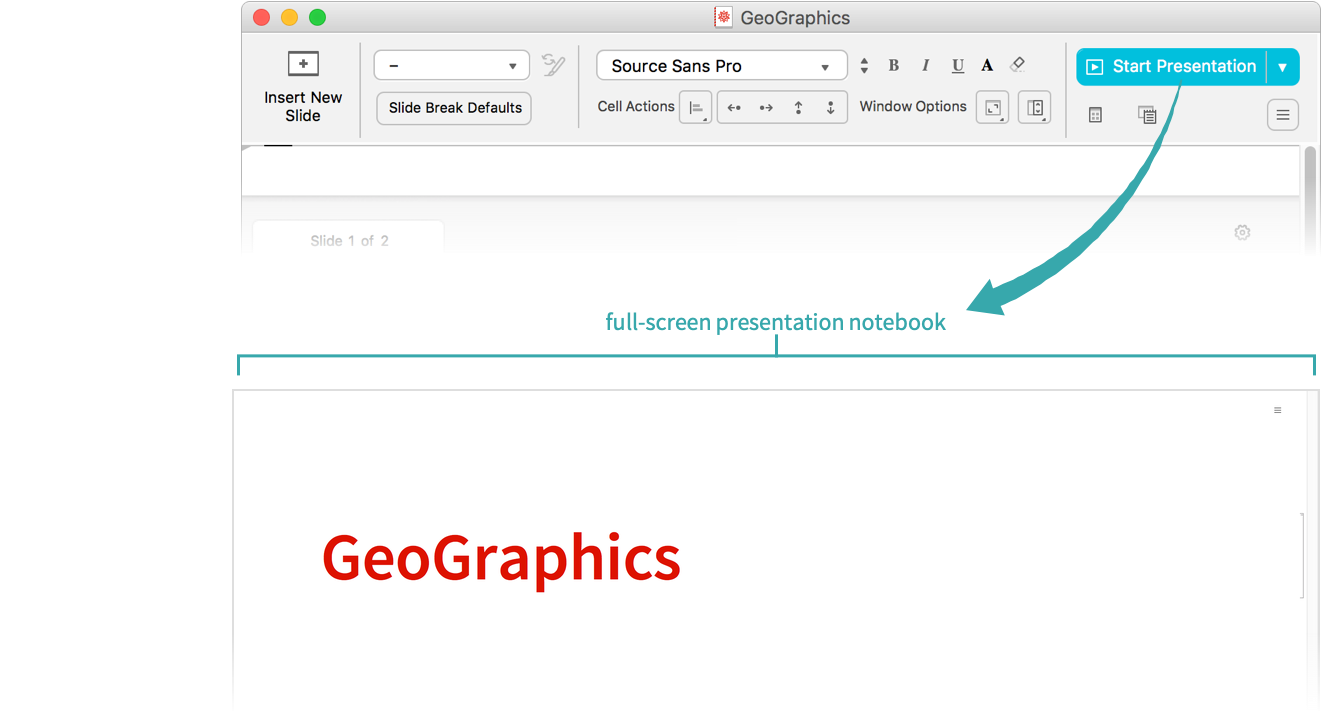
Open the Side Notes palette
Click the menu icon in the upper-right corner of the screen (![]() ) and choose Side Notes to open the Side Notes palette. Move the palette to an auxiliary display so it is not seen on the presentation display:
) and choose Side Notes to open the Side Notes palette. Move the palette to an auxiliary display so it is not seen on the presentation display:
Insert code from the Side Notes palette
Click a code button to insert the code into the presenter notebook. Right-click to insert and immediately evaluate code:
- Code is pasted at the insertion point, or if there is no insertion point on the slide, below all cells on the slide.