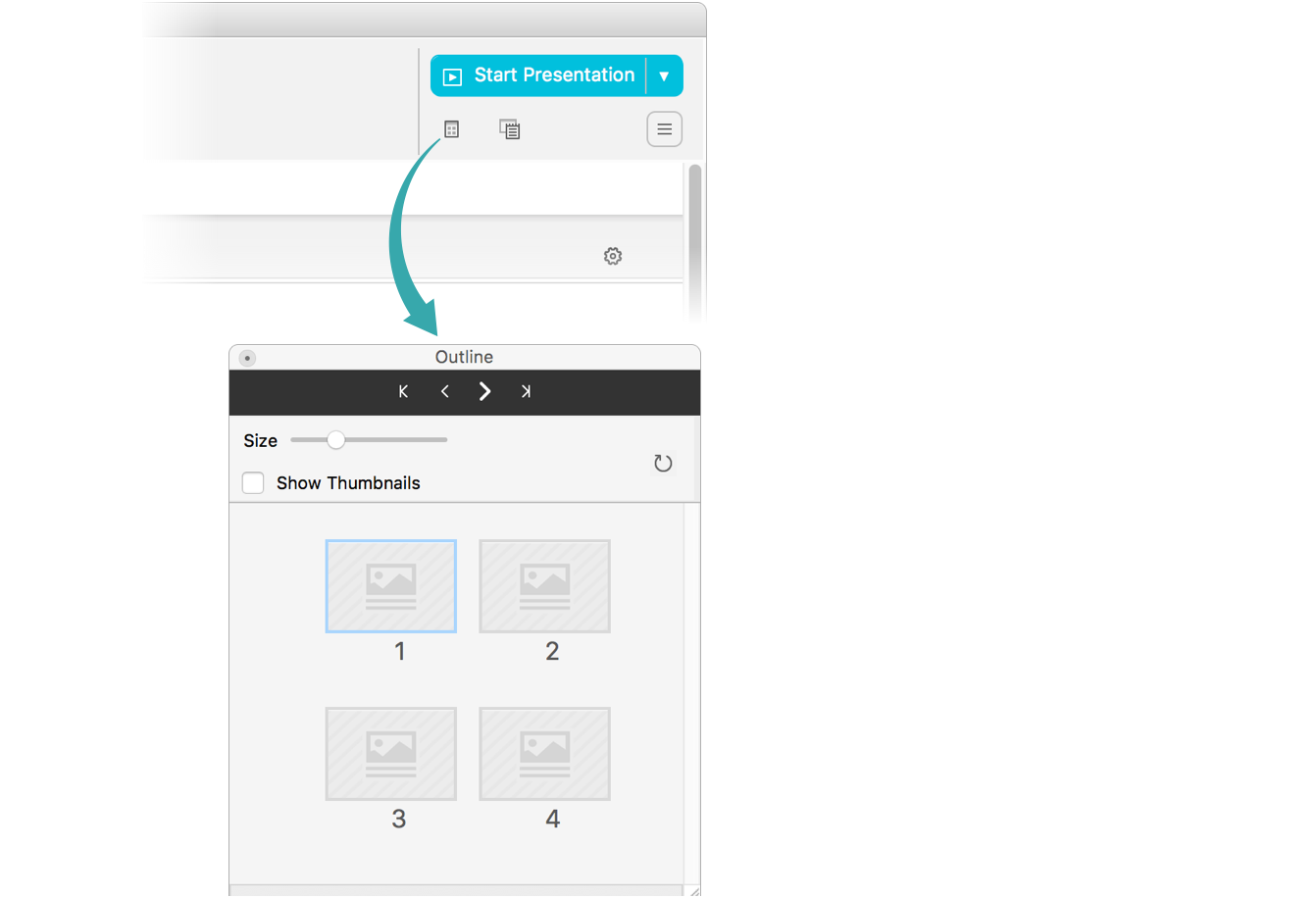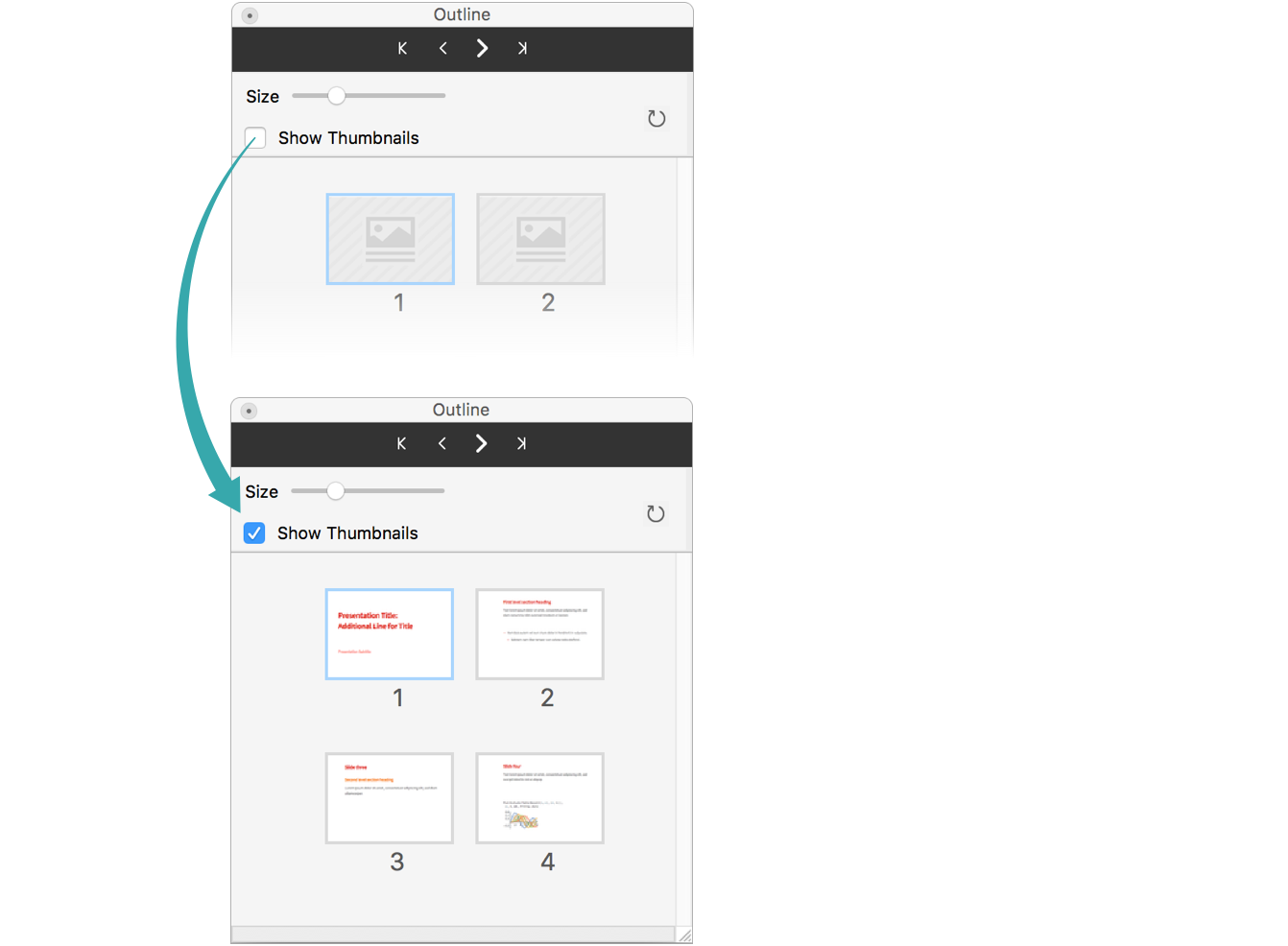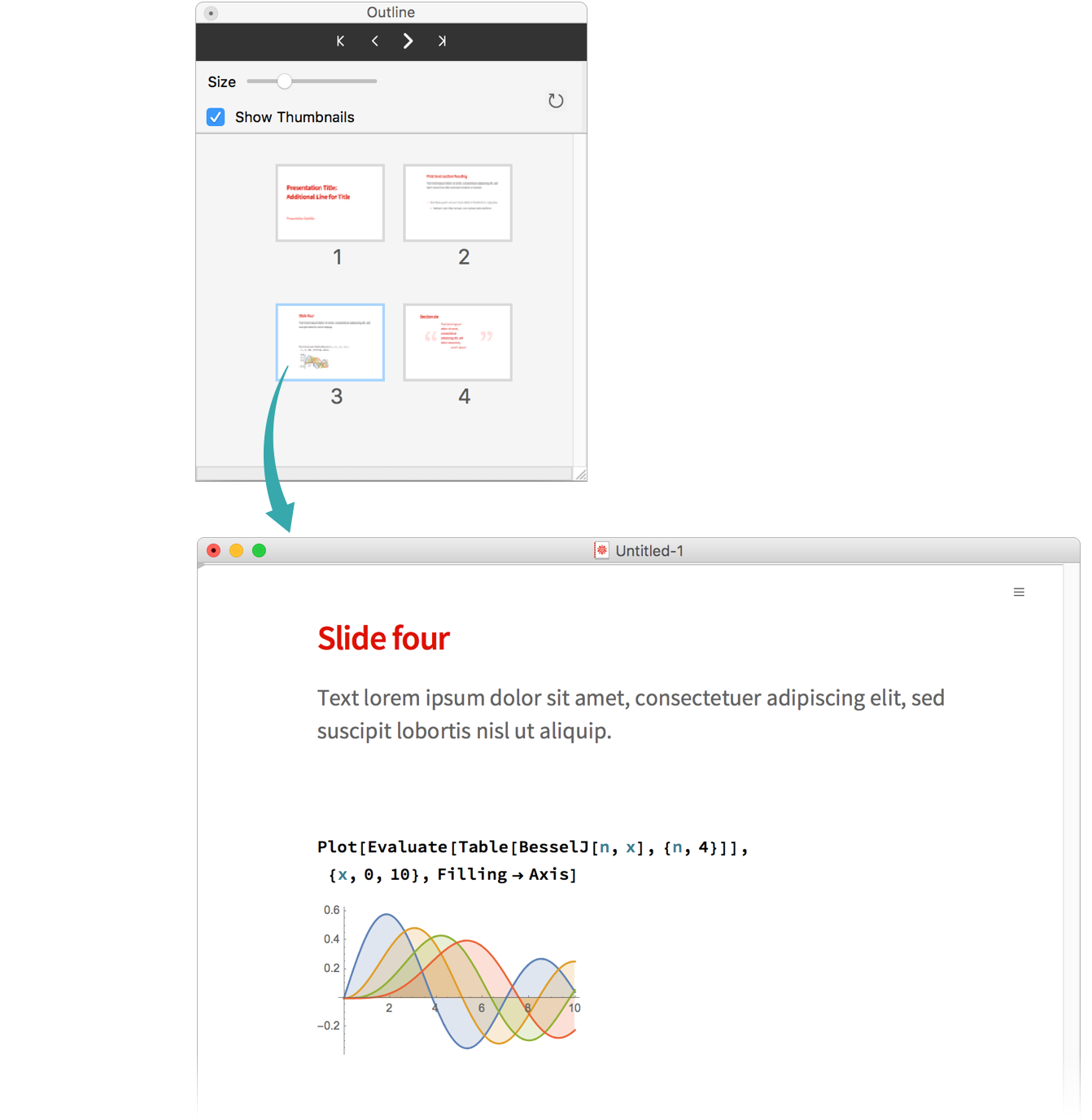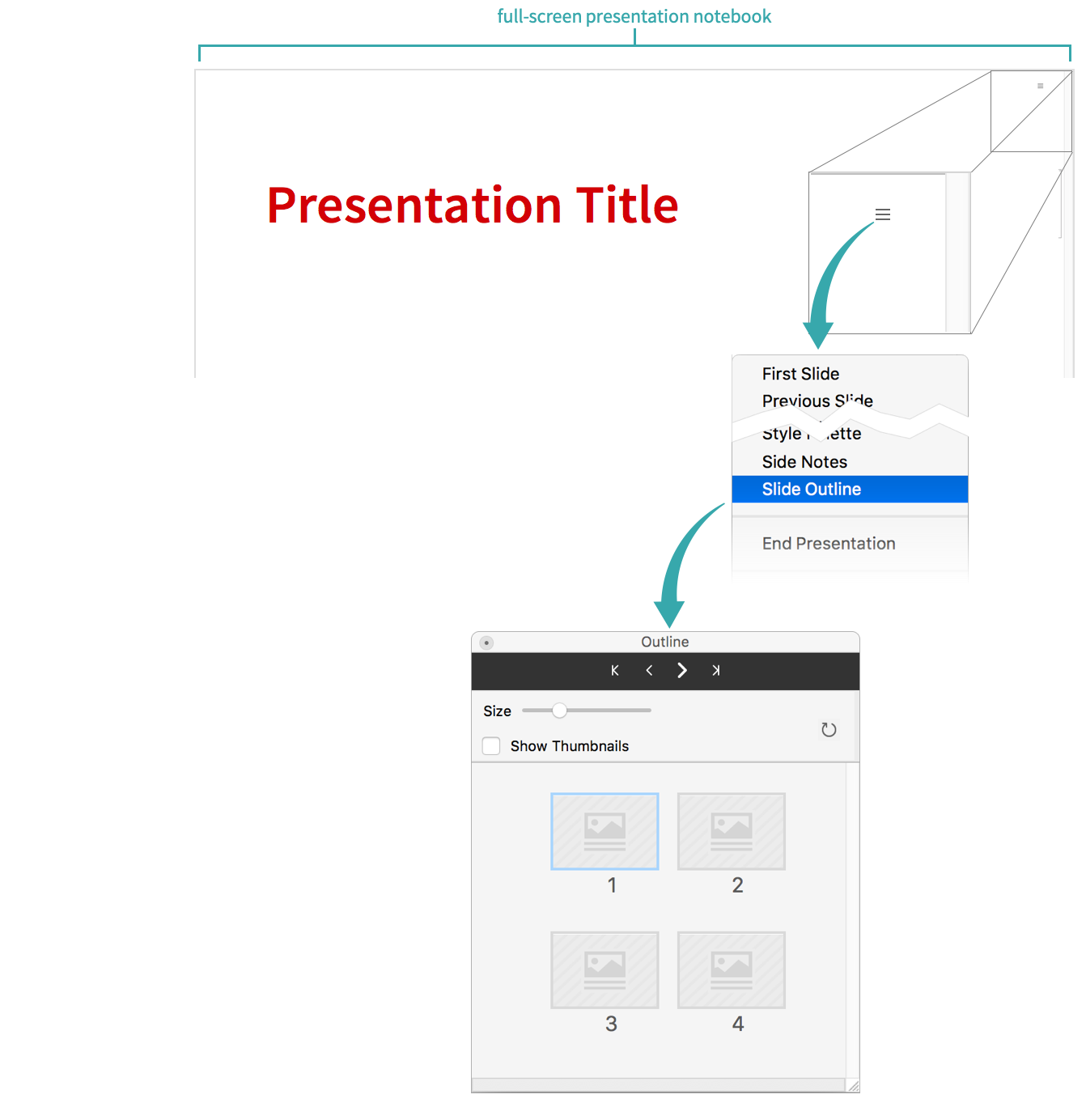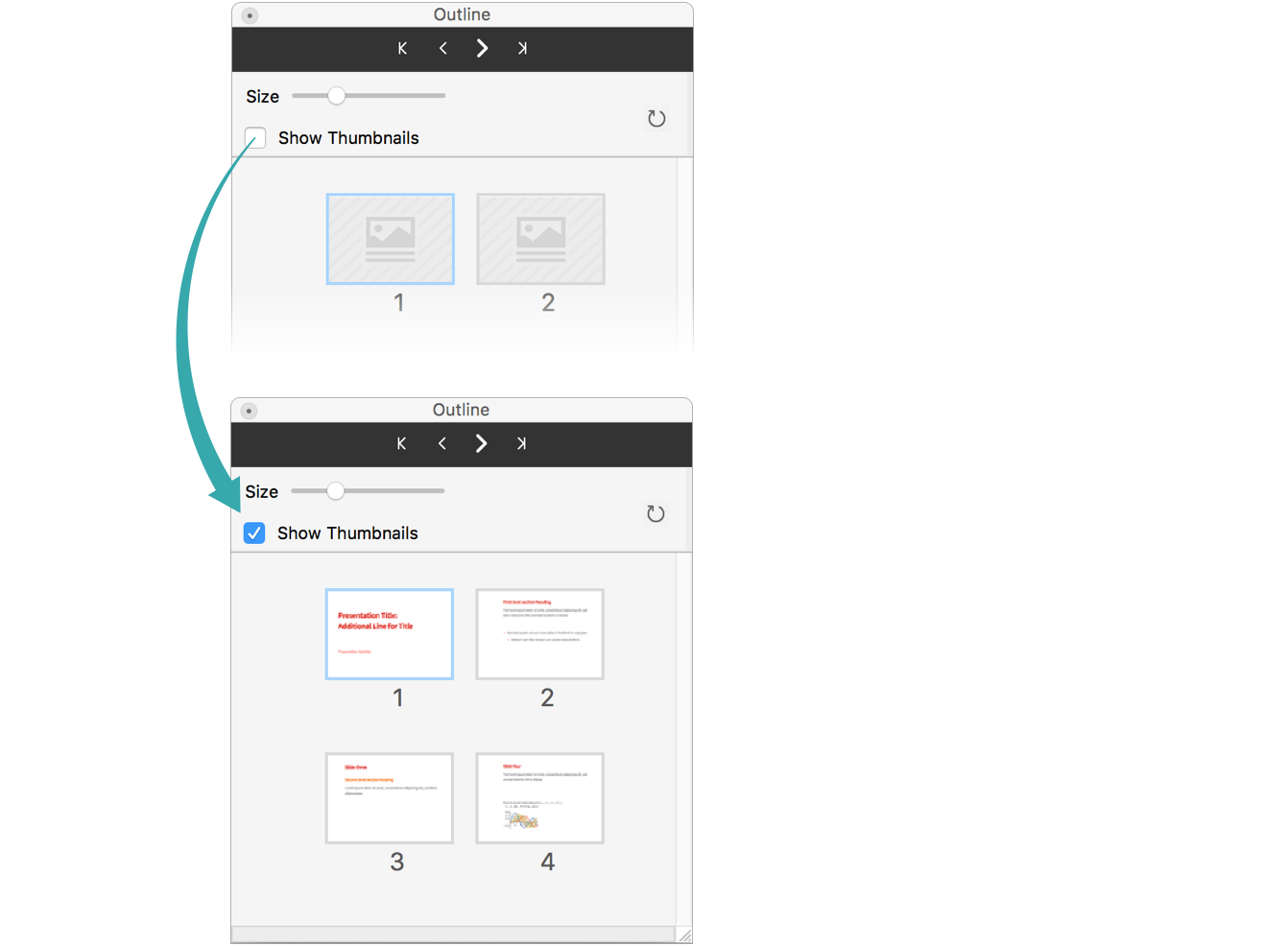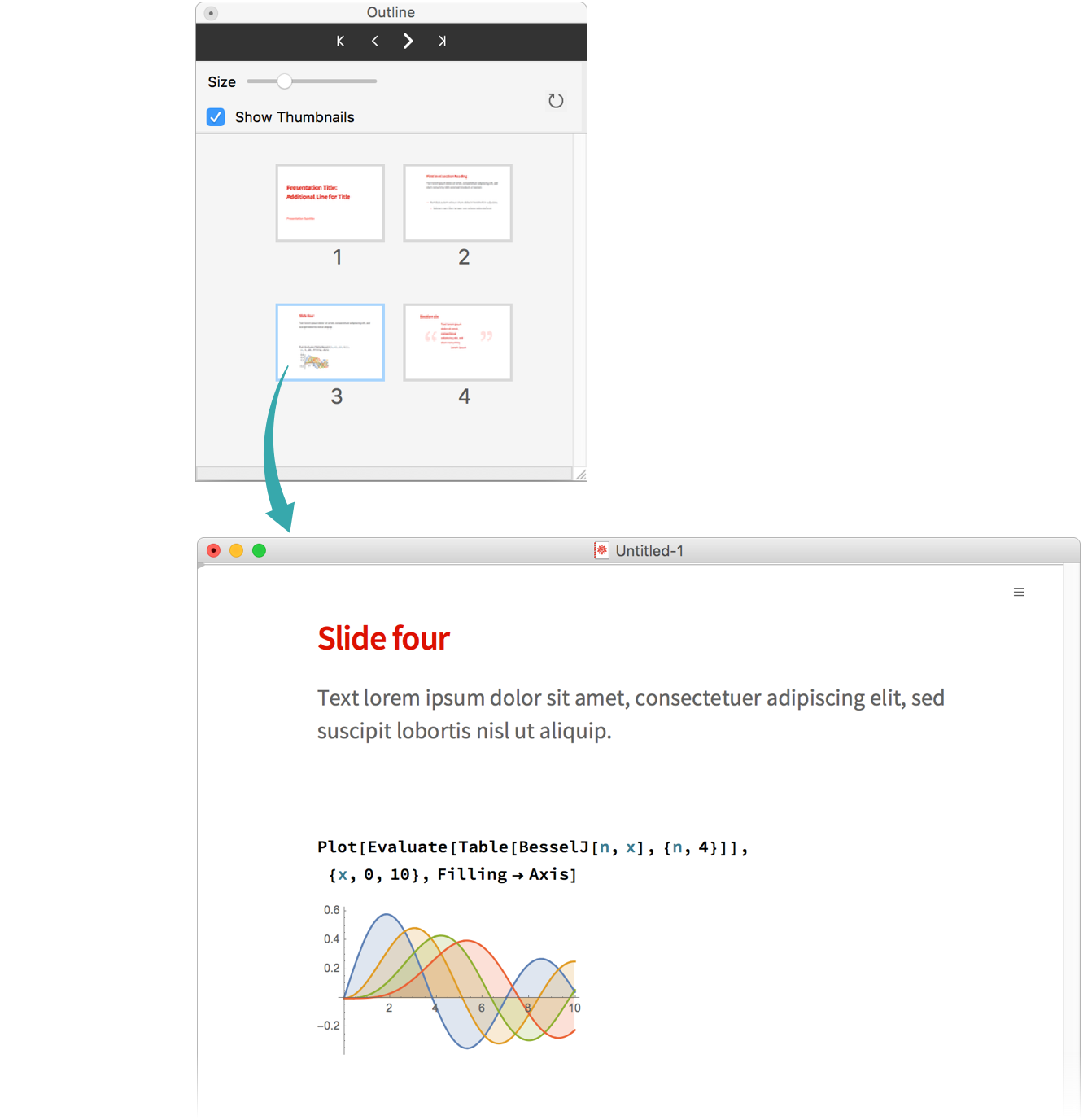Use the Outline Palette in a Presentation
Navigate through the slides in a presentation using the slide thumbnails in the outline palette.
In Slideshow Working Mode...
Open the slide outline palette
Click the Display slide outline icon at the top right of the formatting toolbar to open the slide outline palette. The palette shows numbered slide navigation buttons:
Generate thumbnails, if desired
Check Show Thumbnails to replace the generic slide icons with thumbnails of the slides in your presentation:
- If you make changes to a presentation, click the Refresh Outline button (
 ) to update the palette thumbnails.
) to update the palette thumbnails.
Click a slide image to go to that slide
Click a slide to go that that slide in your presentation:
In Slideshow Presentation Mode...
Open the slide outline palette
Choose Slide Outline from the menu in the upper-right corner of a presentation (![]() ) to open the slide outline palette. The palette shows numbered slide navigation buttons:
) to open the slide outline palette. The palette shows numbered slide navigation buttons:
Generate thumbnails, if desired
Check Show Thumbnails to replace the generic slide icons with thumbnails of the slides in your presentation:
- If you make changes to a presentation, click the Refresh Outline button (
 ) to update the palette thumbnails.
) to update the palette thumbnails.
Click a slide image to go to that slide
Click a slide to go that that slide in your presentation: