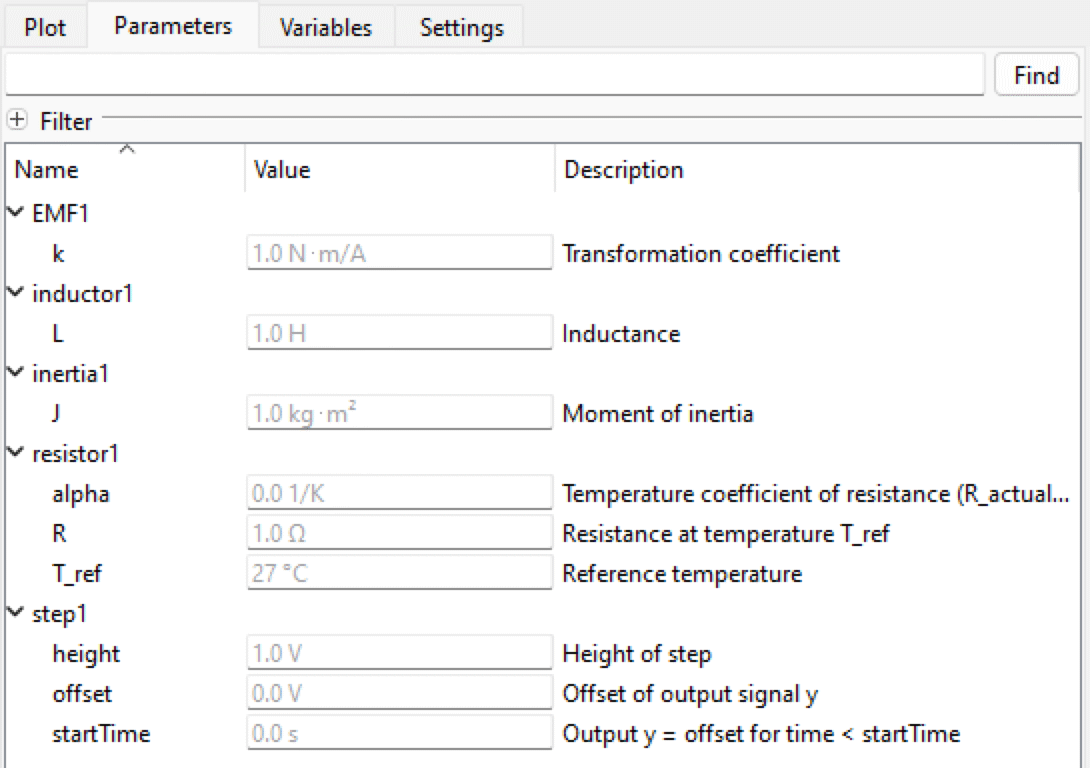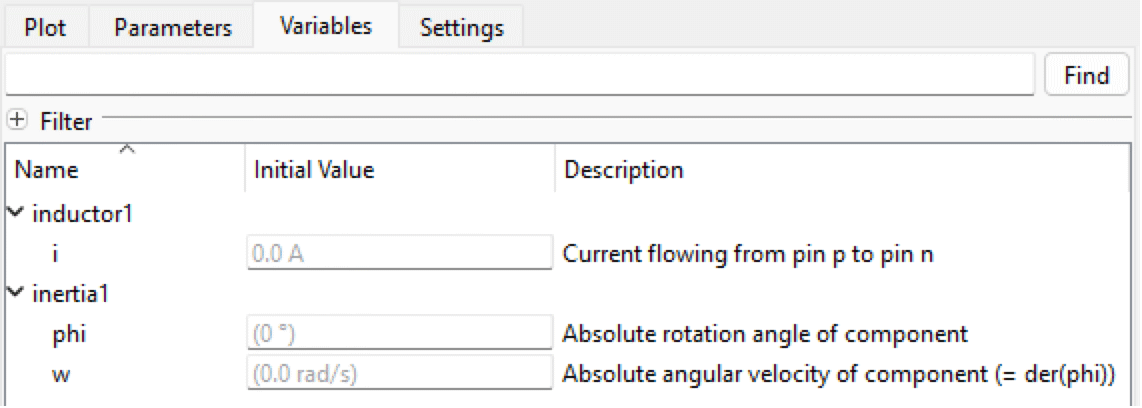Setting Parameter and Variable Values
Setting Parameter Values
The Parameters view of the Experiment Browser contains all parameters of the experiment. The parameters are presented in a tree view that is built up hierarchically with components as branches. Double-click a component name to expand or collapse its branch. By expanding a branch, you will be able to access and edit the parameters of the corresponding component. All parameters that are changed compared to the default value in the model are highlighted in bold. Items higher up in the hierarchy are also highlighted to easily find modified parameters. A button is also shown next to modified parameters to easily change back to the default value.
Values are by default displayed in the displayUnit defined in the model. To change the displayUnit, right-click anywhere on the row and select the desired unit from the Display Unit submenu. Then the value in the Value field is converted to the desired unit. If the desired unit is not in the list, select Custom... and enter the desired unit manually.
To edit a value, click the value and enter a new value, optionally followed by a Modelica unit expression. If no unit is specified, the value is assumed to be given in the current displayUnit. If a new unit is specified, that will be used as displayUnit for this experiment.
The Parameters view of the Experiment Browser.
Setting Initial Values of Variables
The Variables view of the Experiment Browser by default contains all variables of the experiment, which can influence the initialization, either by being initialized directly from the given initial value or by the initial value being used as a guess value for an iterative solver. The variables are presented in a tree view that is built up hierarchically with components as branches. Double-click a component name to expand or collapse its branch. By expanding a branch, you will be able to access and edit the variables of the corresponding component. All variables that are changed compared to the default value in the model are highlighted in bold. Items higher up in the hierarchy are also highlighted to easily find modified variables. A button is also shown next to modified initial values to easily change back to the default value.
Values are by default displayed in the displayUnit defined in the model. To change the displayUnit, right-click anywhere on the row and select the desired unit from the Display Unit submenu. Then the value in the Value field is converted to the desired unit. If the desired unit is not in the list, select Custom... and enter the desired unit manually.
To edit a value, click the value and enter a new value, optionally followed by a Modelica unit expression. If no unit is specified, the value is assumed to be given in the current displayUnit. If a new unit is specified, that will be used as displayUnit for this experiment.
The Variables view of the Experiment Browser.