Manipulator
Manipulator[x]
represents a manipulator with setting x in the range 0 to 1.
Manipulator[Dynamic[x]]
takes the setting to be the dynamically updated current value of x, with the value of x being reset if the manipulator is moved.
Manipulator[x,{xmin,xmax}]
represents a manipulator with range xmin to xmax.
Manipulator[x,{xmin,xmax,dx}]
represents a manipulator that jumps in steps dx.
Details and Options
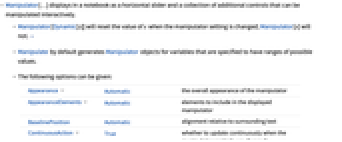
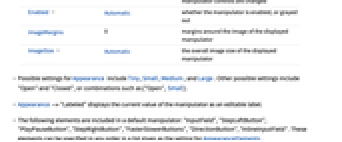
- Manipulator[…] displays in a notebook as a horizontal slider and a collection of additional controls that can be manipulated interactively.
- Manipulator[Dynamic[x]] will reset the value of x when the manipulator setting is changed; Manipulator[x] will not. »
- Manipulate by default generates Manipulator objects for variables that are specified to have ranges of possible values.
- The following options can be given:
-
Appearance Automatic the overall appearance of the manipulator AppearanceElements Automatic elements to include in the displayed manipulator BaselinePosition Automatic alignment relative to surrounding text ContinuousAction True whether to update continuously when the manipulator controls are changed Enabled Automatic whether the manipulator is enabled, or grayed out ImageMargins 0 margins around the image of the displayed manipulator ImageSize Automatic the overall image size of the displayed manipulator - Possible settings for Appearance include Tiny, Small, Medium, and Large. Other possible settings include "Open" and "Closed", or combinations such as {"Open",Small}.
- Appearance->"Labeled" displays the current value of the manipulator as an editable label.
- The following elements are included in a default manipulator: "InputField", "StepLeftButton", "PlayPauseButton", "StepRightButton", "FasterSlowerButtons", "DirectionButton", "InlineInputField". These elements can be specified in any order in a list given as the setting for AppearanceElements.
- Manipulator[] is equivalent to Manipulator[0].
Examples
open allclose allBasic Examples (4)
Scope (4)
Parameters that are neither numeric nor Dynamic do not display as a manipulator:
Options (16)
Appearance (3)
AppearanceElements (3)
AutoAction (2)
By default, the manipulator responds to mouse clicks:
By setting AutoAction, values will change when the mouse moves over the manipulator:
ContinuousAction (2)
Enabled (1)
By default Manipulator is enabled:
By setting Enabled->False, the manipulator is disabled but visible in its current state:
Properties & Relations (1)
Manipulate automatically uses Manipulator controls:
Text
Wolfram Research (2007), Manipulator, Wolfram Language function, https://reference.wolfram.com/language/ref/Manipulator.html.
CMS
Wolfram Language. 2007. "Manipulator." Wolfram Language & System Documentation Center. Wolfram Research. https://reference.wolfram.com/language/ref/Manipulator.html.
APA
Wolfram Language. (2007). Manipulator. Wolfram Language & System Documentation Center. Retrieved from https://reference.wolfram.com/language/ref/Manipulator.html