XLS (.xls)
- Import supports XLS files created by Excel 95, 97, 2000, XP, and 2003.
- Export creates files compatible with the Excel 2000 standard.
Background & Context
-
- Registered MIME type: application/vnd.ms-excel
- Microsoft Excel spreadsheet file.
- XLS is an acronym derived from Excel Spreadsheet.
- Stores spreadsheet data and formulas.
Import & Export
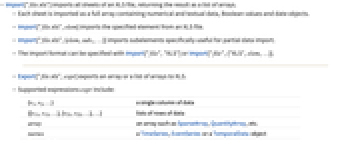
- Import["file.xls"] imports all sheets of an XLS file, returning the result as a list of arrays.
- Each sheet is imported as a full array containing numerical and textual data, Boolean values and date objects.
- Import["file.xls",elem] imports the specified element from an XLS file.
- Import["file.xls",{elem,sub1,…}] imports subelements specifically useful for partial data import.
- The import format can be specified with Import["file","XLS"] or Import["file",{"XLS",elem,…}].
- Export["file.xls",expr] exports an array or a list of arrays to XLS.
- Export["file.xls",expr] also works for structured input such as Dataset, Grid and TimeSeries.
- Export["file.xls",expr, elem] creates an XLS file by treating expr as specifying element elem.
- Export["file.xls",{expr1,expr2,…},{{elem1,elem2,…}}] treats each expri as specifying the corresponding elemi.
- Export["file.xls",{elem1->expr1,elem2->expr2,…},"Rules"] uses rules to specify the elements to be exported.
- See the following reference pages for full general information:
-
Import, Export import from or export to a file CloudImport, CloudExport import from or export to a cloud object ImportString, ExportString import from or export to a string ImportByteArray, ExportByteArray import from or export to a byte array
Import Elements
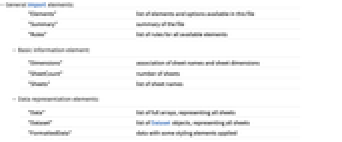
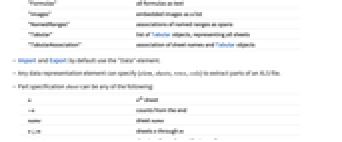
- General Import elements:
-
"Elements" list of elements and options available in this file "Summary" summary of the file "Rules" list of rules for all available elements - Basic information element:
-
"Dimensions" association of sheet names and sheet dimensions "SheetCount" number of sheets "Sheets" list of sheet names - Data representation elements:
-
"Data" list of full arrays, representing all sheets "Dataset" list of Dataset objects, representing all sheets "FormattedData" data with some styling elements applied "Formulas" all formulas as text "Images" embedded images as a list "NamedRanges" associations of named ranges as spans - Import and Export by default use the "Data" element.
- Any data representation element can specify {elem,sheets,rows,cols} to extract parts of an XLS file.
- Part specification sheet can be any of the following:
-
n nth sheet -n counts from the end name sheet name n;;m sheets n through m n;;m;;s sheets n through m with steps of s {n1,name,…} specific name or sheet index ni - Part specifications row and col can be any of the following:
-
n nth row or column -n counts from the end n;;m from n through m n;;m;;s from n through m with steps of s {n1,n2,…} specific sheet index ni or name - XLS data is represented in the Wolfram Language by real or integer numbers, strings, Boolean values True and False, and DateList specifications.
- Import["file.xls","Formulas"] gives the Excel formulas for each cell in the form {f1,f2,…}, where the fi are arrays corresponding to the sheets of an XLS file.
- Import yields spreadsheets as full rectangular arrays.
- Export supports full and ragged arrays.
Options
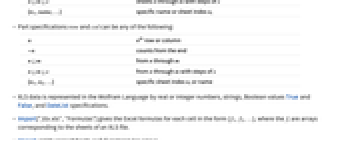
- Import and Export options:
-
"EmptyField" "" how empty cells are represented in Wolfram Language - Import options:
-
"HeaderLines" 0 number of lines to assume as headers "SkipLines" 0 number of lines to skip at the beginning of the file - Possible settings for "HeaderLines" and "SkipLines" are:
-
n n rows to skip or to use as Dataset headers {rows,cols} rows and columns to skip or to use as headers - Export options:
-
"ImageFormat" "JPEG" format used for exporting images
Examples
open allclose allBasic Examples (4)
Scope (6)
Show the Import elements in a file:
Import the cell at row 1, column 4 for a given sheet:
Export date and date-time stamps:
Import converts a date into a DateObject:
Export raster images to XLS (automatically rasterizing vector graphics):
Import returns a list of images:
Raw bytes representing common image file formats can also be exported as images to XLS:
Export a Dataset:
Import Elements (14)
Import Options (6)
"EmptyField" (1)
"HeaderLines" (4)
"SkipLines" (1)
Some XLS sheets may include a comment line.
Skip the comment line, and use the next line as a Dataset header: