PieChart3D[{y1,y2,…}]
makes a 3D pie chart with sector angle proportional to y1, y2, … .
PieChart3D[{…,wi[yi,…],…,wj[yj,…],…}]
makes a 3D pie chart with sector features defined by the symbolic wrappers wk.
PieChart3D[{data1,data2,…}]
makes a 3D pie chart from multiple datasets datai.




PieChart3D
PieChart3D[{y1,y2,…}]
makes a 3D pie chart with sector angle proportional to y1, y2, … .
PieChart3D[{…,wi[yi,…],…,wj[yj,…],…}]
makes a 3D pie chart with sector features defined by the symbolic wrappers wk.
PieChart3D[{data1,data2,…}]
makes a 3D pie chart from multiple datasets datai.
Details and Options
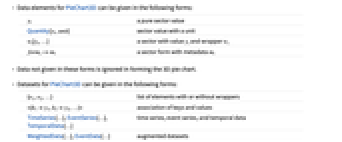
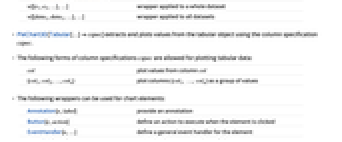
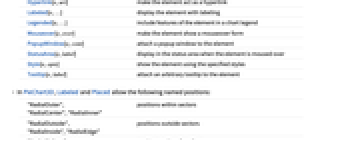
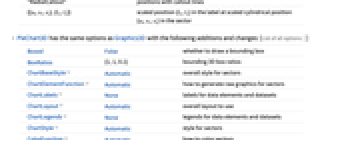
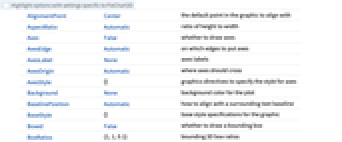
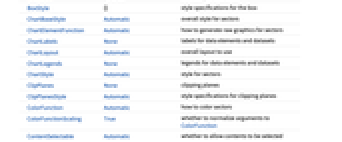
- Data elements for PieChart3D can be given in the following forms:
-
yi a pure sector value Quantity[yi,unit] sector value with a unit wi[yi,…] a sector with value yi and wrapper wi formi->mi a sector form with metadata mi - Data not given in these forms is ignored in forming the 3D pie chart.
- Datasets for PieChart3D can be given in the following forms:
-
{e1,e2,…} list of elements with or without wrappers <|k1y1,k2y2,…|> association of keys and values TimeSeries[…],EventSeries[…],TemporalData[…] time series, event series, and temporal data WeightedData[…],EventData[…] augmented datasets w[{e1,e2,…},…] wrapper applied to a whole dataset w[{data1,data1,…},…] wrapper applied to all datasets - PieChart3D[Tabular[…]cspec] extracts and plots values from the tabular object using the column specification cspec.
- The following forms of column specifications cspec are allowed for plotting tabular data:
-
col plot values from column col {col1,col2,…,coln} plot columns {col1, …, coln} as a group of values - The following wrappers can be used for chart elements:
-
Annotation[e,label] provide an annotation Button[e,action] define an action to execute when the element is clicked EventHandler[e,…] define a general event handler for the element Hyperlink[e,uri] make the element act as a hyperlink Labeled[e,…] display the element with labeling Legended[e,…] include features of the element in a chart legend Mouseover[e,over] make the element show a mouseover form PopupWindow[e,cont] attach a popup window to the element StatusArea[e,label] display in the status area when the element is moused over Style[e,opts] show the element using the specified styles Tooltip[e,label] attach an arbitrary tooltip to the element - In PieChart3D, Labeled and Placed allow the following named positions:
-
"RadialOuter","RadialCenter","RadialInner" positions within sectors "RadialOutside","RadialInside","RadialEdge" positions outside sectors "RadialCallout" positions with callout lines {{sθ,sr,sz},{lx,ly}} scaled position {lx,ly} in the label at scaled cylindrical position {sθ,sr,sz} in the sector - PieChart3D has the same options as Graphics3D with the following additions and changes: [List of all options]
-
Boxed False whether to draw a bounding box BoxRatios {1,1,0.1} bounding 3D box ratios ChartBaseStyle Automatic overall style for sectors ChartElementFunction Automatic how to generate raw graphics for sectors ChartLabels None labels for data elements and datasets ChartLayout Automatic overall layout to use ChartLegends None legends for data elements and datasets ChartStyle Automatic style for sectors ColorFunction Automatic how to color sectors ColorFunctionScaling True whether to normalize arguments to ColorFunction LabelingFunction Automatic how to label sectors LegendAppearance Automatic overall appearance of legends Lighting "Neutral" simulated light sources to use PerformanceGoal $PerformanceGoal aspects of performance to try to optimize PlotRange Automatic range of values to include PlotTheme $PlotTheme overall theme for the chart SectorOrigin Automatic origin of sectors SectorSpacing Automatic spacing between sectors TargetUnits Automatic units to display in the chart ViewPoint {0,-2.4,2} viewing position - The following settings for ChartLayout can be used to display multiple sets of data:
-
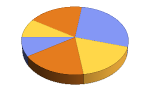
"Grouped" separate the data for each dataset 
"Stacked" accumulate the data for each dataset - The arguments supplied to ChartElementFunction are the sector region {{θmin,θmax},{rmin,rmax},{zmin,zmax}}, the values yi, and the metadata {m1,m2,…} from each level in a nested list of datasets.
- A list of built-in settings for ChartElementFunction can be obtained from ChartElementData["PieChart3D"].
- The argument supplied to ColorFunction is yi.
- Style and other specifications from options and other constructs in PieChart3D are effectively applied in the order ChartStyle, ColorFunction, Style and other wrappers, and ChartElementFunction, with later specifications overriding earlier ones.
-
AlignmentPoint Center the default point in the graphic to align with AspectRatio Automatic ratio of height to width Axes False whether to draw axes AxesEdge Automatic on which edges to put axes AxesLabel None axes labels AxesOrigin Automatic where axes should cross AxesStyle {} graphics directives to specify the style for axes Background None background color for the plot BaselinePosition Automatic how to align with a surrounding text baseline BaseStyle {} base style specifications for the graphic Boxed False whether to draw a bounding box BoxRatios {1,1,0.1} bounding 3D box ratios BoxStyle {} style specifications for the box ChartBaseStyle Automatic overall style for sectors ChartElementFunction Automatic how to generate raw graphics for sectors ChartLabels None labels for data elements and datasets ChartLayout Automatic overall layout to use ChartLegends None legends for data elements and datasets ChartStyle Automatic style for sectors ClipPlanes None clipping planes ClipPlanesStyle Automatic style specifications for clipping planes ColorFunction Automatic how to color sectors ColorFunctionScaling True whether to normalize arguments to ColorFunction ContentSelectable Automatic whether to allow contents to be selected ControllerLinking False when to link to external rotation controllers ControllerPath Automatic what external controllers to try to use Epilog {} 2D graphics primitives to be rendered after the main plot FaceGrids None grid lines to draw on the bounding box FaceGridsStyle {} style specifications for face grids FormatType TraditionalForm default format type for text ImageMargins 0. the margins to leave around the graphic ImagePadding All what extra padding to allow for labels, etc. ImageSize Automatic absolute size at which to render the graphic LabelingFunction Automatic how to label sectors LabelStyle {} style specifications for labels LegendAppearance Automatic overall appearance of legends Lighting "Neutral" simulated light sources to use Method Automatic details of 3D graphics methods to use PerformanceGoal $PerformanceGoal aspects of performance to try to optimize PlotLabel None a label for the plot PlotRange Automatic range of values to include PlotRangePadding Automatic how much to pad the range of values PlotRegion Automatic final display region to be filled PlotTheme $PlotTheme overall theme for the chart PreserveImageOptions Automatic whether to preserve image options when displaying new versions of the same graphic Prolog {} 2D graphics primitives to be rendered before the main plot RotationAction "Fit" how to render after interactive rotation SectorOrigin Automatic origin of sectors SectorSpacing Automatic spacing between sectors SphericalRegion Automatic whether to make the circumscribing sphere fit in the final display area TargetUnits Automatic units to display in the chart Ticks Automatic specification for ticks TicksStyle {} style specification for ticks TouchscreenAutoZoom False whether to zoom to fullscreen when activated on a touchscreen ViewAngle Automatic angle of the field of view ViewCenter Automatic point to display at the center ViewMatrix Automatic explicit transformation matrix ViewPoint {0,-2.4,2} viewing position ViewProjection Automatic projection method for rendering objects distant from the viewer ViewRange All range of viewing distances to include ViewVector Automatic position and direction of a simulated camera ViewVertical {0,0,1} direction to make vertical
List of all options
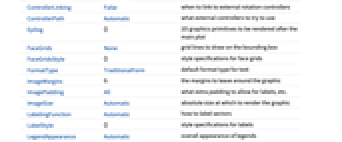
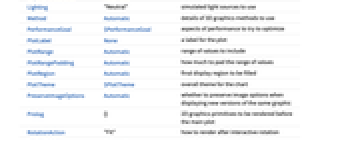
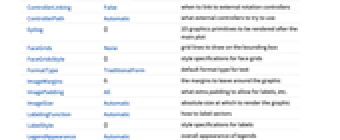
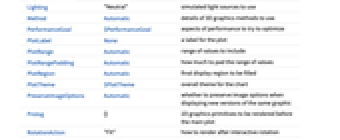
Examples
open all close allBasic Examples (4)
Scope (34)
Data and Layouts (13)
Items in a dataset are grouped together:
Datasets do not need to have the same number of items:
Nonreal data is taken to be missing and typically is ignored in the pie chart:
The time stamps in TimeSeries, EventSeries, and TemporalData are ignored:
The values in associations are taken as the values of the sectors:
The weights in WeightedData are ignored:
The censoring and truncation information in EventData is ignored:
Use different layouts to display multiple datasets:
Control the direction of sectors:
Control the starting angle of sectors:
Tabular Data (1)
Wrappers (5)
Use wrappers on individual data, datasets, or collections of datasets:
Override the default tooltips:
Use any object in the tooltip:
Use PopupWindow to provide additional drilldown information:
Button can be used to trigger any action:
Styling and Appearance (7)
Use an explicit list of styles for the sectors:
Use any gradient or indexed color schemes from ColorData:
Use color schemes designed for charting:
ChartBaseStyle can be used to set an initial style for all chart elements:
Style can be used to override styles:
Use built-in programmatically generated sectors:
For detailed settings use Palettes ▶ ChartElementSchemes:
Use a theme with a high-contrast color scheme and profile sectors:
Labeling and Legending (8)
Use Labeled to add a label to a sector:
Use symbolic positions for label placement:
Provide categorical labels for the columns of data:
Use Placed to control the positioning of labels, using the same positions as for Labeled:
Provide value labels for sectors by using LabelingFunction:
Add categorical legend entries for the columns of data:
Use Legended to add additional legend entries:
Use Placed to affect the positioning of legends:
Options (87)
Axes (3)
AxesOrigin (2)
AxesStyle (3)
ChartBaseStyle (5)
Use ChartBaseStyle to style all sectors:
ChartBaseStyle combines with ChartStyle:
ChartStyle may override settings for ChartBaseStyle:
ChartBaseStyle combines with Style:
Style may override settings for ChartBaseStyle:
ChartBaseStyle combines with ColorFunction:
ColorFunction may override settings for ChartBaseStyle:
ChartElementFunction (6)
Possible string values for ChartElementFunction:
For detailed settings use Palettes ▶ ChartElementSchemes:
Use ChartElementData to specify the full chart element rendering function:
Use metadata passed on from the input, in this case charting the data:
Set ChartElementFunction to a list:
Built-in element functions may have options; use Palettes ▶ ChartElementSchemes to set them:
ChartLabels (7)
By default, labels are placed radially centered:
Labeled wrappers in data will place additional labels:
Use Placed to control label placement:
Symbolic positions outside the sector:
Symbolic positions for callout labels:
Coordinate-based placement relative to a sector:
Place all labels at the outer first corner and vary the coordinates within the label:
Use the third argument to Placed to control formatting:
By default, labels are associated with columns of data:
Associate labels with rows or datasets:
Use Placed to affect placements:
ChartLayout (2)
ChartLayout is grouped by default in concentric rings:
ChartLegends (8)
Generate a legend based on chart style:
Use Legended to add additional legend entries:
Use Legended to specify individual legend entries:
Legended adds additional legend entries:
Generate a legend for datasets:
Unused legend labels are dropped:
Legends can be applied to several dimensions:
Use Placed to control the placement of legends:
ChartStyle (6)
Use ChartStyle to style sectors:
Use "Gradients" colors from ColorData:
Use "Indexed" colors from ColorData:
Use indexed colors optimized for charting:
Style both rows and columns of data:
With both row and column styles, the last style may override earlier ones:
Style overrides settings for ChartStyle:
ColorFunction (3)
Use ColorFunctionScaling->False to get unscaled height values:
ColorFunction overrides styles in ChartStyle:
Use ColorFunction to combine different style effects:
ColorFunctionScaling (2)
By default, scaled height values are used:
Use ColorFunctionScaling->False to get unscaled angle values:
ImageSize (7)
Use named sizes such as Tiny, Small, Medium and Large:
Specify the width of the plot:
Specify the height of the plot:
Allow the width and height to be up to a certain size:
Specify the width and height for a graphic, padding with space if necessary:
Setting AspectRatioFull will fill the available space:
Use maximum sizes for the width and height:
Use ImageSizeFull to fill the available space in an object:
Specify the image size as a fraction of the available space:
LabelingFunction (7)
Use automatic labeling by values through Tooltip and StatusArea:
Use Placed to control label placement:
Coordinate-based placement relative to a sector:
Place all labels at the first outer corner and vary the coordinates within the label:
Control the formatting of labels:
Use the given chart labels as arguments to the labeling function:
PerformanceGoal (3)
PlotTheme (2)
SectorOrigin (4)
SectorSpacing (5)
Ticks (6)
Ticks are placed automatically in each chart:
Use TicksNone to not draw any tick marks:
Place tick marks at specific positions:
Draw tick marks at the specified positions with the specified labels:
Specify tick marks with scaled lengths:
Customize each tick with position, length, labeling and styling:
Applications (10)
Improve legibility of small segments by using two pie charts:
Use a stacked bar chart to represent small segments:
Click on the sectors to hear the name of the country and its GDP per capita:
Proportion of each color in the United States flag:
Tally the most frequently used colors:
Compute the 10 most common city names:
Group sectors by product type:
Create a pie chart capable of interactive drilling down of a stock portfolio:
Mouse over a sector to get a pie chart of the companies that comprise that sector:
Click on a sector to get a pie chart of the companies that comprise that sector:
Create a 3D pie chart histogram of element discovery years from 1700 to 2000:
Define a chart element function that stores bin intervals and count data using Sow:
Create a histogram of the discovery years, and store the bin interval and frequencies:
Create a histogram pie chart of element discovery years:
Analyze locations of strong earthquakes:
Properties & Relations (4)
Use PieChart to get a 2D rendering of pie charts:
PieChart3D is a special case of SectorChart3D:
Use BarChart and BarChart3D to draw a list of data as bars:
Use ListPlot and ListLinePlot to produce line graphs:
See Also
Related Guides
History
Introduced in 2008 (7.0) | Updated in 2012 (9.0) ▪ 2014 (10.0) ▪ 2025 (14.2)
Text
Wolfram Research (2008), PieChart3D, Wolfram Language function, https://reference.wolfram.com/language/ref/PieChart3D.html (updated 2025).
CMS
Wolfram Language. 2008. "PieChart3D." Wolfram Language & System Documentation Center. Wolfram Research. Last Modified 2025. https://reference.wolfram.com/language/ref/PieChart3D.html.
APA
Wolfram Language. (2008). PieChart3D. Wolfram Language & System Documentation Center. Retrieved from https://reference.wolfram.com/language/ref/PieChart3D.html
BibTeX
@misc{reference.wolfram_2025_piechart3d, author="Wolfram Research", title="{PieChart3D}", year="2025", howpublished="\url{https://reference.wolfram.com/language/ref/PieChart3D.html}", note=[Accessed: 15-December-2025]}
BibLaTeX
@online{reference.wolfram_2025_piechart3d, organization={Wolfram Research}, title={PieChart3D}, year={2025}, url={https://reference.wolfram.com/language/ref/PieChart3D.html}, note=[Accessed: 15-December-2025]}