Import Data
Import data from webpages and files in just about any common format.
Import data using the default settings
Import will automatically import most common file formats as a suitable expression:
If Import cannot determine the format of a file, you can specify it explicitly:

- The complete list of supported import formats is given by $ImportFormats.
- You can import from URLs as well as from files.
- Import determines a file’s format using FileFormat.
Import data as a Dataset
Data-oriented formats such as "CSV", "TSV", "XLS" and "XLSX" will import as a Dataset. Specify "Dataset" as the second argument to Import:

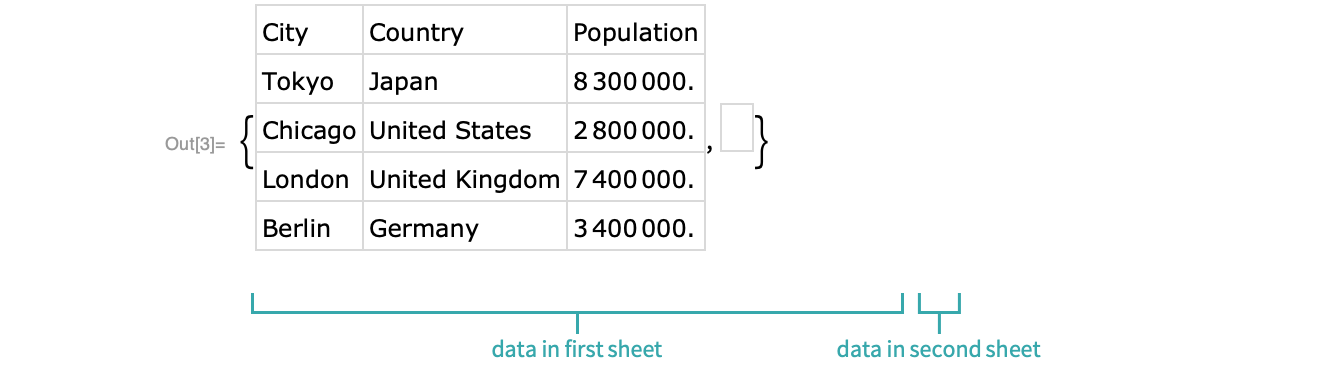
Import particular elements from a data file or webpage
Many files and webpages contain elements other than the data returned by default by Import. Get a list of elements by giving "Elements" as the second argument to Import:

Specify which element to import:
