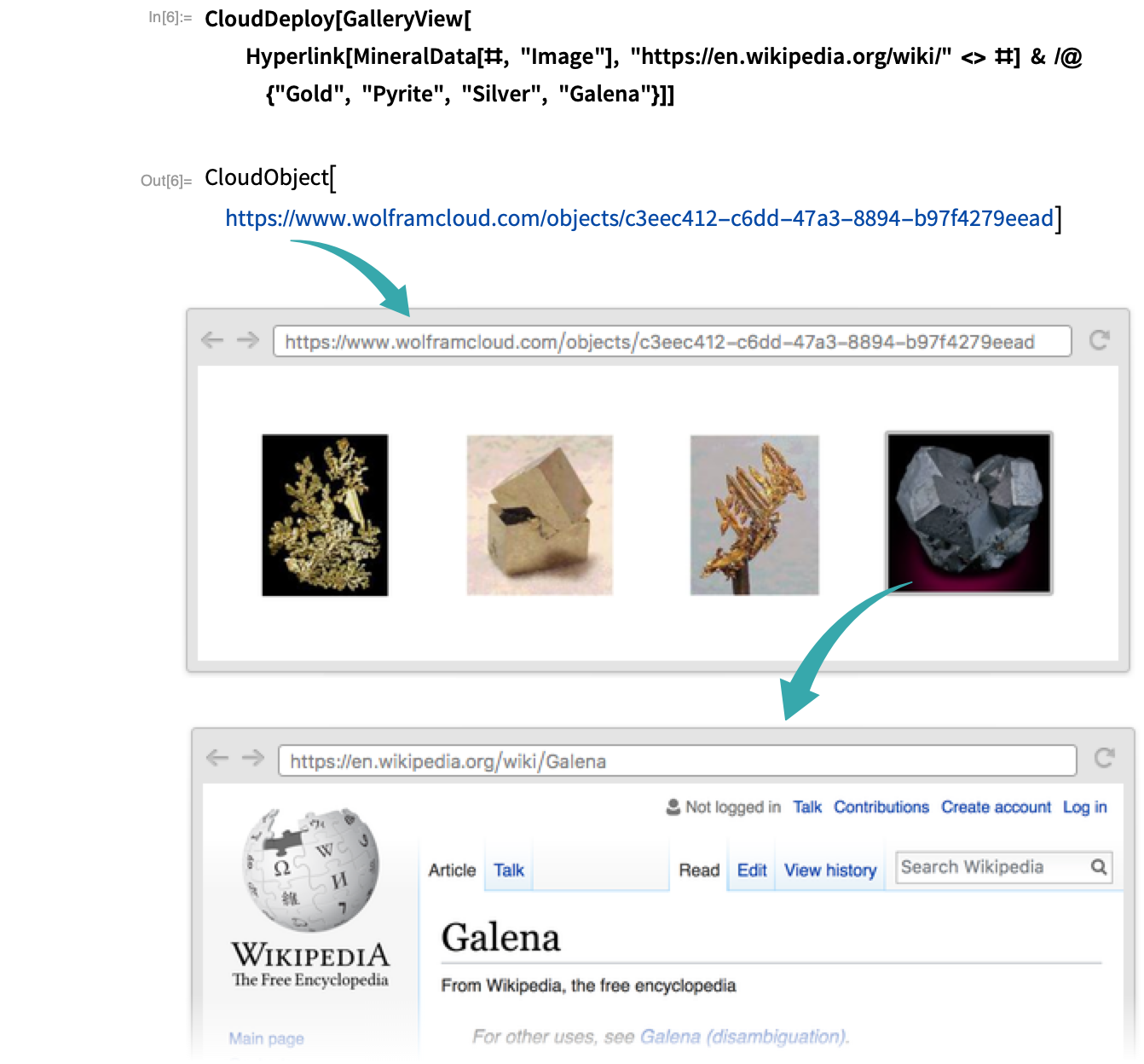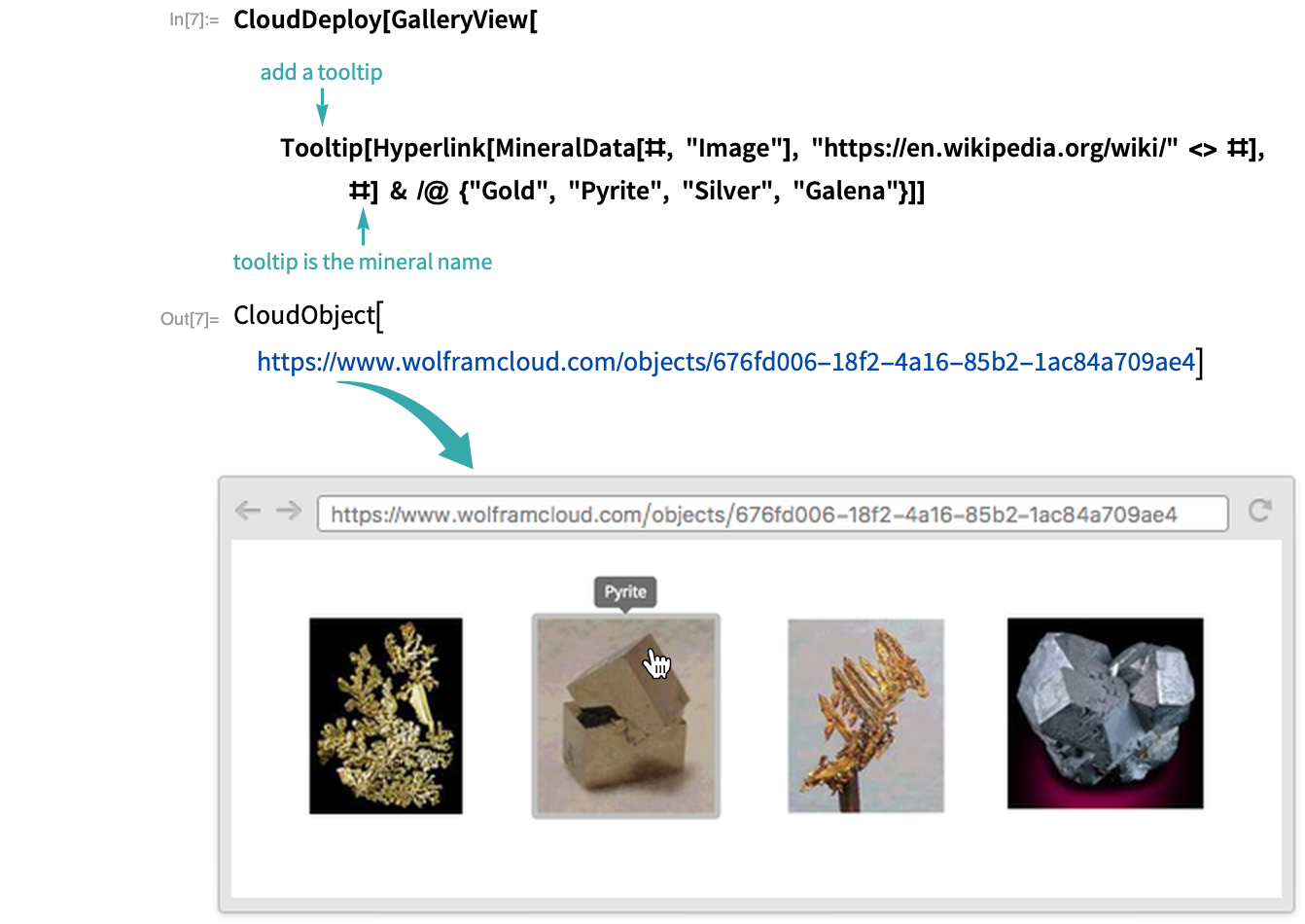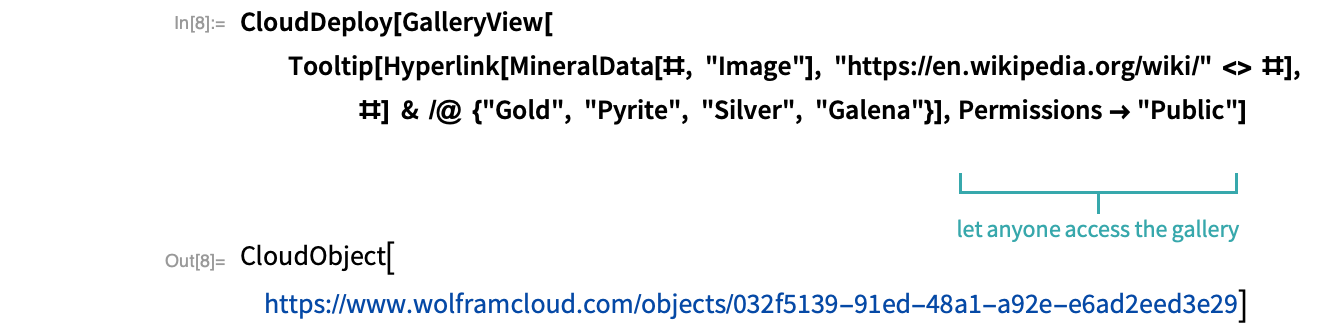Set Up a Web Gallery
Put a gallery of items on a webpage.
Make a list of items
Make a list of images of minerals:
Deploy the items as a web gallery
Deploy the mineral images as a web gallery. Click the link in the CloudObject output to visit the gallery:
- Gallery contents do not have to be images. You can make galleries of anything, including graphics, 3D graphics, text and formulas.
Add hyperlinks
To add hyperlinks to the images, the code that makes the list of images must be recast from MineralData with a list argument to MineralData applied to each element of the list individually. These two expressions produce the same result, but the second can be modified to add hyperlinks:
Now you can use Hyperlink to link each image to the corresponding Wikipedia page. Click an image to go the page:
Deploy the hyperlinked images as a web gallery. Click an image in the gallery to go to the mineral’s Wikipedia page:
Add tooltips
In addition to hyperlinks, add tooltips that show the name of the mineral. Hover over a mineral in the web gallery to see its name:
Give the world access to the gallery
With the default setting of $Permissions, a cloud deployment is accessible only by you. Use Permissions->"Public" to make a deployment accessible by anyone:
Notes
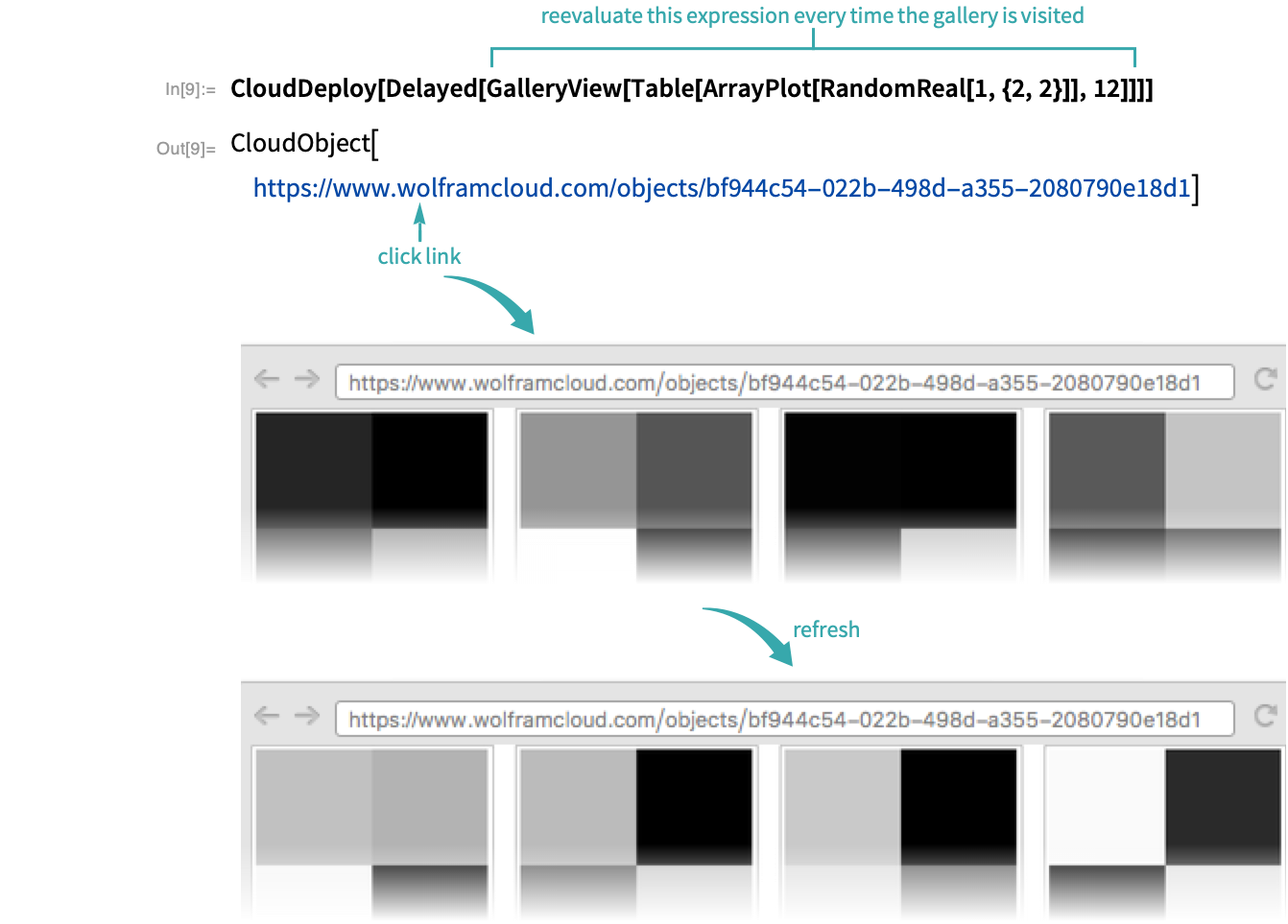
Related Workflows
Related Functions
GalleryView CloudDeploy Hyperlink Tooltip Permissions $Permissions