creates a temporary interactive interface for capturing from the main screen into a video.
VideoScreenCapture[source]
captures from a screen or part of a screen specified by source.
VideoScreenCapture[Dynamic[var]]
creates a non-blocking asynchronous interface to capture video and saves the result in var.
VideoScreenCapture[Dynamic[var],source]
captures asynchronously from the specified source.


VideoScreenCapture
creates a temporary interactive interface for capturing from the main screen into a video.
VideoScreenCapture[source]
captures from a screen or part of a screen specified by source.
VideoScreenCapture[Dynamic[var]]
creates a non-blocking asynchronous interface to capture video and saves the result in var.
VideoScreenCapture[Dynamic[var],source]
captures asynchronously from the specified source.
Details and Options
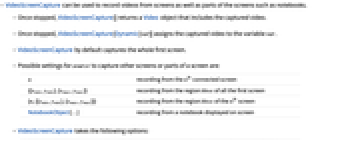
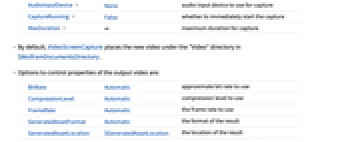
- VideoScreenCapture can be used to record videos from screens as well as parts of the screens such as notebooks.
- Once stopped, VideoScreenCapture[] returns a Video object that includes the captured video.
- Once stopped, VideoScreenCapture[Dynamic[var]] assigns the captured video to the variable var.
- VideoScreenCapture by default captures the whole first screen.
- Possible settings for source to capture other screens or parts of a screen are:
-
n recording from the n  connected screen
connected screen{{xmin,ymin},{xmax,ymax}} recording from the region bbox of all the first screen {n,{{xmin,ymin},{xmax,ymax}}} recording from the region bbox of the n  screen
screenNotebookObject[…] recording from a notebook displayed on screen - VideoScreenCapture takes the following options:
-
AudioInputDevice None audio input device to use for capture CaptureRunning False whether to immediately start the capture MaxDuration ∞ maximum duration for capture - By default, VideoScreenCapture places the new video under the "Video" directory in $WolframDocumentsDirectory.
- Options to control properties of the output video are:
-
BitRate Automatic approximate bit rate to use CompressionLevel Automatic compression level to use FrameRate Automatic the frame rate to use GeneratedAssetFormat Automatic the format of the result GeneratedAssetLocation $GeneratedAssetLocation the location of the result OverwriteTarget False whether to overwrite an existing file RasterSize Automatic raster size of the output video VideoEncoding Automatic video encoding to use
Examples
open all close allBasic Examples (2)
Capture a video from the screen:
Once stopped, a Video object is returned:
Create a non-blocking screen recorder:
Perform any evaluation while recording:
Once stopped, the resulting video is stored in the dynamic variable:
Scope (3)
Options (3)
AudioInputDevice (1)
By default, VideoScreenCapture does not record an audio track:
Use the AudioInputDevice to select the device from which audio is recorded:
CaptureRunning (1)
Use CaptureRunningTrue to have the recording started as soon as the cell is displayed:
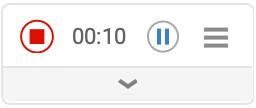
| |
MaxDuration (1)
By default, the recording continues until the stop button is clicked:
Use the MaxDuration option to stop the recording automatically at a specified time:
Related Guides
History
Text
Wolfram Research (2022), VideoScreenCapture, Wolfram Language function, https://reference.wolfram.com/language/ref/VideoScreenCapture.html.
CMS
Wolfram Language. 2022. "VideoScreenCapture." Wolfram Language & System Documentation Center. Wolfram Research. https://reference.wolfram.com/language/ref/VideoScreenCapture.html.
APA
Wolfram Language. (2022). VideoScreenCapture. Wolfram Language & System Documentation Center. Retrieved from https://reference.wolfram.com/language/ref/VideoScreenCapture.html
BibTeX
@misc{reference.wolfram_2025_videoscreencapture, author="Wolfram Research", title="{VideoScreenCapture}", year="2022", howpublished="\url{https://reference.wolfram.com/language/ref/VideoScreenCapture.html}", note=[Accessed: 06-January-2026]}
BibLaTeX
@online{reference.wolfram_2025_videoscreencapture, organization={Wolfram Research}, title={VideoScreenCapture}, year={2022}, url={https://reference.wolfram.com/language/ref/VideoScreenCapture.html}, note=[Accessed: 06-January-2026]}