



Video
Details and Options
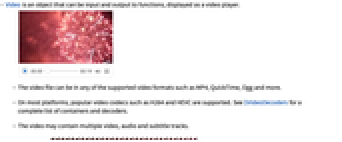
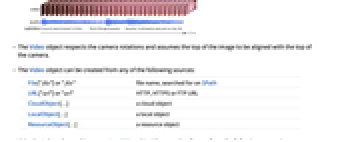
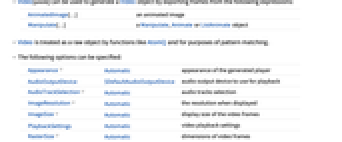
- Video is an object that can be input and output to functions, displayed as a video player.
- The video file can be in any of the supported video formats such as MP4, QuickTime, Ogg and more.
- On most platforms, popular video codecs such as H264 and HEVC are supported. See $VideoDecoders for a complete list of containers and decoders.
- The video may contain multiple video, audio and subtitle tracks.
- The Video object respects the camera rotations and assumes the top of the image to be aligned with the top of the camera.
- The Video object can be created from any of the following sources:
-
File["file"] or "file" file name, searched for on $Path URL["url"] or "url" HTTP, HTTPS or FTP URL CloudObject[…] a cloud object LocalObject[…] a local object ResourceObject[…] a resource object - Video[anim] can be used to generate a Video object by exporting frames from the following expressions:
-
AnimatedImage[…] an animated image Manipulate[…] a Manipulate, Animate or ListAnimate object - Video is treated as a raw object by functions like AtomQ and for purposes of pattern matching.
- The following options can be specified:
-
Appearance Automatic appearance of the generated player AudioOutputDevice $DefaultAudioOutputDevice audio output device to use for playback AudioTrackSelection Automatic audio tracks selection ImageResolution Automatic the resolution when displayed ImageSize Automatic display size of the video frames PlaybackSettings Automatic video playback settings RasterSize Automatic dimensions of video frames ShowSubtitles False whether to display subtitle tracks SoundVolume 1 sound volume SubtitleTrackSelection Automatic subtitles tracks selection VideoTrackSelection Automatic video tracks selection - Possible settings for Appearance are "Thumbnail", "Minimal" and "Basic".
- Information for Video may include the following properties:
-
"Duration" duration of the longest track "FrameRate" frame rate for each video track "RasterSize" image dimensions to use for video tracks "ResourcePath" path to the audio file "SampleRate" sampling rate for each audio track
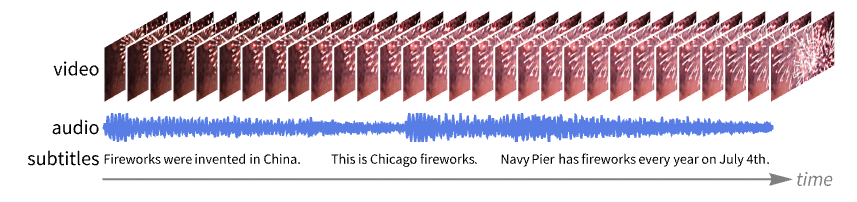
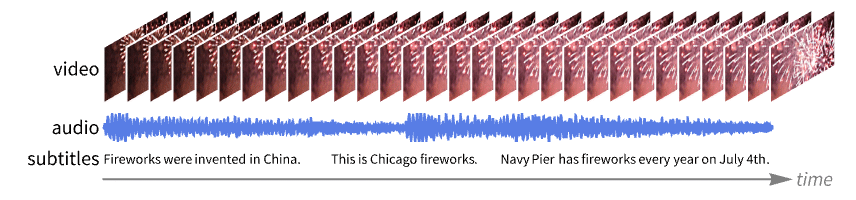
Examples
open all close allBasic Examples (1)
Create a Video object linking to a local file:
Scope (7)
Create a Video object from a file:
Create a video from a CloudObject:
Create a video from a ResourceObject:
Create a video from a Manipulate:
Create a video from a Manipulate with some audio:
Options (10)
Appearance (3)
AudioTrackSelection (1)
RasterSize (1)
By default, the video is at its full resolution:
Compare to the original frame dimensions:
Specify the pixel dimensions of each frame to be returned from the created video:
Video functions such as VideoExtractFrames respect the RasterSize setting:
ShowSubtitles (1)
SubtitleTrackSelection (1)
Applications (2)
Properties & Relations (3)
Possible Issues (1)
Constructing a Video object from a URL may take a longer time:
Download the file and create a video from the local file instead:
Related Guides
History
Introduced in 2020 (12.1) | Updated in 2020 (12.1.1) ▪ 2021 (13.0) ▪ 2022 (13.1) ▪ 2023 (13.3) ▪ 2024 (14.1) ▪ 2025 (14.2)
Text
Wolfram Research (2020), Video, Wolfram Language function, https://reference.wolfram.com/language/ref/Video.html (updated 2025).
CMS
Wolfram Language. 2020. "Video." Wolfram Language & System Documentation Center. Wolfram Research. Last Modified 2025. https://reference.wolfram.com/language/ref/Video.html.
APA
Wolfram Language. (2020). Video. Wolfram Language & System Documentation Center. Retrieved from https://reference.wolfram.com/language/ref/Video.html
BibTeX
@misc{reference.wolfram_2025_video, author="Wolfram Research", title="{Video}", year="2025", howpublished="\url{https://reference.wolfram.com/language/ref/Video.html}", note=[Accessed: 02-January-2026]}
BibLaTeX
@online{reference.wolfram_2025_video, organization={Wolfram Research}, title={Video}, year={2025}, url={https://reference.wolfram.com/language/ref/Video.html}, note=[Accessed: 02-January-2026]}