-
See Also
- $PasswordFile
-
- Programs
- WolframKernel
- wolfram
- mathlm
-
- System Files
- init.m
- Tech Notes
-
-
See Also
- $PasswordFile
-
- Programs
- WolframKernel
- wolfram
- mathlm
-
- System Files
- init.m
- Tech Notes
-
See Also
SYNOPSIS
WolframNB
WolframNB file
DESCRIPTION
WolframNB starts the notebook interface, commonly called the front end, of the Wolfram Language in the operating system's graphical environment. The notebook interface provides dynamic interactivity and enhanced graphics functionality, calling the kernel via WSTP to perform calculations. It will typically open a visible notebook and start a Wolfram Language kernel, though it can also operate invisibly in service to an already running kernel. WolframNB can edit Wolfram Language notebook (.nb), package (.wl) and script (.wls) files.
OPTIONS
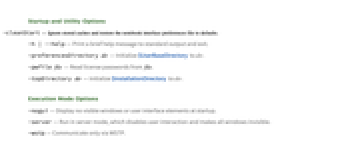
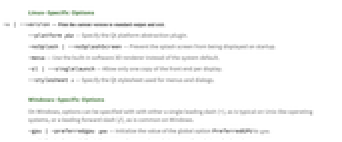
OPTIONS
Startup and Utility Options
-cleanStart — Ignore stored caches and restore the notebook interface preferences file to defaults.
-h | --help — Print a brief help message to standard output and exit.
-preferencesDirectory dir — Initialize $UserBaseDirectory to dir.
-pwfile file — Read license passwords from file.
-topDirectory dir — Initialize $InstallationDirectory to dir.
Execution Mode Options
-nogui — Display no visible windows or user interface elements at startup.
-server — Run in server mode, which disables user interaction and makes all windows invisible.
-wstp — Communicate only via WSTP.
Linux-Specific Options
-v | --version
--platform plat — Specify the Qt platform abstraction plugin.
-noSplash | --noSplashScreen — Prevent the splash screen from being displayed on startup.
-mesa — Use the built-in software 3D renderer instead of the system default.
-sl | --singlelaunch — Allow only one copy of the front end per display.
--stylesheet s — Specify the Qt stylesheet used for menus and dialogs.
Windows-Specific Options
On Windows, options can be specified with with either a single leading dash (-), as is typical on Unix-like operating systems, or a leading forward slash (/), as is common on Windows.
-gpu | — Initialize the value of the global option -preferredgpu gpuPreferredGPU to gpu.
-noSplash | -noSplashScreen — Prevent the splash screen from being displayed on startup.
DETAILS
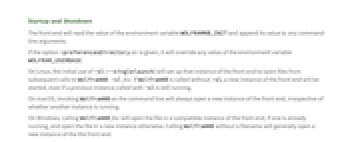
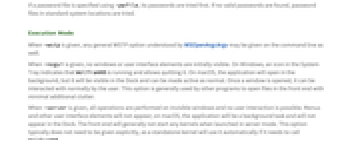
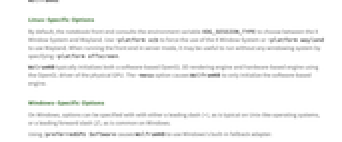
DETAILS
Startup and Shutdown
The front end will read the value of the environment variable WOLFRAMNB_INIT and append its value to any command-line arguments.
If the option -preferencesDirectory dir is given, it will override any value of the environment variable WOLFRAM_USERBASE.
On Linux, the initial use of -sl (--singlelaunch) will set up that instance of the front end to open files from subsequent calls to WolframNB -sl file. If WolframNB is called without -sl, a new instance of the front end will be started, even if a previous instance called with -sl is still running.
On macOS, invoking WolframNB on the command line will always open a new instance of the front end, irrespective of whether another instance is running.
On Windows, calling WolframNB file will open the file in a compatible instance of the front end, if one is already running, and open the file in a new instance otherwise. Calling WolframNB without a filename will generally open a new instance of the the front end.
If a password file is specified using -pwfile, its passwords are tried first. If no valid passwords are found, password files in standard system locations are tried.
Execution Mode
When -wstp is given, any general WSTP option understood by WSOpenArgcArgv may be given on the command line as well.
When -nogui is given, no windows or user interface elements are initially visible. On Windows, an icon in the System Tray indicates that WolframNB is running and allows quitting it. On macOS, the application will open in the background, but it will be visible in the Dock and can be made active as normal. Once a window is opened, it can be interacted with normally by the user. This option is generally used by other programs to open files in the front end with minimal additional clutter.
When -server is given, all operations are performed on invisible windows and no user interaction is possible. Menus and other user interface elements will not appear; on macOS, the application will be a background task and will not appear in the Dock. The front end will generally not start any kernels when launched in server mode. This option typically does not need to be given explicitly, as a standalone kernel will use it automatically if it needs to call WolframNB.
Linux-Specific Options
By default, the notebook front end consults the environment variable XDG_SESSION_TYPE to choose between the X Window System and Wayland. Use -platform xcb to force the use of the X Window System or -platform wayland to use Wayland. When running the front end in server mode, it may be useful to run without any windowing system by specifying -platform offscreen.
WolramNB typically initializes both a software-based OpenGL 3D rendering engine and hardware-based engine using the OpenGL driver of the physical GPU. The -mesa option causes WolframNB to only initialize the software-based engine.
Windows-Specific Options
On Windows, options can be specified with with either a leading dash (-), as is typical on Unix-like operating systems, or a leading forward slash (/), as is common on Windows.
Using /preferredGPU Software causes WolframNB to use Windows's built-in fallback adapter.
EXAMPLES
Basic Usage
Start the notebook interface or front end:
$ WolframNBOpen a notebook in the front end:
$ WolframNB file.nbStartup and Utility Options
Start the front end, using a temporary $UserBaseDirectory in order to, e.g., debug problems:
$ WolframNB -preferencesDirectory /tmp/clean_userbaseDiscard all front end preferences and cached data:
$ WolframNB -cleanStartPlatform-Specific Options
Start the front end and override the default windowing system on Linux to be X11:
$ WolframNB --platform xcbLaunch a central instance of the front end, then open a notebook in the running instance:
$ WolframNB --singleLaunch
$ WolframNB --singleLaunch file.nbObtain the version of the current front end on Linux and exit:
$ WolframNB --version14.3On Windows or Linux, start the front end without displaying the splash screen:
$ WolframNB -nosplashDo the same thing on Linux, using the long name of the option:
$ WolframNB --noSplashScreenDo the same thing on Windows, using the Windows convention for option names:
> WolframNB /noSplashScreenUse Windows's built-in built-in fallback adapter for display instead of a physical graphics card:
> WolframNB /preferredGPU SoftwareFILES
User initialization file locations:
$BaseDirectory/Kernel/init.m | |
$UserBaseDirectory/Kernel/init.m |
$BaseDirectory/Licensing/mathpass | |
$UserBaseDirectory/Licensing/mathpass | |
$InstallationDirectory/Configuration/Licensing/mathpass |
WOLFRAM LANGUAGE VARIABLES
$FrontEnd — a symbolic representation of the WolframNB process to which the kernel is connected.
$FrontEndSession — a symbolic representation the current front end session.
ENVIRONMENT VARIABLES
WOLFRAMNB_INIT — Additional arguments to append to every invocation of WolframNB.
WOLFRAM_BASE — The path to use for the value of $BaseDirectory.
WOLFRAM_USERBASE — The path to use for the value of $UserBaseDirectory.
Tech Notes
History
Introduced in 1996 (3.0) | Updated in 1999 (4.0) ▪ 2004 (5.1) ▪ 2007 (6.0) ▪ 2010 (8.0) ▪ 2014 (10.0) ▪ 2016 (10.4) ▪ 2017 (11.1) ▪ 2019 (12.0) ▪ 2021 (12.3) ▪ 2024 (14.1)