-
See Also
- $Epilog
- $CommandLine
- $IgnoreEOF
- $BatchOutput
- $PasswordFile
-
- Programs
- WolframScript
- WolframKernel
- WolframNB
- mathlm
-
- System Files
- init.m
- Related Guides
- Tech Notes
SYNOPSIS
wolfram
wolfram -activate actkey
wolfram -script file
wolfram -run initcode
DESCRIPTION
wolfram runs the standalone Wolfram Language kernel in an operating system console or shell. A console-based kernel session normally reads input from ![]() , evaluates the expression and prints the result to
, evaluates the expression and prints the result to ![]() . Input and output can be redirected using standard shell mechanisms. On some systems,
. Input and output can be redirected using standard shell mechanisms. On some systems, wolfram and WolframKernel are the same program.
OPTIONS
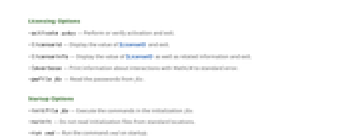
OPTIONS
Licensing Options
-activate actkey — Perform or verify activation and exit.
-licenseid — Display the value of $LicenseID and exit.
-licenseinfo — Display the value of $LicenseID as well as related information and exit.
-lmverbose — Print information about interactions with MathLM to standard error.
-pwfile file — Read the passwords from ![]() .
.
Startup Options
-initfile file — Execute the commands in the initialization ![]() .
.
-noinit — Do not read initialization files from standard locations.
-run cmd — Run the command ![]() on startup.
on startup.
Execution Mode Options
-script file — Execute the commands from the ![]() in script mode.
in script mode.
-noprompt — Do not print banner or In[] and Out[] prompts or ask for user input due to startup errors (useful for batch scripts).
-rawterm — Assume a dumb terminal and disable cursor-key navigation.
-wstp — Communicate only via WSTP.
Utility Options
-machineid — Display the value of $MachineID and exit.
-machineinfo — Display $MachineName and $MachineID, separated by tabs, then exit.
DETAILS
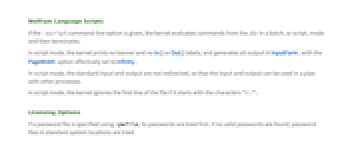
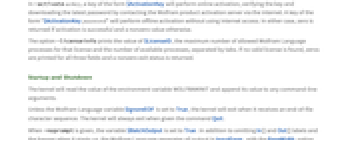
DETAILS
Wolfram Language Scripts
If the -script command-line option is given, the kernel evaluates commands from the ![]() in a batch, or script, mode and then terminates.
in a batch, or script, mode and then terminates.
In script mode, the kernel prints no banner and no In[] or Out[] labels, and generates all output in InputForm, with the PageWidth option effectively set to Infinity.
In script mode, the standard input and output are not redirected, so that the input and output can be used in a pipe with other processes.
In script mode, the kernel ignores the first line of the file if it starts with the characters "#!".
Licensing Options
If a password file is specified using -pwfile, its passwords are tried first. If no valid passwords are found, password files in standard system locations are tried.
In -activate actkey, a key of the form $ActivationKey will perform online activation, verifying the key and downloading the latest password by contacting the Wolfram product activation server via the internet. A key of the form "$ActivationKey password" will perform offline activation without using internet access. In either case, zero is returned if activation is successful and a nonzero value otherwise.
The option -licenseinfo prints the value of $LicenseID, the maximum number of allowed Wolfram Language processes for that license and the number of available processes, separated by tabs. If no valid license is found, zeros are printed for all three fields and a nonzero exit status is returned.
Startup and Shutdown
The kernel will read the value of the environment variable ![]() and append its value to any command-line arguments.
and append its value to any command-line arguments.
Unless the Wolfram Language variable $IgnoreEOF is set to True, the kernel will exit when it receives an end-of-file character sequence. The kernel will always exit when given the command Quit.
When -noprompt is given, the variable $BatchOutput is set to True. In addition to omitting In[] and Out[] labels and the banner when it starts up, the Wolfram Language generates all output in InputForm, with the PageWidth option effectively set to Infinity.
The kernel will return a nonzero exit code if it cannot be started due to licensing or other problems. It will typically return a zero exit code upon termination, unless Exit[n] is used to return another value.
When -wstp is given, any general WSTP option understood by WSOpenArgcArgv may be given on the command line as well.
EXAMPLES
Interactive Operation
Run the Wolfram Language in an interactive REPL:
$ wolframWolfram 14.3.0 Kernel for Mac OS X ARM (64‐bit)
Copyright 1988-2025 Wolfram Research, Inc.
In[1]:= 2+2
Out[1]= 4
In[2]:= Exit an interactive kernel with a custom exit code:
$ wolframWolfram 14.3.0 Kernel for Mac OS X ARM (64‐bit)
Copyright 1988-2025 Wolfram Research, Inc.
In[1]:= Exit[5]Verify the exit code in a Unix-style shell:
$ echo $?5Verify the exit code in Windows' cmd.exe shell:
> echo %ERRORLEVEL%5Code from a File
Evaluate Wolfram Language code from a file, with only explicitly printed expressions visible:
$ wolfram -script test.wlResults: {4, x}Evaluate Wolfram Language code from a file, printing each output:
$ wolfram < test.wlWolfram 14.3.0 Kernel for Mac OS X ARM (64‐bit)
Copyright 1988-2025 Wolfram Research, Inc.
In[1]:=
Out[1]= 4
In[2]:=
Out[2]= x
In[3]:= Results: {4, x}
In[4]:=Omit the banner and in/out prompts, and format the results in InputForm:
$ wolfram -noprompt < test.wl4
x
"Results: "{4, x}Initialization on the Command Line
Use the -run option to set a variable on startup:
$ wolfram -run 'AppendTo[$Path, "/favorite/path"]'Wolfram 14.3.0 Kernel for Mac OS X ARM (64-bit)
Copyright 1988-2025 Wolfram Research, Inc.
In[1]:= Last[$Path]
Out[1]= /favorite/path
In[2]:=By adding an explicit Exit[], the -run option can be used to evaluate an expression and exit:
$ wolfram -run 'Print[\"Hello World\"];Exit[]'Wolfram 14.3.0 Kernel for Linux x86 (64-bit)
Copyright 1988-2025 Wolfram Research, Inc.
Hello WorldInitialization from a File
Append custom_init.wl to the standard list of initialization files:
$ wolfram -initfile custom_init.wlAvoid loading any initialization files:
$ wolfram -noinitUse custom_init.wl as the only initialization file:
$ wolfram -noinit -initfile custom_init.wlActivation
Perform automatic activation using an activation key:
$ wolfram -activate 1234-5678-ABCDEF
Automatic Web Activation received a password.
Creating password file entry in:
C:\Users\user\AppData\Roaming\Mathematica\Licensing\mathpassVerify the license, maximum number of processes and available processes (tab-separated):
$ wolfram -licenseinfoL1234-5678 8 8Perform offline activation with an activation key and password:
$ wolfram -activate "1234-5678-ABCDEF 1234-567-890:8,8,16,16::20190130"Creating password file entry in:
C:\Users\user\AppData\Roaming\Mathematica\Licensing\mathpassAdditional Examples
Check the version of the installation:
$ wolfram -version14.3.0 for Mac OS X ARM (64‐bit)Check the value of $MachineID:
$ wolfram -machineid6202-11889-09929Print $MachineName and $MachineID, separated by tabs, as would go in a password file entry:
$ wolfram -machineinfolap27 6202-11889-09929Allow the kernel to run using a different password file:
$ wolfram -pwfile "/path/to/mathpass"Wolfram 14.3.0 Kernel for Mac OS X ARM (64‐bit)
Copyright 1988-2025 Wolfram Research, Inc.
In[1]:=Start a kernel and create a WSTP link:
$ wolfram -wstp -linkcreateLink created on: mvg8t_shmFrom another session, connect to the link, activate it and clear the input:
Send an evaluation to the linked kernel and compare the result to the current kernel:
FILES
User initialization file locations:
$BaseDirectory/Kernel/init.m | |
$UserBaseDirectory/Kernel/init.m |
$BaseDirectory/Licensing/mathpass | |
$UserBaseDirectory/Licensing/mathpass | |
$InstallationDirectory/Configuration/Licensing/mathpass |
WOLFRAM LANGUAGE VARIABLES
$ActivationKey — The complete activation key used by wolfram.
$BatchOutput — Whether -noprompt has been given on the command line.
$CommandLine — A list of strings giving the complete command line used.
$Epilog — Command to execute on kernel exit.
$IgnoreEOF — Whether wolfram should continue even if given an end-of-file character.
$MachineID — The unique identification code of host on which wolfram is running.
$MachineName — The name of the host on which wolfram is running.
$PasswordFile — The path to the password file that successfully activated wolfram.
ENVIRONMENT VARIABLES
WOLFRAMINIT — Additional arguments to append to every invocation of WolframKernel.
MATHKERNELINIT — Legacy variable that is read if WOLFRAMINIT is not defined.
WOLFRAM_BASE — The path to use for the value of $BaseDirectory.
WOLFRAM_USERBASE — The path to use for the value of $UserBaseDirectory.
See Also
$Epilog $CommandLine $IgnoreEOF $BatchOutput $PasswordFile
Programs: WolframScript WolframKernel WolframNB mathlm
System Files: init.m
Related Guides
History
Introduced in 1988 (1.0) | Updated in 1991 (2.0) ▪ 1996 (3.0) ▪ 2003 (5.0) ▪ 2004 (5.1) ▪ 2010 (8.0) ▪ 2012 (9.0) ▪ 2014 (10.0) ▪ 2019 (12.0) ▪ 2020 (12.1) ▪ 2024 (14.1)