IntervalSlider[{xmin,xmax}]
represents a slider with setting {xmin,xmax} in the range 0 to 1.
IntervalSlider[Dynamic[int]]
takes the setting to be the dynamically updated current value of int, with the value of int being reset if the slider is moved.
IntervalSlider[int,{min,max}]
represents a slider with range min to max.
IntervalSlider[int,{min,max,dx}]
represents a slider that jumps in steps dx.


IntervalSlider
IntervalSlider[{xmin,xmax}]
represents a slider with setting {xmin,xmax} in the range 0 to 1.
IntervalSlider[Dynamic[int]]
takes the setting to be the dynamically updated current value of int, with the value of int being reset if the slider is moved.
IntervalSlider[int,{min,max}]
represents a slider with range min to max.
IntervalSlider[int,{min,max,dx}]
represents a slider that jumps in steps dx.
Details and Options
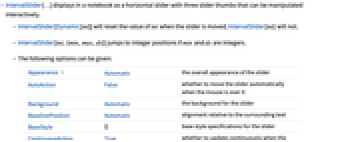
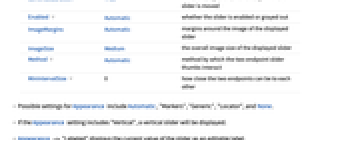
- IntervalSlider[…] displays in a notebook as a horizontal slider with three slider thumbs that can be manipulated interactively.
- IntervalSlider[Dynamic[int]] will reset the value of int when the slider is moved; IntervalSlider[int] will not.
- IntervalSlider[int,{min,max,dx}] jumps to integer positions if min and dx are integers.
- The following options can be given:
-
Appearance Automatic the overall appearance of the slider AutoAction False whether to move the slider automatically when the mouse is over it Background Automatic the background for the slider BaselinePosition Automatic alignment relative to the surrounding text BaseStyle {} base style specifications for the slider ContinuousAction True whether to update continuously when the slider is moved Enabled Automatic whether the slider is enabled or grayed out ImageMargins Automatic margins around the image of the displayed slider ImageSize Medium the overall image size of the displayed slider Method Automatic method by which the two endpoint slider thumbs interact MinIntervalSize 0 how close the two endpoints can be to each other - Possible settings for Appearance include Automatic, "Markers", "Generic", "Locator", and None.
- If the Appearance setting includes "Vertical", a vertical slider will be displayed.
- Appearance -> "Labeled" displays the current value of the slider as an editable label.
- If the Appearance setting includes "ThumbAppearance"->{expr1,expr2,expr3}, the three interactive points on the slider will use the given expressions for their display. Nothing will be displayed for the interactive point if None is specified.
- Possible settings for Method include "Free", "Push", and "Stop".
- IntervalSlider[] is equivalent to IntervalSlider[{0.25, 0.75}].
- The resulting slider can be finely manipulated by holding down the
 key (or
key (or  on Macintosh) while dragging the mouse. This causes the slider to move at 1/20 the rate of the mouse. The slider can be even more finely manipulated by also holding the
on Macintosh) while dragging the mouse. This causes the slider to move at 1/20 the rate of the mouse. The slider can be even more finely manipulated by also holding the  and/or
and/or  keys.
keys.
Examples
open all close allBasic Examples (2)
Scope (4)
Options (11)
Appearance (5)
Show no special slider thumbs:
Show the current interval values in an editable label:
Appearance can be set to a list:
Enabled (2)
By default, IntervalSlider is enabled:
By setting Enabled->False, the slider is disabled but visible in its current state:
Method (3)
MinIntervalSize (1)
If the two thumbs must have different values, set MinIntervalSize to a positive number:
Properties & Relations (1)
ControlType->IntervalSlider will create an IntervalSlider in Manipulate:
Possible Issues (1)
By default, IntervalSlider does not force the first element to remain less than the second:
To prevent dragging the minimum greater than the maximum, use Method -> "Push" or "Stop":
Add a MinIntervalSize setting if the minimum should be strictly less than the maximum:
Tech Notes
Related Guides
Related Workflows
- Build a Manipulate
Text
Wolfram Research (2014), IntervalSlider, Wolfram Language function, https://reference.wolfram.com/language/ref/IntervalSlider.html (updated 2019).
CMS
Wolfram Language. 2014. "IntervalSlider." Wolfram Language & System Documentation Center. Wolfram Research. Last Modified 2019. https://reference.wolfram.com/language/ref/IntervalSlider.html.
APA
Wolfram Language. (2014). IntervalSlider. Wolfram Language & System Documentation Center. Retrieved from https://reference.wolfram.com/language/ref/IntervalSlider.html
BibTeX
@misc{reference.wolfram_2025_intervalslider, author="Wolfram Research", title="{IntervalSlider}", year="2019", howpublished="\url{https://reference.wolfram.com/language/ref/IntervalSlider.html}", note=[Accessed: 14-January-2026]}
BibLaTeX
@online{reference.wolfram_2025_intervalslider, organization={Wolfram Research}, title={IntervalSlider}, year={2019}, url={https://reference.wolfram.com/language/ref/IntervalSlider.html}, note=[Accessed: 14-January-2026]}