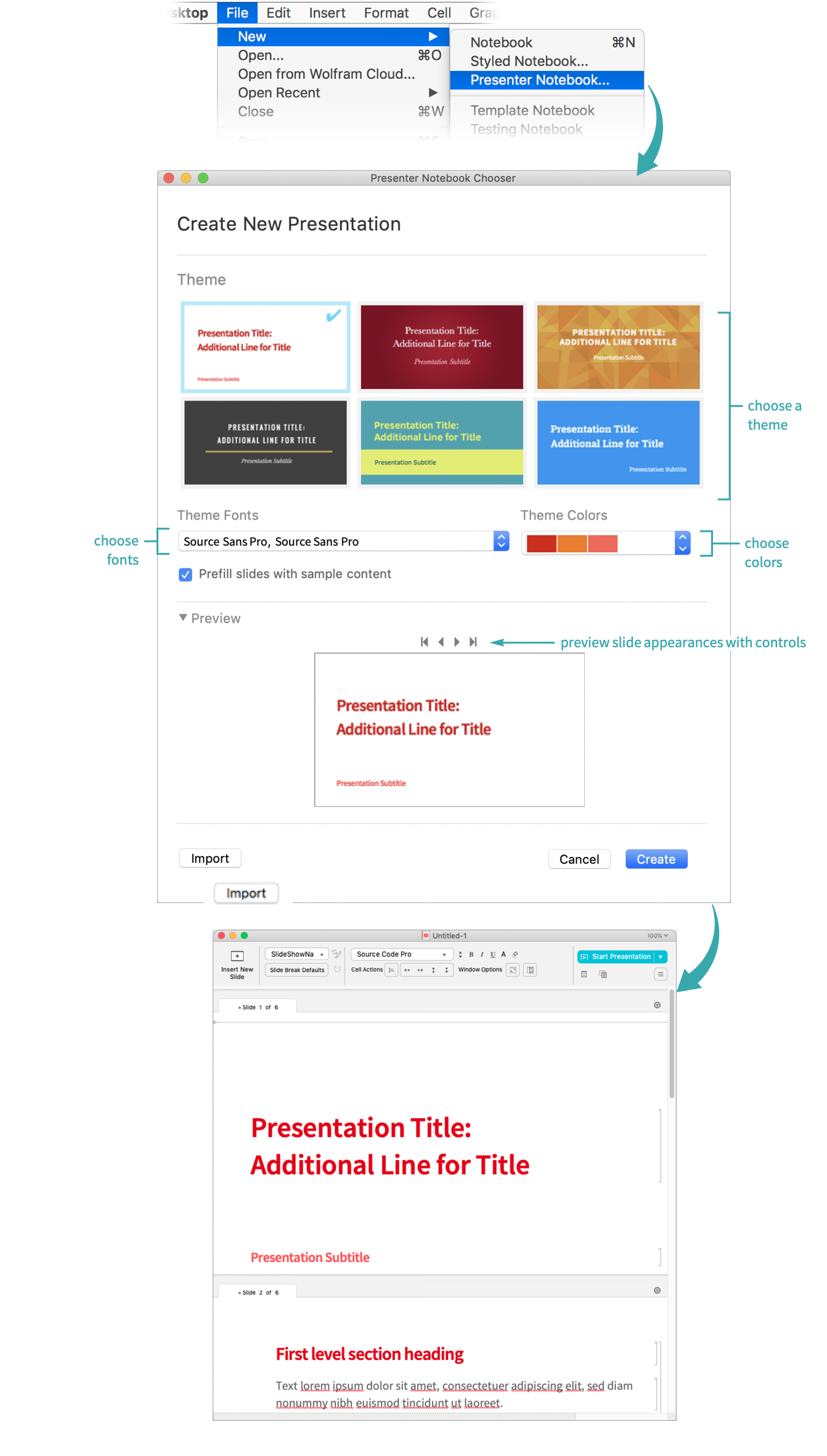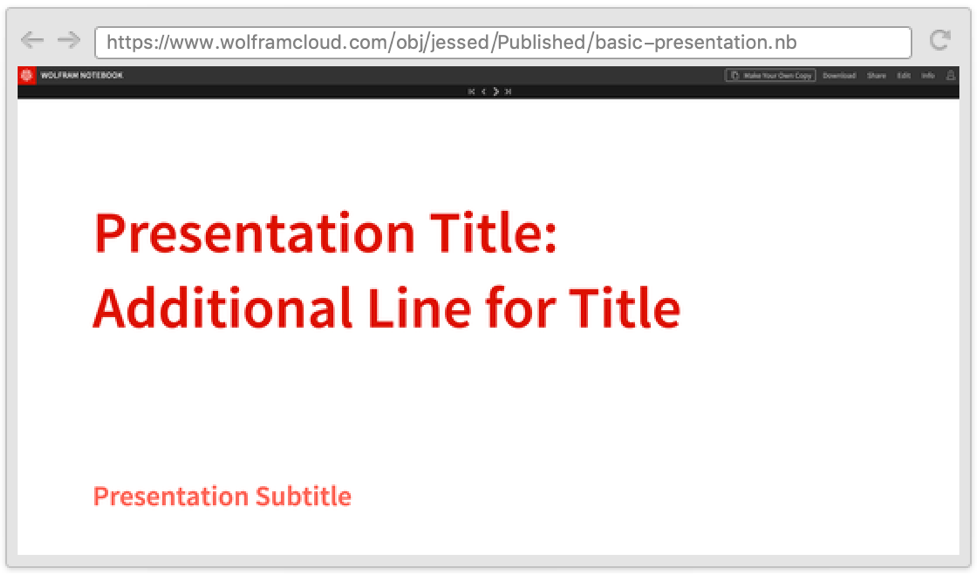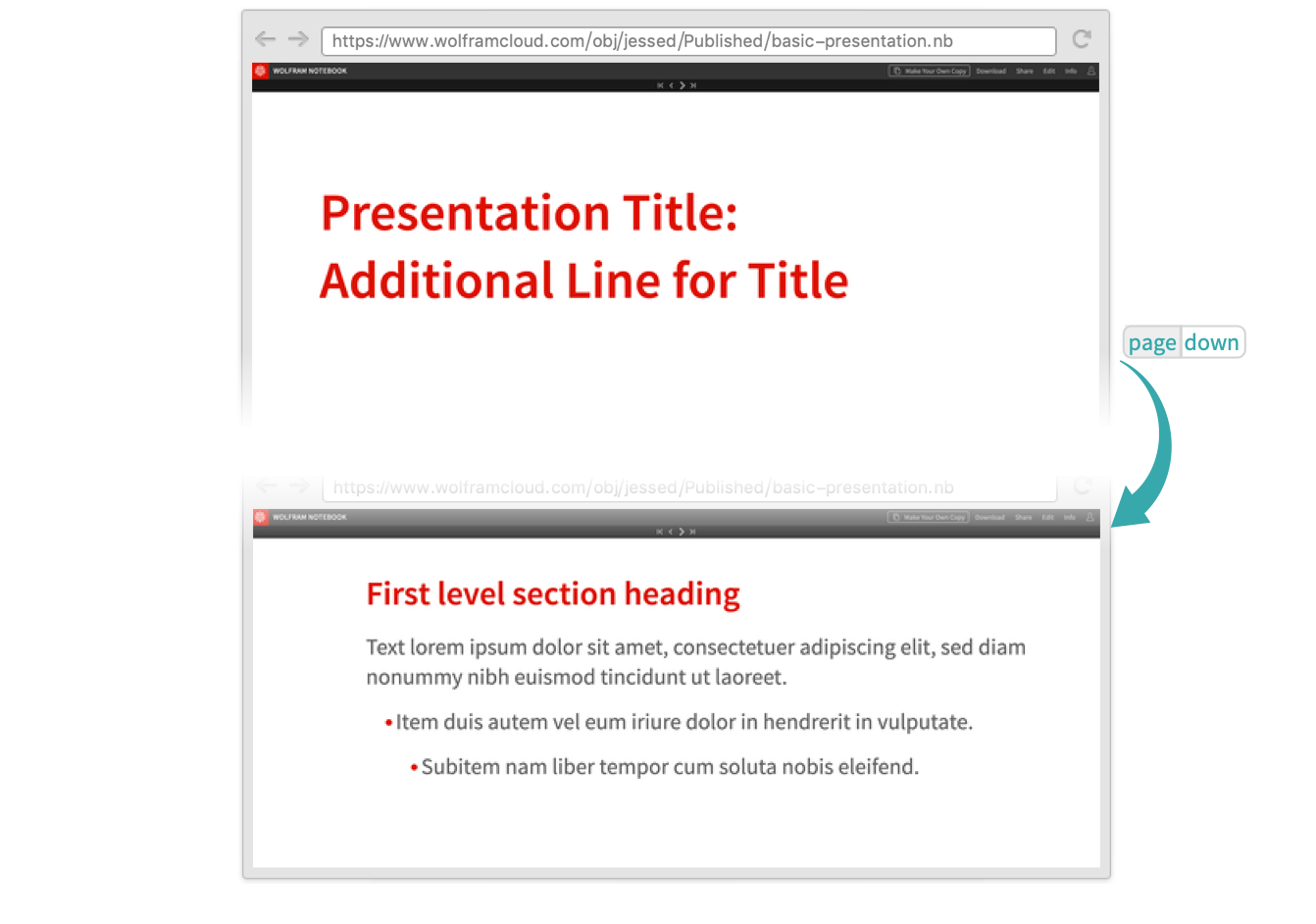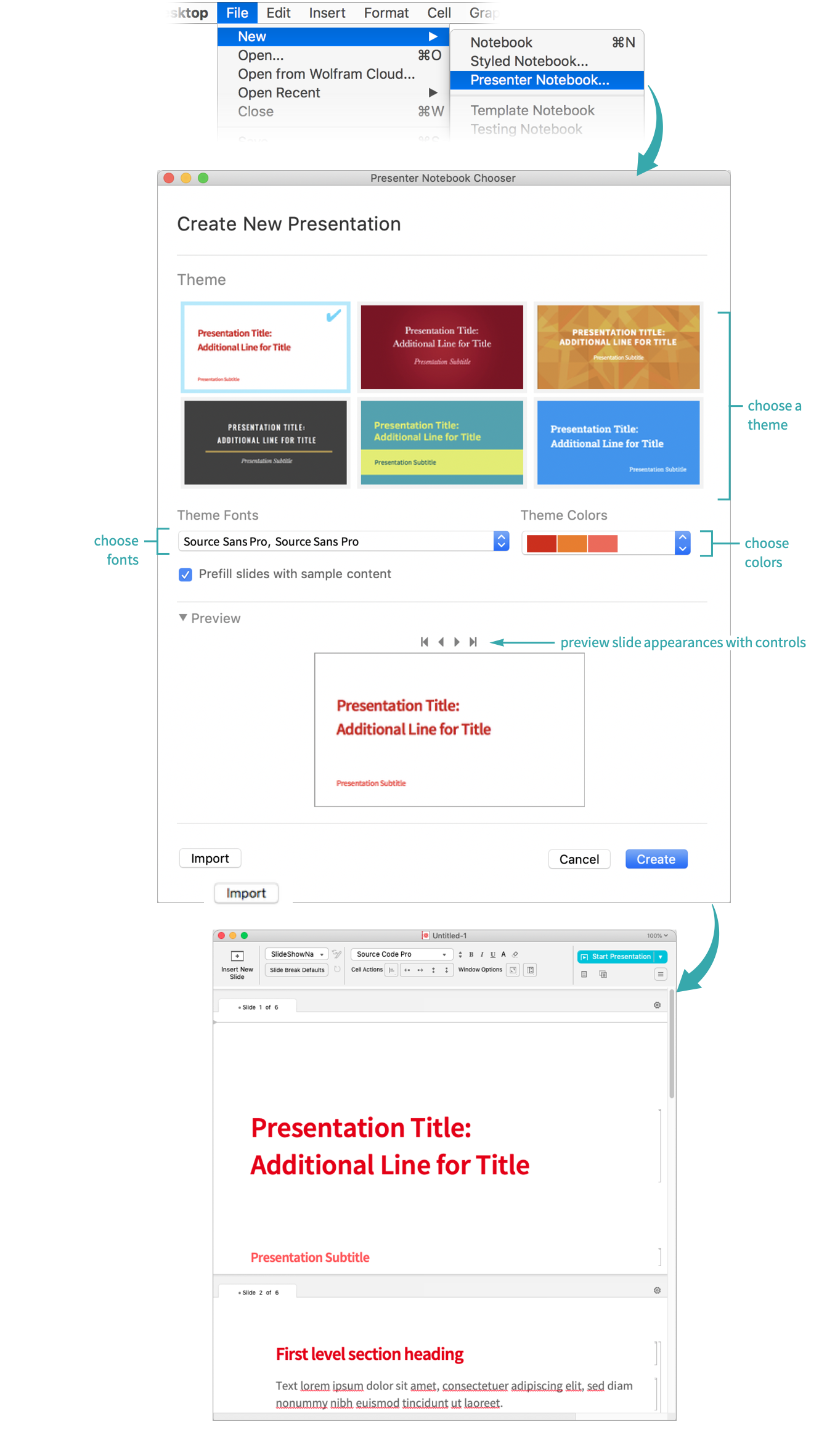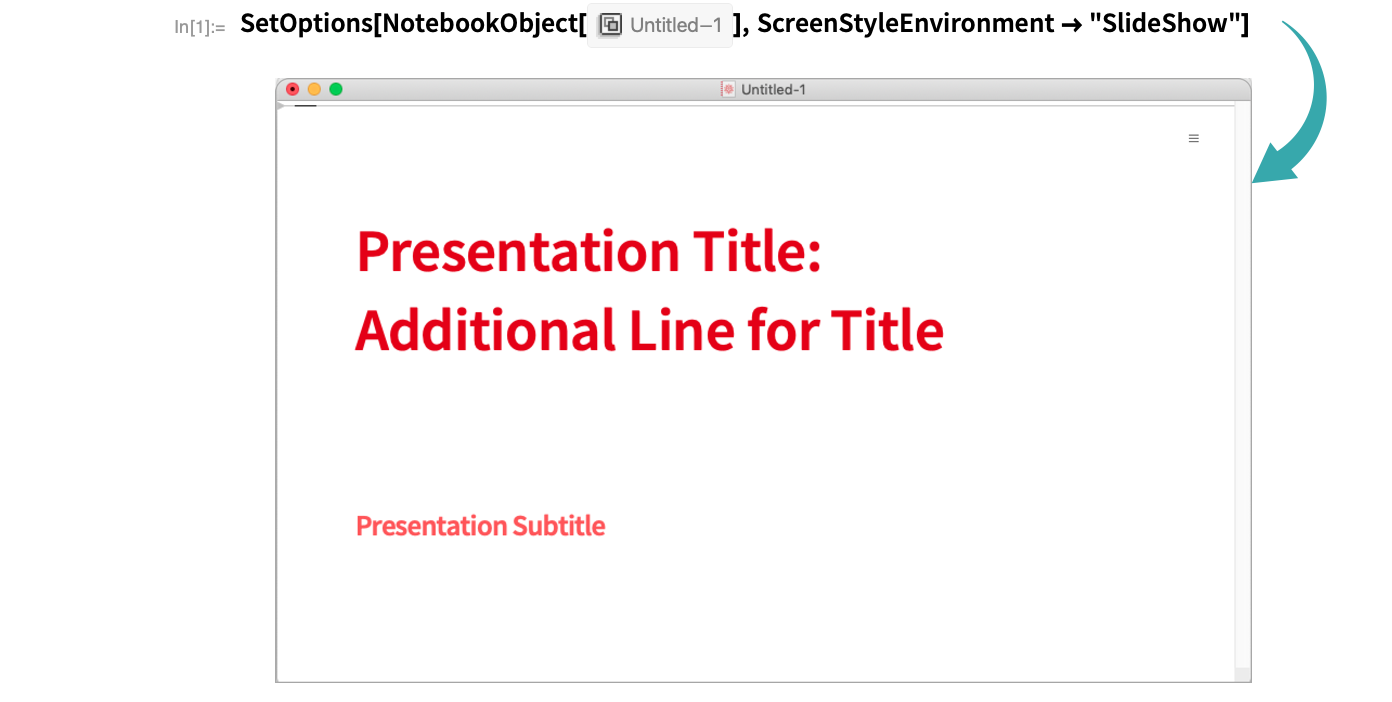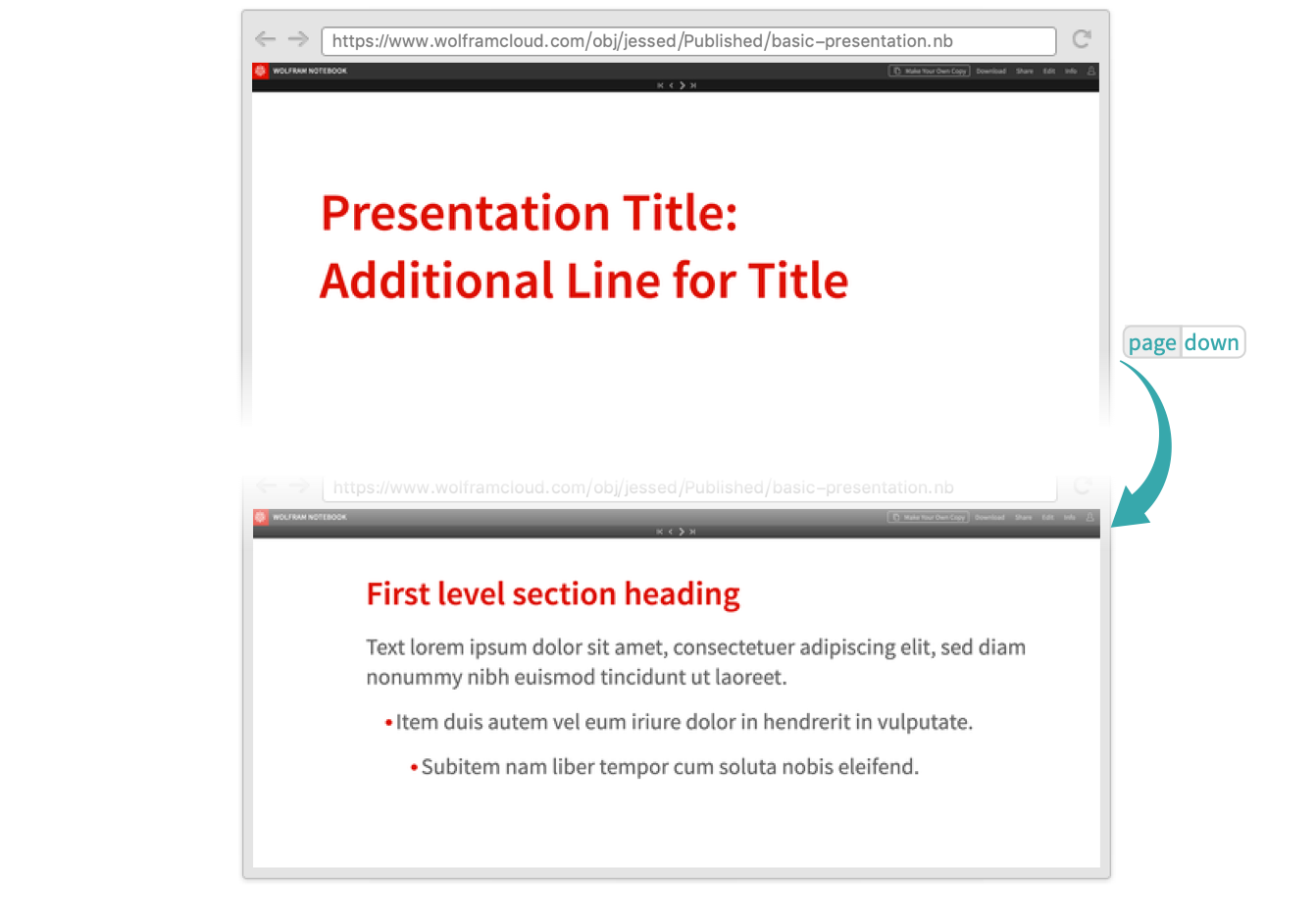Publish a Presentation to the Cloud
Publish a finished slide show notebook to the Wolfram Cloud that can be viewed by and presented to anyone.
Interactively...
Create a new presenter notebook
Choose File ▶ New ▶ Presenter Notebook... and choose the theme, font and color options. Click Create to create a presenter notebook with the selected options:
- See Create a SlideShow Presentation for information on how to create interactive presentations.
Change the screen environment
Change the screen environment from Slideshow Working to Slideshow Presentation using the drop-down arrow:
The document is now in presentation mode:
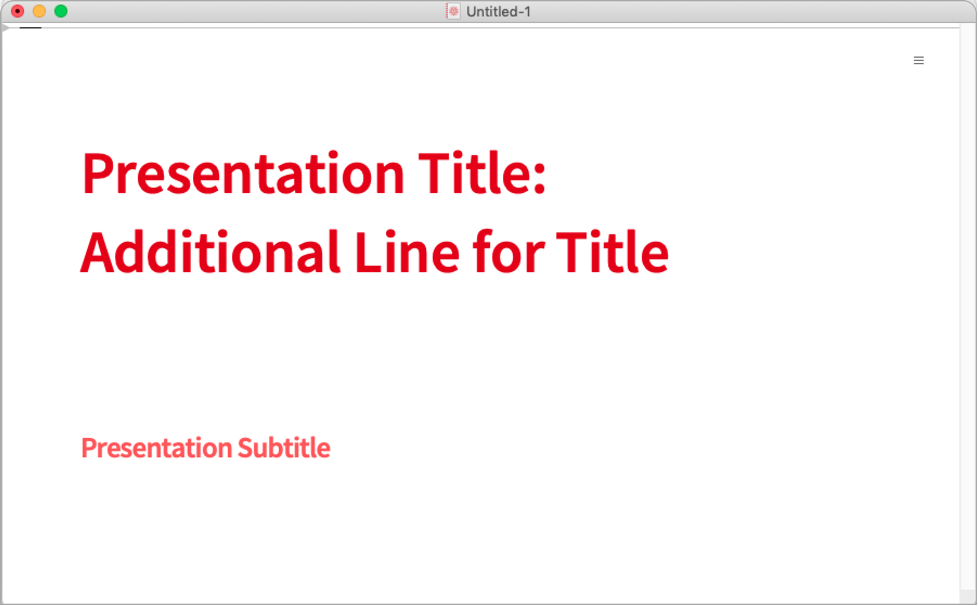
Publish to the Wolfram Cloud
In the presentation notebook, click the hamburger menu icon in the top-right corner and choose Publish to Cloud...:
View the published presentation in the cloud:
- By default, published presentations have Permissions set to "Public" and AutoCopy set to True.
- To edit a published presentation, you must be signed in the Wolfram Cloud and make a copy of the CloudObject that lives in your cloud files.
Interact with the presentation
Click the ![]() in the navigation bar to move to the next slide. Alternatively, use the
in the navigation bar to move to the next slide. Alternatively, use the ![]() key to move to the next slide:
key to move to the next slide:
Programmatically...
Create a new presenter notebook
Choose File ▶ New ▶ Presenter Notebook... and choose the theme, font and color options. Click Create to create a presenter notebook with the selected options:
- See Create a SlideShow Presentation for information on how to create interactive presentations.
Change the screen environment
Use SetOptions to change the screen environment from Slideshow Working to Slideshow Presentation:
Publish to the Wolfram Cloud
Publish the presentation directly with CloudPublish:
View the published notebook in the cloud:
- By default, published presentations have Permissions set to "Public" and AutoCopy set to True.
- To edit a published presentation, you must be signed in the Wolfram Cloud and make a copy of the CloudObject that lives in your cloud files.
Interact with the presentation
Click the ![]() in the navigation bar to move to the next slide. Alternatively, use the
in the navigation bar to move to the next slide. Alternatively, use the ![]() key to move to the next slide:
key to move to the next slide: