- See Also
-
Related Guides
- Controls Options
- Colors
- Graph Visualization
- Graphics Annotation & Appearance
- Graph Styling, Labeling, and Layout
- Chart Styling & Layout
- Text Styling
- Font Options
- Notebook Document Generation
- Options & Styling for Interactive Manipulation
- Cell Styling Options
- Math Typesetting Options & Tweaking
- Graphics Directives
- Notebook Formatting & Styling
- Text Generation
- Form Structure & Layout
- Natural Language Processing
- Maps & Cartography
- Molecular Structure & Computation
- Creating Form Interfaces & Apps
- Automated Reports
- Palettes
- Workflows
- Tech Notes
-
- See Also
-
Related Guides
- Controls Options
- Colors
- Graph Visualization
- Graphics Annotation & Appearance
- Graph Styling, Labeling, and Layout
- Chart Styling & Layout
- Text Styling
- Font Options
- Notebook Document Generation
- Options & Styling for Interactive Manipulation
- Cell Styling Options
- Math Typesetting Options & Tweaking
- Graphics Directives
- Notebook Formatting & Styling
- Text Generation
- Form Structure & Layout
- Natural Language Processing
- Maps & Cartography
- Molecular Structure & Computation
- Creating Form Interfaces & Apps
- Automated Reports
- Palettes
- Workflows
- Tech Notes
Style[expr,options]
displays with expr formatted using the specified option settings.
Style[expr,"style"]
uses the option settings for the specified style in the current notebook.
Style[expr,color]
displays using the specified color.
Style[expr,Underlined]
displays with fonts underlined.
Style[expr,n]
displays with font size n.




Style
Style[expr,options]
displays with expr formatted using the specified option settings.
Style[expr,"style"]
uses the option settings for the specified style in the current notebook.
Style[expr,color]
displays using the specified color.
Style[expr,Underlined]
displays with fonts underlined.
Style[expr,n]
displays with font size n.
Details and Options
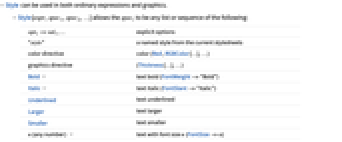
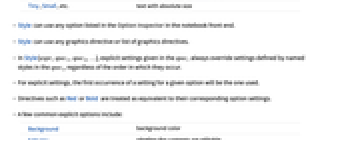
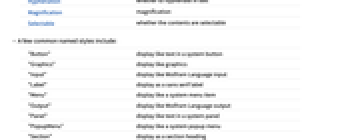
- Style can be used in both ordinary expressions and graphics.
- Style[expr,spec1,spec2,…] allows the speci to be any list or sequence of the following:
-
opt1->val1,… explicit options "style" a named style from the current stylesheets color directive color (Red, RGBColor[…], …) graphics directive (Thickness[…], …) Bold text bold (FontWeight->"Bold") Italic text italic (FontSlant->"Italic") Underlined text underlined Larger text larger Smaller text smaller n (any number) text with font size n (FontSize->n) Tiny, Small, etc. text with absolute size - Style can use any option listed in the Option Inspector in the notebook front end.
- Style can use any graphics directive or list of graphics directives.
- In Style[expr,spec1,spec2,…], explicit settings given in the speci always override settings defined by named styles in the speci, regardless of the order in which they occur.
- For explicit settings, the first occurrence of a setting for a given option will be the one used.
- Directives such as Red or Bold are treated as equivalent to their corresponding option settings.
- A few common explicit options include:
-
Background background color Editable whether the contents are editable FontFamily font family Hyphenation whether to hyphenate in text Magnification magnification Selectable whether the contents are selectable - A few common named styles include:
-
"Button" display like text in a system button "Graphics" display like graphics "Input" display like Wolfram Language input "Label" display as a sans serif label "Menu" display like a system menu item "Output" display like Wolfram Language output "Panel" display like text in a system panel "PopupMenu" display like a system popup menu "Section" display as a section heading "SmallText" display like small text "Subsection" display as a subsection heading "Text" display like ordinary text "Title" display like a title - When Style objects are nested, the specifications of the innermost one control the display of a particular expression.
Examples
open all close allBasic Examples (3)
Scope (3)
Options (39)
ControlsRendering (2)
DefaultOptions (2)
Locally set DefaultOptions:
Explicit option settings in an object override default options for that type of object:
Enabled (1)
Compare enabled and disabled Slider:
FontSize (2)
FontTracking (1)
Different settings for FontTracking:
ImageSizeMultipliers (2)
LineSpacing (1)
Magnification (2)
ScriptBaselineShifts (1)
ScriptMinSize (1)
Use ScriptMinSize to keep exponents from shrinking below a certain font size:
ScriptSizeMultipliers (2)
Use ScriptSizeMultipliers to set the factor by which font size is reduced for superscripts:
ScriptSizeMultipliers->list uses different factors for different levels:
ShowStringCharacters (2)
SingleLetterItalics (2)
Make variables with one-letter names appear in an italicized form:
Override single-letter italicization for a particular symbol in a TraditionalForm output:
See Also
StandardForm TraditionalForm Pane Panel Inherited Highlighted Magnify BaseStyle LightDark ThemeColor
Function Repository: SetDisplayStyle
Tech Notes
Related Guides
-
▪
- Controls Options ▪
- Colors ▪
- Graph Visualization ▪
- Graphics Annotation & Appearance ▪
- Graph Styling, Labeling, and Layout ▪
- Chart Styling & Layout ▪
- Text Styling ▪
- Font Options ▪
- Notebook Document Generation ▪
- Options & Styling for Interactive Manipulation ▪
- Cell Styling Options ▪
- Math Typesetting Options & Tweaking ▪
- Graphics Directives ▪
- Notebook Formatting & Styling ▪
- Text Generation ▪
- Form Structure & Layout ▪
- Natural Language Processing ▪
- Maps & Cartography ▪
- Molecular Structure & Computation ▪
- Creating Form Interfaces & Apps ▪
- Automated Reports ▪
- Palettes
Related Workflows
- Add Styling to Math ▪
- Add Styling to Text ▪
- Display Notebooks White-on-Black
Related Links
History
Text
Wolfram Research (2007), Style, Wolfram Language function, https://reference.wolfram.com/language/ref/Style.html.
CMS
Wolfram Language. 2007. "Style." Wolfram Language & System Documentation Center. Wolfram Research. https://reference.wolfram.com/language/ref/Style.html.
APA
Wolfram Language. (2007). Style. Wolfram Language & System Documentation Center. Retrieved from https://reference.wolfram.com/language/ref/Style.html
BibTeX
@misc{reference.wolfram_2025_style, author="Wolfram Research", title="{Style}", year="2007", howpublished="\url{https://reference.wolfram.com/language/ref/Style.html}", note=[Accessed: 14-December-2025]}
BibLaTeX
@online{reference.wolfram_2025_style, organization={Wolfram Research}, title={Style}, year={2007}, url={https://reference.wolfram.com/language/ref/Style.html}, note=[Accessed: 14-December-2025]}