AnatomyPlot3D[primitives,options]
represents a three-dimensional graphical image that works with anatomical entities as well as standard 3D graphics primitives and directives.




AnatomyPlot3D
AnatomyPlot3D[primitives,options]
represents a three-dimensional graphical image that works with anatomical entities as well as standard 3D graphics primitives and directives.
Details and Options
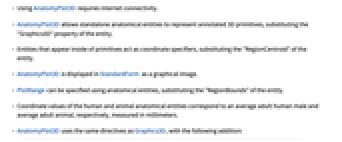
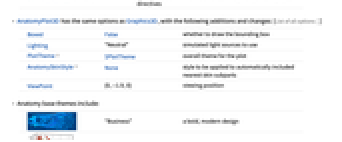
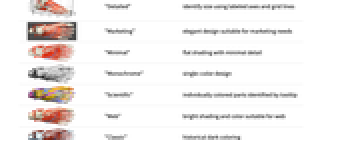
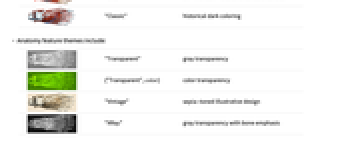
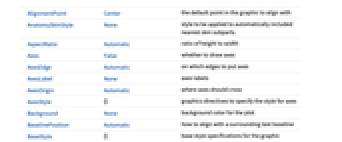
- Using AnatomyPlot3D requires internet connectivity.
- AnatomyPlot3D allows standalone anatomical entities to represent annotated 3D primitives, substituting the "Graphics3D" property of the entity.
- Entities that appear inside of primitives act as coordinate specifiers, substituting the "RegionCentroid" of the entity.
- AnatomyPlot3D is displayed in StandardForm as a graphical image.
- PlotRange can be specified using anatomical entities, substituting the "RegionBounds" of the entity.
- Coordinate values of the human and animal anatomical entities correspond to an average adult human male and average adult animal, respectively, measured in millimeters.
- AnatomyPlot3D uses the same directives as Graphics3D, with the following addition:
-
AnatomyStyling[directives] anatomical entities are to be drawn using the specified graphics directives - AnatomyPlot3D has the same options as Graphics3D, with the following additions and changes: [List of all options]
-
Boxed False whether to draw the bounding box Lighting "Neutral" simulated light sources to use PlotTheme $PlotTheme overall theme for the plot AnatomySkinStyle None style to be applied to automatically included nearest skin subparts ViewPoint {0,-1.9,0} viewing position - Anatomy base themes include:
-
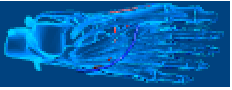
"Business" a bold, modern design 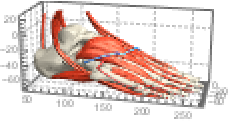
"Detailed" identify size using labeled axes and grid lines 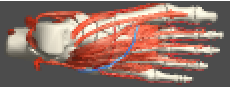
"Marketing" elegant design suitable for marketing needs 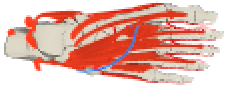
"Minimal" flat shading with minimal detail 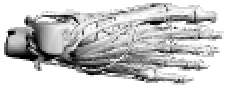
"Monochrome" single-color design 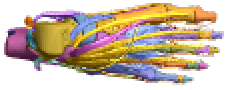
"Scientific" individually colored parts identified by tooltip 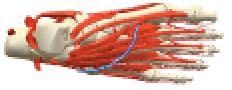
"Web" bright shading and color suitable for web 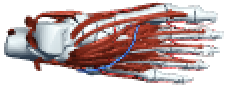
"Classic" historical dark coloring - Anatomy feature themes include:
-
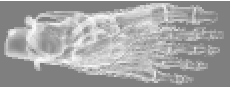
"Transparent" gray transparency 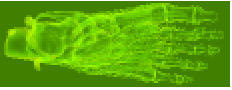
{"Transparent",color} color transparency 
"Vintage" sepia-toned illustrative design 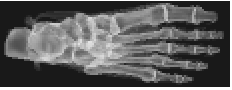
"XRay" gray transparency with bone emphasis - Anatomy color feature themes include individually colored parts identified by tooltip:
-
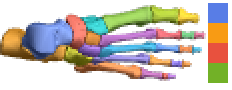
"BoldColor" 12 bold colors 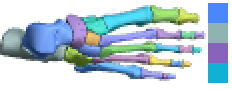
"CoolColor" 8 cool colors 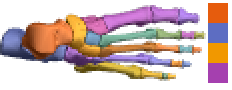
"DarkColor" 8 dark colors 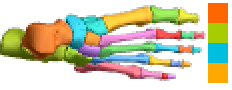
"NeonColor" 8 neon colors 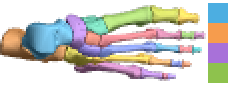
"PastelColor" 8 pastel colors 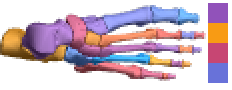
"RoyalColor" 8 royal colors 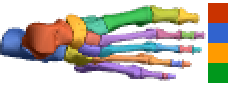
"VibrantColor" 10 vibrant colors 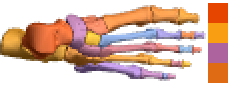
"WarmColor" 8 warm colors -
AlignmentPoint Center the default point in the graphic to align with AnatomySkinStyle None style to be applied to automatically included nearest skin subparts AspectRatio Automatic ratio of height to width Axes False whether to draw axes AxesEdge Automatic on which edges to put axes AxesLabel None axes labels AxesOrigin Automatic where axes should cross AxesStyle {} graphics directives to specify the style for axes Background None background color for the plot BaselinePosition Automatic how to align with a surrounding text baseline BaseStyle {} base style specifications for the graphic Boxed False whether to draw the bounding box BoxRatios Automatic bounding 3D box ratios BoxStyle {} style specifications for the box ClipPlanes None clipping planes ClipPlanesStyle Automatic style specifications for clipping planes ContentSelectable Automatic whether to allow contents to be selected ControllerLinking False when to link to external rotation controllers ControllerPath Automatic what external controllers to try to use Epilog {} 2D graphics primitives to be rendered after the main plot FaceGrids None grid lines to draw on the bounding box FaceGridsStyle {} style specifications for face grids FormatType TraditionalForm default format type for text ImageMargins 0. the margins to leave around the graphic ImagePadding All what extra padding to allow for labels, etc. ImageSize Automatic absolute size at which to render the graphic LabelStyle {} style specifications for labels Lighting "Neutral" simulated light sources to use Method Automatic details of 3D graphics methods to use PlotLabel None a label for the plot PlotRange All range of values to include PlotRangePadding Automatic how much to pad the range of values PlotRegion Automatic final display region to be filled PlotTheme $PlotTheme overall theme for the plot PreserveImageOptions Automatic whether to preserve image options when displaying new versions of the same graphic Prolog {} 2D graphics primitives to be rendered before the main plot RotationAction "Fit" how to render after interactive rotation SphericalRegion Automatic whether to make the circumscribing sphere fit in the final display area Ticks Automatic specification for ticks TicksStyle {} style specification for ticks TouchscreenAutoZoom False whether to zoom to fullscreen when activated on a touchscreen ViewAngle Automatic angle of the field of view ViewCenter Automatic point to display at the center ViewMatrix Automatic explicit transformation matrix ViewPoint {0,-1.9,0} viewing position ViewProjection Automatic projection method for rendering objects distant from the viewer ViewRange All range of viewing distances to include ViewVector Automatic position and direction of a simulated camera ViewVertical {0,0,1} direction to make vertical
List of all options
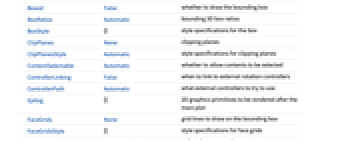
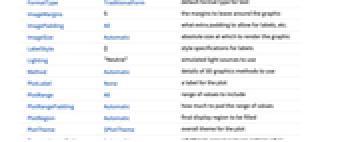
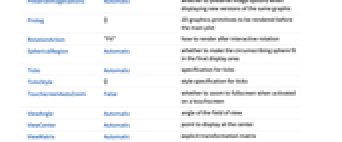
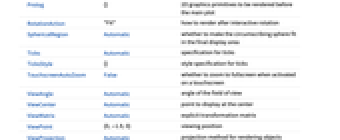
Examples
open all close allBasic Examples (5)
Scope (11)
Coloring and Styling (3)
You can color all entities one style:
The following example shows that “intermediate” structures like biceps brachii can be handled, even though they are made of smaller atomic components:
The following example shows that you can also style the lower-level atomic structures separately:
The following example shows that you can color all objects one color, with the exception of muscles (or any other entity), which are a different color:
With no arguments, AnatomyStyling behaves like FaceForm[]:
AnatomyStyling["Natural"] restores styles to their original state, ignoring earlier directives:
Primitives (6)
Options (30)
AnatomySkinStyle (3)
Axes (3)
By default, Axes is not drawn for AnatomyPlot3D:
AxesOrigin (2)
AxesStyle (4)
Method (3)
Tooltips are enabled by default, but they can be disabled by using "Tooltips":
Tooltips are disabled by default for some PlotTheme settings, but they can be enabled using "Tooltips":
By default, some structures may have white space around them:
White space around these 3D structures can be minimized using "ShrinkWrap":
Drawing the same structure twice can result in rendering problems, causing styles to be ignored and other side effects:
"RelieveDPZFighting" can often be used to partially avoid these problems:
PlotRange (1)
Restrict the PlotRange to a specific entity with a padding of 50 mm:
PlotTheme (2)
Classic textbook illustration:
Identify subparts by tooltip and individual color:
Illustrate with flat shading and minimal detail:
Historical sepia-toned illustration:
Transparent appearance with emphasis on the bones similar to an x‐ray:
Highlight bones by combining the default bone color with the transparent theme:
SphericalRegion (1)
By default, the rendered scene is centered at the center of the bounding box:
SphericalRegion can be used to recenter the scene around a specific scene element and constrain the view to the element's bounding sphere:
Ticks (4)
Applications (1)
Properties & Relations (1)
The models used with AnatomyPlot3D are the same ones obtained from the "Graphics3D" property used in EntityValue:
The structure of the models includes an Annotation for each subpart that can be useful for labeling and other reference keeping:
Possible Issues (1)
Drawing the same structure twice can result in rendering problems, causing styles to be ignored and other side effects:
"RelieveDPZFighting" can often be used to partially avoid these problems:
Although a better solution is not to draw the same structure twice, but modify the styles in place using AnatomyStyling:
Neat Examples (4)
Use Overlay to place anatomical structures over a skin silhouette:
Control Opacity when locating subparts within a transparent structure:
Apply Rotate to anatomical structures:
Apply ClipPlanes to specific objects in the scene:
Related Guides
Text
Wolfram Research (2016), AnatomyPlot3D, Wolfram Language function, https://reference.wolfram.com/language/ref/AnatomyPlot3D.html (updated 2019).
CMS
Wolfram Language. 2016. "AnatomyPlot3D." Wolfram Language & System Documentation Center. Wolfram Research. Last Modified 2019. https://reference.wolfram.com/language/ref/AnatomyPlot3D.html.
APA
Wolfram Language. (2016). AnatomyPlot3D. Wolfram Language & System Documentation Center. Retrieved from https://reference.wolfram.com/language/ref/AnatomyPlot3D.html
BibTeX
@misc{reference.wolfram_2025_anatomyplot3d, author="Wolfram Research", title="{AnatomyPlot3D}", year="2019", howpublished="\url{https://reference.wolfram.com/language/ref/AnatomyPlot3D.html}", note=[Accessed: 07-January-2026]}
BibLaTeX
@online{reference.wolfram_2025_anatomyplot3d, organization={Wolfram Research}, title={AnatomyPlot3D}, year={2019}, url={https://reference.wolfram.com/language/ref/AnatomyPlot3D.html}, note=[Accessed: 07-January-2026]}