FeatureSpacePlot3D[{example1,example2,…}]
plots features extracted from the examplei as a scatter 3D plot.




FeatureSpacePlot3D
FeatureSpacePlot3D[{example1,example2,…}]
plots features extracted from the examplei as a scatter 3D plot.
Details and Options
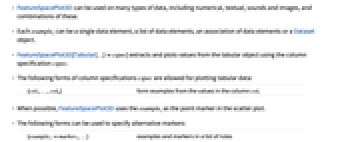
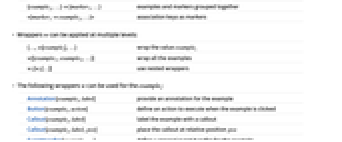
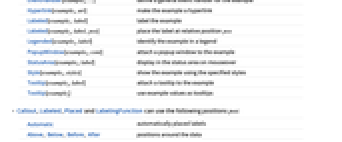
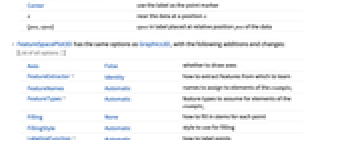
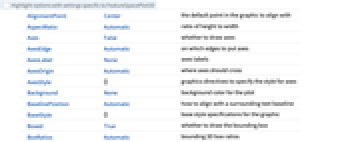
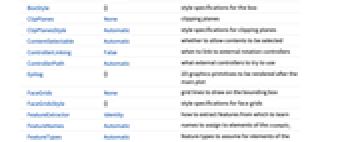
- FeatureSpacePlot3D can be used on many types of data, including numerical, textual, sounds and images, and combinations of these.
- Each examplei can be a single data element, a list of data elements, an association of data elements or a Dataset object.
- FeatureSpacePlot3D[Tabular[…]cspec] extracts and plots values from the tabular object using the column specification cspec.
- The following forms of column specifications cspec are allowed for plotting tabular data:
-
{col1,…,coln} form examples from the values in the column coli - When possible, FeatureSpacePlot3D uses the examplei as the point marker in the scatter plot.
- The following forms can be used to specify alternative markers:
-
{example1marker1,…} examples and markers in a list of rules {example1,…}{marker1,…} examples and markers grouped together <|marker1example1,…|> association keys as markers - Wrappers w can be applied at multiple levels:
-
{…,w[examplei],…} wrap the value examplei w[{example1,example2,…}] wrap all the examples w1[w2[…]] use nested wrappers - The following wrappers w can be used for the examplei:
-
Annotation[examplei,label] provide an annotation for the example Button[examplei,action] define an action to execute when the example is clicked Callout[examplei,label] label the example with a callout Callout[examplei,label,pos] place the callout at relative position pos EventHandler[examplei,…] define a general event handler for the example Hyperlink[examplei,uri] make the example a hyperlink Labeled[examplei,label] label the example Labeled[examplei,label,pos] place the label at relative position pos Legended[examplei,label] identify the example in a legend PopupWindow[examplei,cont] attach a popup window to the example StatusArea[examplei,label] display in the status area on mouseover Style[examplei,styles] show the example using the specified styles Tooltip[examplei,label] attach a tooltip to the example Tooltip[examplei] use example values as tooltips - Callout, Labeled, Placed and LabelingFunction can use the following positions pos:
-
Automatic automatically placed labels Above, Below, Before, After positions around the data Center use the label as the point marker x near the data at a position x {pos,epos} epos in label placed at relative position pos of the data - FeatureSpacePlot3D has the same options as Graphics3D, with the following additions and changes: [List of all options]
-
Axes False whether to draw axes FeatureExtractor Identity how to extract features from which to learn FeatureNames Automatic names to assign to elements of the examplei FeatureTypes Automatic feature types to assume for elements of the examplei Filling None how to fill in stems for each point FillingStyle Automatic style to use for filling LabelingFunction Automatic how to label points LabelingSize Automatic size of callouts and labels LabelingTarget Automatic how to determine automatic label positions MaxPlotPoints Automatic the maximum number of points to include PerformanceGoal $PerformanceGoal aspects of performance to try to optimize PlotInteractivity $PlotInteractivity whether to allow interactive elements PlotLabel None overall label for the plot PlotLabels None labels for data PlotLegends None legends for data PlotRange Automatic range of values to include PlotStyle Automatic graphics directives to determine styles of points PlotTheme $PlotTheme overall theme for the plot RandomSeeding 1234 how to seed random numbers - LabelingFunctionpos places the default labels at the position pos.
- LabelingFunction->f specifies that each point should have a label given by f[value,index,lbls], where value is the value associated with the point, index is its position in the data and lbls is the list of relevant labels.
- Possible settings for Method include:
-
Automatic automatically chosen method "LatentSemanticAnalysis" latent semantic analysis method "Linear" automatically choose the best linear method "LowRankMatrixFactorization" use a low-rank matrix factorization algorithm "PrincipalComponentsAnalysis" principal components analysis method "TSNE"  -distributed stochastic neighbor embedding algorithm
-distributed stochastic neighbor embedding algorithm"UMAP" uniform manifold approximation and projection -
 Highlight options with settings specific to FeatureSpacePlot3D
Highlight options with settings specific to FeatureSpacePlot3D
-
AlignmentPoint Center the default point in the graphic to align with AspectRatio Automatic ratio of height to width Axes False whether to draw axes AxesEdge Automatic on which edges to put axes AxesLabel None axes labels AxesOrigin Automatic where axes should cross AxesStyle {} graphics directives to specify the style for axes Background None background color for the plot BaselinePosition Automatic how to align with a surrounding text baseline BaseStyle {} base style specifications for the graphic Boxed True whether to draw the bounding box BoxRatios Automatic bounding 3D box ratios BoxStyle {} style specifications for the box ClipPlanes None clipping planes ClipPlanesStyle Automatic style specifications for clipping planes ContentSelectable Automatic whether to allow contents to be selected ControllerLinking False when to link to external rotation controllers ControllerPath Automatic what external controllers to try to use Epilog {} 2D graphics primitives to be rendered after the main plot FaceGrids None grid lines to draw on the bounding box FaceGridsStyle {} style specifications for face grids FeatureExtractor Identity how to extract features from which to learn FeatureNames Automatic names to assign to elements of the examplei FeatureTypes Automatic feature types to assume for elements of the examplei Filling None how to fill in stems for each point FillingStyle Automatic style to use for filling FormatType TraditionalForm default format type for text ImageMargins 0. the margins to leave around the graphic ImagePadding All what extra padding to allow for labels, etc. ImageSize Automatic absolute size at which to render the graphic LabelingFunction Automatic how to label points LabelingSize Automatic size of callouts and labels LabelingTarget Automatic how to determine automatic label positions LabelStyle {} style specifications for labels Lighting Automatic simulated light sources to use MaxPlotPoints Automatic the maximum number of points to include Method Automatic details of 3D graphics methods to use PerformanceGoal $PerformanceGoal aspects of performance to try to optimize PlotInteractivity $PlotInteractivity whether to allow interactive elements PlotLabel None overall label for the plot PlotLabels None labels for data PlotLegends None legends for data PlotRange Automatic range of values to include PlotRangePadding Automatic how much to pad the range of values PlotRegion Automatic final display region to be filled PlotStyle Automatic graphics directives to determine styles of points PlotTheme $PlotTheme overall theme for the plot PreserveImageOptions Automatic whether to preserve image options when displaying new versions of the same graphic Prolog {} 2D graphics primitives to be rendered before the main plot RandomSeeding 1234 how to seed random numbers RotationAction "Fit" how to render after interactive rotation SphericalRegion Automatic whether to make the circumscribing sphere fit in the final display area Ticks Automatic specification for ticks TicksStyle {} style specification for ticks TouchscreenAutoZoom False whether to zoom to fullscreen when activated on a touchscreen ViewAngle Automatic angle of the field of view ViewCenter Automatic point to display at the center ViewMatrix Automatic explicit transformation matrix ViewPoint {1.3,-2.4,2.} viewing position ViewProjection Automatic projection method for rendering objects distant from the viewer ViewRange All range of viewing distances to include ViewVector Automatic position and direction of a simulated camera ViewVertical {0,0,1} direction to make vertical
List of all options
Examples
open all close allBasic Examples (6)
Scope (23)
Data (4)
Tabular Data (1)
Plot features coming from one of the columns:
Plot multiple features per row as points,with tooltips using elements from multiple columns:
Use LabelingFunctionCallout to use features as callouts for the points:
Wrappers (9)
Use wrappers on individual examples:
Use wrappers on the entire collection of examples:
Use the value of each point as a tooltip:
Label points with automatically positioned text:
Use PopupWindow to provide additional drilldown information:
Button can be used to trigger any action:
Labeling (6)
Simple examples such as images and text are shown directly in the plot:
Use Callout:
Options (49)
Axes (3)
By default, Axes are not drawn for FeatureSpacePlot3D:
AxesOrigin (2)
AxesStyle (4)
FeatureExtractor (1)
By default, FeatureExtractor uses Identity:
FeatureTypes (1)
LabelingFunction (5)
Simple examples such as images and text are shown directly in the plot:
Show the examples as points with the original data in tooltips:
Center the labels at the corresponding points:
Use Callout to label the points automatically:
LabelingSize (4)
Size of labels is determined automatically:
Use LabelingSize to control the size of labels in the plot, while the tooltips have larger images:
Change the Callout label size:
LabelingTarget (7)
Labels are automatically placed to maximize readability:
Use a denser layout for the labels:
Show the quarter of the labels that are easiest to read:
Only allow labels that are orthogonal to the points:
Only allow labels that are diagonal to the points:
Restrict labels to be above or to the right of the points:
Method (2)
PerformanceGoal (1)
PlotInteractivity (4)
PlotRangePadding (2)
PlotTheme (2)
RandomSeeding (3)
FeatureSpacePlot3D gives reproducible results:
Properties & Relations (1)
FeatureSpacePlot is a combination of DimensionReduce and ListPointPlot3D:
Related Guides
Text
Wolfram Research (2018), FeatureSpacePlot3D, Wolfram Language function, https://reference.wolfram.com/language/ref/FeatureSpacePlot3D.html (updated 2025).
CMS
Wolfram Language. 2018. "FeatureSpacePlot3D." Wolfram Language & System Documentation Center. Wolfram Research. Last Modified 2025. https://reference.wolfram.com/language/ref/FeatureSpacePlot3D.html.
APA
Wolfram Language. (2018). FeatureSpacePlot3D. Wolfram Language & System Documentation Center. Retrieved from https://reference.wolfram.com/language/ref/FeatureSpacePlot3D.html
BibTeX
@misc{reference.wolfram_2025_featurespaceplot3d, author="Wolfram Research", title="{FeatureSpacePlot3D}", year="2025", howpublished="\url{https://reference.wolfram.com/language/ref/FeatureSpacePlot3D.html}", note=[Accessed: 20-December-2025]}
BibLaTeX
@online{reference.wolfram_2025_featurespaceplot3d, organization={Wolfram Research}, title={FeatureSpacePlot3D}, year={2025}, url={https://reference.wolfram.com/language/ref/FeatureSpacePlot3D.html}, note=[Accessed: 20-December-2025]}