GeoRegionValuePlot[{reg1val1,reg2val2,…}]
generates a plot in which the geographic regions regi are colored according to the values vali.
GeoRegionValuePlot[regionsvalues]
uses a collection of regions regi from regions with corresponding values vali from values.
GeoRegionValuePlot[regionprop]
generates a plot in which the geographic subdivisions in region are colored according to the values EntityValue[…,prop].
GeoRegionValuePlot[data]
generates a plot using the data available in data.




GeoRegionValuePlot
GeoRegionValuePlot[{reg1val1,reg2val2,…}]
generates a plot in which the geographic regions regi are colored according to the values vali.
GeoRegionValuePlot[regionsvalues]
uses a collection of regions regi from regions with corresponding values vali from values.
GeoRegionValuePlot[regionprop]
generates a plot in which the geographic subdivisions in region are colored according to the values EntityValue[…,prop].
GeoRegionValuePlot[data]
generates a plot using the data available in data.
Details and Options
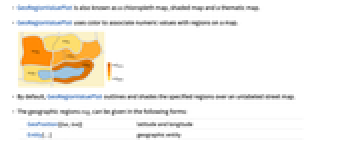
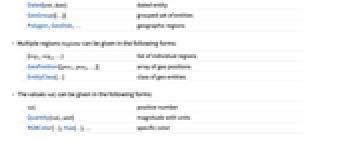
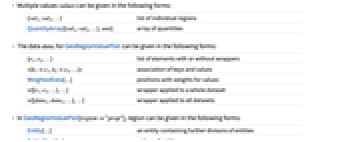
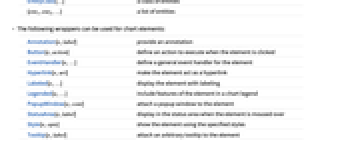
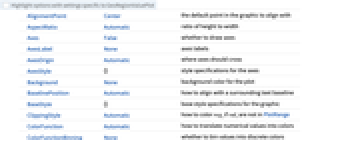
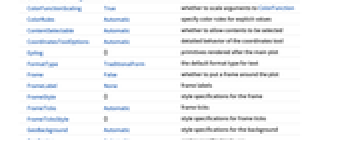
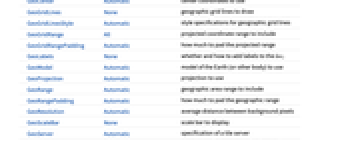
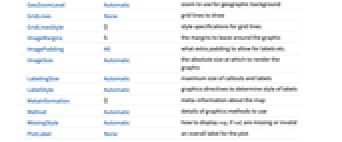
- GeoRegionValuePlot is also known as a chloropleth map, shaded map and a thematic map.
- GeoRegionValuePlot uses color to associate numeric values with regions on a map.
- By default, GeoRegionValuePlot outlines and shades the specified regions over an unlabeled street map.
- The geographic regions regi can be given in the following forms:
-
GeoPosition[{lat,lon}] latitude and longitude Entity[…] geographic entity Dated[ent,date] dated entity GeoGroup[{…}] grouped set of entities Polygon,GeoDisk,… geographic regions - Multiple regions regions can be given in the following forms:
-
{reg1,reg2,…} list of individual regions GeoPosition[{pos1,pos2,…}] array of geo positions EntityClass[…] class of geo entities - The values vali can be given in the following forms:
-
vali positive number Quantity[vali,unit] magnitude with units RGBColor[…],Hue[…],… specific color - Multiple values values can be given in the following forms:
-
{val1,val2,…} list of individual regions QuantityArray[{val1,val2,…},unit] array of quantities - The data datai for GeoRegionValuePlot can be given in the following forms:
-
{e1,e2,…} list of elements with or without wrappers <|k1e1,k2e2,…|> association of keys and values WeightedData[…] positions with weights for values w[{e1,e2,…},…] wrapper applied to a whole dataset w[{data1,data1,…},…] wrapper applied to all datasets - In GeoRegionValuePlot[region"prop"], region can be given in the following forms:
-
Entity[…] an entity containing further divisons of entities EntityClass[…] a class of entities {ent1,ent2,…} a list of entities - The following wrappers can be used for chart elements:
-
Annotation[e,label] provide an annotation Button[e,action] define an action to execute when the element is clicked EventHandler[e,…] define a general event handler for the element Hyperlink[e,uri] make the element act as a hyperlink Labeled[e,…] display the element with labeling Legended[e,…] include features of the element in a chart legend PopupWindow[e,cont] attach a popup window to the element StatusArea[e,label] display in the status area when the element is moused over Style[e,opts] show the element using the specified styles Tooltip[e,label] attach an arbitrary tooltip to the element - Data not given in these forms is ignored in forming the plot.
- GeoRegionValuePlot takes the same options as GeoGraphics, with the following additions and changes: [List of all options]
-
ClippingStyle Automatic how to color regi if vali are not in PlotRange ColorFunction Automatic how to translate numerical values into colors ColorFunctionBinning None whether to bin values into discrete colors ColorFunctionScaling True whether to scale arguments to ColorFunction ColorRules Automatic specify color rules for explicit values GeoLabels None whether and how to add labels to the loci LabelingSize Automatic maximum size of callouts and labels LabelStyle Automatic graphics directives to determine style of labels MissingStyle Automatic how to display regi if vali are missing or invalid PlotLegends Automatic how the legend will appear PlotMarkers Automatic how to mark very small locations PlotRange All the range of values to display PlotStyle Automatic graphics directives to determine style of the loci ScalingFunctions None how to scale individual values TargetUnits Automatic specify units to use in the legend - ColorFunctionBinningbin specifies how to bin the values into discrete groups for computing colors.
- Possible settings for bin are:
-
None use a continuous set of colors Automatic automatically determine the bins n use n color bins "KMeans" use the k-means clustering algorithm to find the bins "Quantile" use quantiles to compute the bins {d} use bins with width d {min,max,d} use bins from min to max with width d {{b1,b2,…,bn}} use specific break points bi to separate the bins {"name",n} use a named specification with n bins - The following settings for GeoLabels can be used:
-
Automatic add text labels to graphical output None add no labels func apply the function func - PlotMarkers can take the following forms:
-
Automatic automatically chosen plot markers Polygon use polygons Point use points GeoMarker use geo markers "OpenMarkers" open shapes g markers consisting of copies of expression g {g,s} expression g at size s {Automatic,spec} automatic marker with fallback spec {Polygon,spec} polygon with fallback spec - With PlotMarkers->Automatic, polygons are used to show entity regions. A point will be used instead if no polygon is available.
- The arguments supplied to functions in GeoLabels are graphicsi, regi, EntityValue[regi,"Position"] and vali, where graphicsi is the Graphics or GeoGraphics object that marks regi, by default either a Point or a Polygon.
- The following settings for PlotRange can be used:
-
Automatic range includes all of the vali max range includes all of the vali less than max {min,max} range includes all of the vali from min to max -
AlignmentPoint Center the default point in the graphic to align with AspectRatio Automatic ratio of height to width Axes False whether to draw axes AxesLabel None axes labels AxesOrigin Automatic where axes should cross AxesStyle {} style specifications for the axes Background None background color for the plot BaselinePosition Automatic how to align with a surrounding text baseline BaseStyle {} base style specifications for the graphic ClippingStyle Automatic how to color regi if vali are not in PlotRange ColorFunction Automatic how to translate numerical values into colors ColorFunctionBinning None whether to bin values into discrete colors ColorFunctionScaling True whether to scale arguments to ColorFunction ColorRules Automatic specify color rules for explicit values ContentSelectable Automatic whether to allow contents to be selected CoordinatesToolOptions Automatic detailed behavior of the coordinates tool Epilog {} primitives rendered after the main plot FormatType TraditionalForm the default format type for text Frame False whether to put a frame around the plot FrameLabel None frame labels FrameStyle {} style specifications for the frame FrameTicks Automatic frame ticks FrameTicksStyle {} style specifications for frame ticks GeoBackground Automatic style specifications for the background GeoCenter Automatic center coordinates to use GeoGridLines None geographic grid lines to draw GeoGridLinesStyle Automatic style specifications for geographic grid lines GeoGridRange All projected coordinate range to include GeoGridRangePadding Automatic how much to pad the projected range GeoLabels None whether and how to add labels to the loci GeoModel Automatic model of the Earth (or other body) to use GeoProjection Automatic projection to use GeoRange Automatic geographic area range to include GeoRangePadding Automatic how much to pad the geographic range GeoResolution Automatic average distance between background pixels GeoScaleBar None scale bar to display GeoServer Automatic specification of a tile server GeoZoomLevel Automatic zoom to use for geographic background GridLines None grid lines to draw GridLinesStyle {} style specifications for grid lines ImageMargins 0. the margins to leave around the graphic ImagePadding All what extra padding to allow for labels etc. ImageSize Automatic the absolute size at which to render the graphic LabelingSize Automatic maximum size of callouts and labels LabelStyle Automatic graphics directives to determine style of labels MetaInformation {} meta-information about the map Method Automatic details of graphics methods to use MissingStyle Automatic how to display regi if vali are missing or invalid PlotLabel None an overall label for the plot PlotLegends Automatic how the legend will appear PlotMarkers Automatic how to mark very small locations PlotRange All the range of values to display PlotRangeClipping False whether to clip at the plot range PlotRangePadding Automatic how much to pad the range of values PlotRegion Automatic the final display region to be filled PlotStyle Automatic graphics directives to determine style of the loci PreserveImageOptions Automatic whether to preserve image options when displaying new versions of the same graphic Prolog {} primitives rendered before the main plot RasterSize Automatic raster dimensions for the background data RotateLabel True whether to rotate y labels on the frame ScalingFunctions None how to scale individual values TargetUnits Automatic specify units to use in the legend Ticks Automatic axes ticks TicksStyle {} style specifications for axes ticks
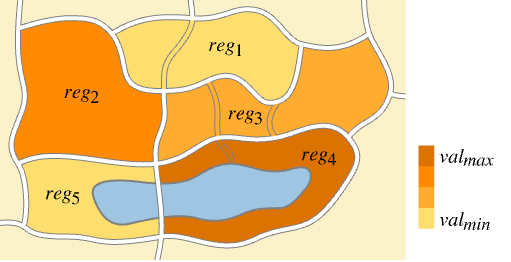
List of all options
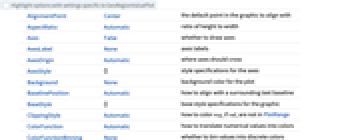
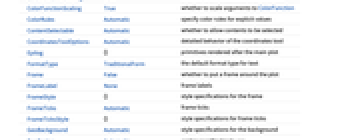
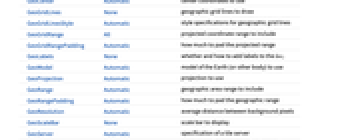
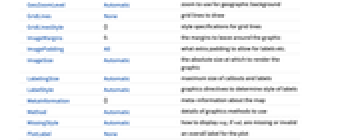
Examples
open all close allScope (41)
General Data (4)
Use quantities with units as values:
Use a derived list of entities in the left-hand side of a rule:
Color all the subentities of an EntityClass:
Special Data (7)
Use GeoDisk as region:
Use Polygon as region:
Use GeoGroup:
Use quantities with units as values:
Use QuantityArray for the values:
Data Wrappers (5)
Wrap a Tooltip on data:
Override the default tooltips:
Use any object in the tooltip:
Wrap Style, StatusArea and Button:
Labeling and Legending (3)
Presentation (22)
Color regions using an existing color scheme:
Use equally sized bins for coloring the map:
Use a clustering algorithm to compute the bins:
Mark locations with a special character:
Mark locations with a GeoMarker:
For default, all regions are shown:
Show points for small regions:
Show polygons of all regions with a Polygon property:
Show polygons for extended regions and GeoMarker for small regions or with no Polygon property:
Show Tiny "OpenMarkers" for small regions:
Use a Point for all regions and label regions with a Tooltip:
Specify that missing data should be colored green with a dashed outline:
Change the style of the automatically generated labels:
Use EdgeForm to change the outline of extended regions:
Color clipped regions lighter blue if the value is too low and darker blue if the value is too high:
Color clipped regions light gray:
Color only clipped regions when the value is too high:
Change the location of the legend:
Use a continuous gradient coloring for the plot and the legend:
Draw a relief map background for the map:
Options (63)
AspectRatio (4)
By default, the ratio of the height to width for the plot is determined automatically:
Make the height the same as the width with AspectRatio1:
Use numerical value to specify the height to width ratio:
AspectRatioFull adjusts the height and width to tightly fit inside other constructs:
Axes (3)
AxesOrigin (2)
AxesStyle (4)
ClippingStyle (4)
ColorFunctionBinning (7)
Use None to use a continuous range of colors:
Use colors corresponding to equal-width bins:
Specify how large the bins should be:
Use the ![]() -means algorithm for find clusters of values:
-means algorithm for find clusters of values:
Specify how many clusters to find:
Using "Quantile" will put approximately the same number of regions in each bin:
Some of the regions are small and may not be visible:
Frame (4)
GeoRegionValuePlot does not use a frame by default:
Use FrameTrue to draw a frame around the plot:
FrameLabel (4)
GeoBackground (1)
GeoCenter (1)
GeoLabels (3)
GeoProjection (1)
PlotLegends (3)
PlotMarkers (7)
PlotRange (1)
PlotStyle (2)
Properties & Relations (9)
Use GeoBubbleChart to show values with scaled bubbles:
Use GeoHistogram to aggregate locations into bins:
Use GeoSmoothHistogram to generate smooth densities from locations:
Use GeoListPlot for individual locations:
Use GeoVectorPlot and GeoStreamPlot for vector fields:
Draw contours on a map with GeoContourPlot:
Smoothly shade a map using color with GeoDensityPlot:
Use GeoGraphValuePlot to show the values on geographic networks:
See Also
GeoDensityPlot GeoContourPlot GeoListPlot GeoSmoothHistogram GeoHistogram GeoBubbleChart GeoStreamPlot GeoVectorPlot GeoGraphPlot GeoGraphics PointValuePlot
Function Repository: Cartogram
Text
Wolfram Research (2014), GeoRegionValuePlot, Wolfram Language function, https://reference.wolfram.com/language/ref/GeoRegionValuePlot.html (updated 2020).
CMS
Wolfram Language. 2014. "GeoRegionValuePlot." Wolfram Language & System Documentation Center. Wolfram Research. Last Modified 2020. https://reference.wolfram.com/language/ref/GeoRegionValuePlot.html.
APA
Wolfram Language. (2014). GeoRegionValuePlot. Wolfram Language & System Documentation Center. Retrieved from https://reference.wolfram.com/language/ref/GeoRegionValuePlot.html
BibTeX
@misc{reference.wolfram_2025_georegionvalueplot, author="Wolfram Research", title="{GeoRegionValuePlot}", year="2020", howpublished="\url{https://reference.wolfram.com/language/ref/GeoRegionValuePlot.html}", note=[Accessed: 24-December-2025]}
BibLaTeX
@online{reference.wolfram_2025_georegionvalueplot, organization={Wolfram Research}, title={GeoRegionValuePlot}, year={2020}, url={https://reference.wolfram.com/language/ref/GeoRegionValuePlot.html}, note=[Accessed: 24-December-2025]}