PointValuePlot[{pt1val1,pt2val2,…}]
plots the points pti styled according to the values vali.
PointValuePlot[ptsvals]
uses a collection of points pti from pts with corresponding values vali from val.
PointValuePlot[…,enc]
uses the visual encoding enc to represent the values vali in the plot.
PointValuePlot[data,…]
plots the locations and values from data.




PointValuePlot
PointValuePlot[{pt1val1,pt2val2,…}]
plots the points pti styled according to the values vali.
PointValuePlot[ptsvals]
uses a collection of points pti from pts with corresponding values vali from val.
PointValuePlot[…,enc]
uses the visual encoding enc to represent the values vali in the plot.
PointValuePlot[data,…]
plots the locations and values from data.
Details and Options
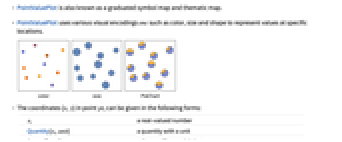
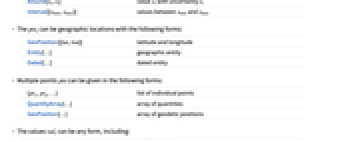
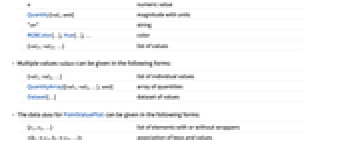
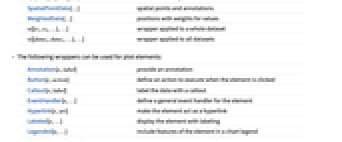
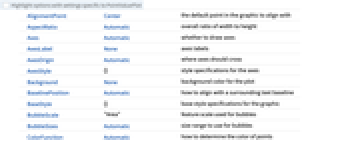
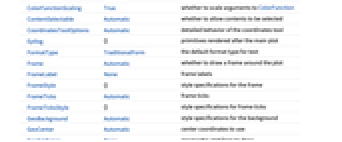
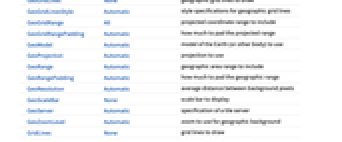
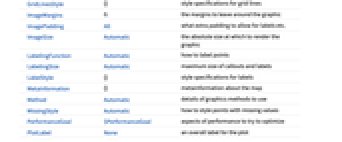
- PointValuePlot is also known as a graduated symbol map and thematic map.
- PointValuePlot uses various visual encodings enc such as color, size and shape to represent values at specific locations.
- The coordinates {x,y} in point pti can be given in the following forms:
-
xi a real-valued number Quantity[xi,unit] a quantity with a unit Around[xi,ei] value xi with uncertainty ei Interval[{xmin,xmax}] values between xmin and xmax - The ptsi can be geographic locations with the following forms:
-
GeoPosition[{lat,lon}] latitude and longitude Entity[…] geographic entity Dated[…] dated entity - Multiple points pts can be given in the following forms:
-
{pt1,pt2,…} list of individual points QuantityArray[…] array of quantities GeoPosition[…] array of geodetic positions - The values vali can be any form, including:
-
n numeric value Quantity[vali,unit] magnitude with units "str" string RGBColor[…],Hue[…],… color {vali1,vali2,…} list of values - Multiple values values can be given in the following forms:
-
{val1,val2,…} list of individual values QuantityArray[{val1,val2,…},unit] array of quantities Dataset[…] dataset of values - The data data for PointValuePlot can be given in the following forms:
-
{e1,e2,…} list of elements with or without wrappers <|k1e1,k2e2,…|> association of keys and values SpatialPointData[…] spatial points and annotations WeightedData[…] positions with weights for values w[{e1,e2,…},…] wrapper applied to a whole dataset w[{data1,data1,…},…] wrapper applied to all datasets - The following wrappers can be used for plot elements:
-
Annotation[e,label] provide an annotation Button[e,action] define an action to execute when the element is clicked Callout[e,label] label the data with a callout EventHandler[e,…] define a general event handler for the element Hyperlink[e,uri] make the element act as a hyperlink Labeled[e,…] display the element with labeling Legended[e,…] include features of the element in a chart legend PopupWindow[e,cont] attach a popup window to the element StatusArea[e,label] display in the status area when the element is moused over Style[e,opts] show the element using the specified styles Tooltip[e,label] attach an arbitrary tooltip to the element - Data not given in these forms is ignored in forming the plot.
- By default, the encoding enc is automatically chosen based on the forms of the values vali.
- Possible settings for the encoding enc can be:
-
"Size" vary the point sizes according to the values "Color" smoothly color the points according to the values "DiscreteColor" discretely color the points according to the values "Shape" vary the shape of the point according to the values "Label" label the points with the values func apply func to the values to determine the point marker nenc encode the n  value for a point with the encoding enc
value for a point with the encoding encm;;nenc encode the m  through n
through n values with the encoding enc
values with the encoding encAllenc encode all the values for a point with the encoding enc {enc1,enc2,…} use different encodings for different values - PointValuePlot takes the same options as Graphics with the following additions and changes: [List of all options]
-
AspectRatio Automatic overall ratio of width to height Axes Automatic whether to draw axes BubbleScale "Area" feature scale used for bubbles BubbleSizes Automatic size range to use for bubbles ColorFunction Automatic how to determine the color of points ColorFunctionScaling True whether to scale arguments to ColorFunction Frame Automatic whether to draw a frame around the plot GeoBackground Automatic style specifications for the background GeoCenter Automatic center coordinates to use GeoGridLines None geographic grid lines to draw GeoGridLinesStyle Automatic style specifications for geographic grid lines GeoGridRange All projected coordinate range to include GeoGridRangePadding Automatic how much to pad the projected range GeoModel Automatic model of the Earth (or other body) to use GeoProjection Automatic projection to use GeoRange Automatic geographic area range to include GeoRangePadding Automatic how much to pad the geographic range GeoResolution Automatic average distance between background pixels GeoScaleBar None scale bar to display GeoServer Automatic specification of a tile server GeoZoomLevel Automatic zoom to use for geographic background LabelingFunction Automatic how to label points LabelingSize Automatic maximum size of callouts and labels MetaInformation {} metainformation about the map MissingStyle Automatic how to style points with missing values PerformanceGoal $PerformanceGoal aspects of performance to try to optimize PlotLegends None legends to use for data PlotMarkers None markers to use to indicate each point PlotRange Automatic range of coordinates to include PlotStyle Automatic graphics directives to determine styles of points PlotTheme Automatic overall theme for the plot RasterSize Automatic raster dimensions for the background data ScalingFunctions None how to scale individual coordinates TargetUnits Automatic units to display in the plot -
AlignmentPoint Center the default point in the graphic to align with AspectRatio Automatic overall ratio of width to height Axes Automatic whether to draw axes AxesLabel None axes labels AxesOrigin Automatic where axes should cross AxesStyle {} style specifications for the axes Background None background color for the plot BaselinePosition Automatic how to align with a surrounding text baseline BaseStyle {} base style specifications for the graphic BubbleScale "Area" feature scale used for bubbles BubbleSizes Automatic size range to use for bubbles ColorFunction Automatic how to determine the color of points ColorFunctionScaling True whether to scale arguments to ColorFunction ContentSelectable Automatic whether to allow contents to be selected CoordinatesToolOptions Automatic detailed behavior of the coordinates tool Epilog {} primitives rendered after the main plot FormatType TraditionalForm the default format type for text Frame Automatic whether to draw a frame around the plot FrameLabel None frame labels FrameStyle {} style specifications for the frame FrameTicks Automatic frame ticks FrameTicksStyle {} style specifications for frame ticks GeoBackground Automatic style specifications for the background GeoCenter Automatic center coordinates to use GeoGridLines None geographic grid lines to draw GeoGridLinesStyle Automatic style specifications for geographic grid lines GeoGridRange All projected coordinate range to include GeoGridRangePadding Automatic how much to pad the projected range GeoModel Automatic model of the Earth (or other body) to use GeoProjection Automatic projection to use GeoRange Automatic geographic area range to include GeoRangePadding Automatic how much to pad the geographic range GeoResolution Automatic average distance between background pixels GeoScaleBar None scale bar to display GeoServer Automatic specification of a tile server GeoZoomLevel Automatic zoom to use for geographic background GridLines None grid lines to draw GridLinesStyle {} style specifications for grid lines ImageMargins 0. the margins to leave around the graphic ImagePadding All what extra padding to allow for labels etc. ImageSize Automatic the absolute size at which to render the graphic LabelingFunction Automatic how to label points LabelingSize Automatic maximum size of callouts and labels LabelStyle {} style specifications for labels MetaInformation {} metainformation about the map Method Automatic details of graphics methods to use MissingStyle Automatic how to style points with missing values PerformanceGoal $PerformanceGoal aspects of performance to try to optimize PlotLabel None an overall label for the plot PlotLegends None legends to use for data PlotMarkers None markers to use to indicate each point PlotRange Automatic range of coordinates to include PlotRangeClipping False whether to clip at the plot range PlotRangePadding Automatic how much to pad the range of values PlotRegion Automatic the final display region to be filled PlotStyle Automatic graphics directives to determine styles of points PlotTheme Automatic overall theme for the plot PreserveImageOptions Automatic whether to preserve image options when displaying new versions of the same graphic Prolog {} primitives rendered before the main plot RasterSize Automatic raster dimensions for the background data RotateLabel True whether to rotate y labels on the frame ScalingFunctions None how to scale individual coordinates TargetUnits Automatic units to display in the plot Ticks Automatic axes ticks TicksStyle {} style specifications for axes ticks
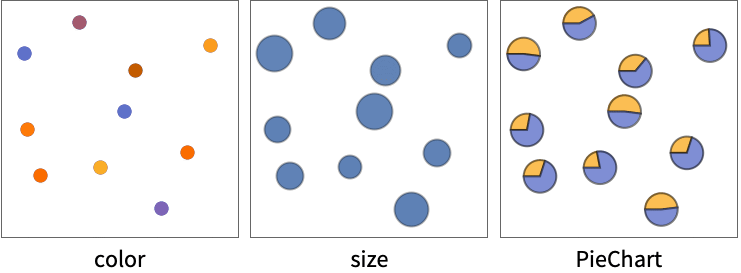
List of all options
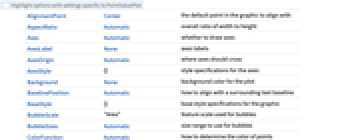
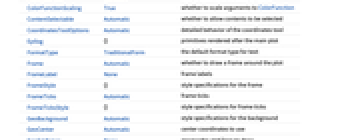
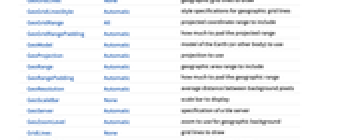
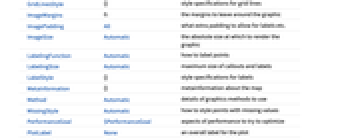
Examples
open all close allBasic Examples (5)
Scope (14)
Data (8)
Use a list of location-value rules:
Use grouped locations and values:
The values can contain quantities:
Use a quantity array for grouped values:
The keys in an association are used as the locations:
Use locations taken from geographic entities:
Use general geographic locations:
SpatialPointData objects include both location and values:
Options (79)
AspectRatio (3)
Axes (3)
By default, PointValuePlot uses a frame instead of axes:
AxesOrigin (2)
AxesStyle (3)
BubbleSizes (3)
ColorFunction (3)
ColorFunctionScaling (2)
FrameLabel (3)
GeoBackground (3)
GeoGridLines (3)
GeoGridLinesStyle (2)
GeoProjection (3)
GeoRange (3)
GridLines (3)
ImageSize (7)
Use named sizes such as Tiny, Small, Medium and Large:
Specify the width of the plot:
Specify the height of the plot:
Allow the width and height to be up to a certain size:
Specify the width and height for a graphic, padding with space if necessary:
Setting AspectRatioFull will fill the available space:
Use maximum sizes for the width and height:
Use ImageSizeFull to fill the available space in an object:
Specify the image size as a fraction of the available space:
LabelingSize (2)
The size of objects is determined automatically:
Use LabelingSize to change the size:
LabelStyle (3)
PlotStyle (3)
PlotTheme (3)
Ticks (4)
Related Guides
History
Text
Wolfram Research (2020), PointValuePlot, Wolfram Language function, https://reference.wolfram.com/language/ref/PointValuePlot.html.
CMS
Wolfram Language. 2020. "PointValuePlot." Wolfram Language & System Documentation Center. Wolfram Research. https://reference.wolfram.com/language/ref/PointValuePlot.html.
APA
Wolfram Language. (2020). PointValuePlot. Wolfram Language & System Documentation Center. Retrieved from https://reference.wolfram.com/language/ref/PointValuePlot.html
BibTeX
@misc{reference.wolfram_2025_pointvalueplot, author="Wolfram Research", title="{PointValuePlot}", year="2020", howpublished="\url{https://reference.wolfram.com/language/ref/PointValuePlot.html}", note=[Accessed: 17-December-2025]}
BibLaTeX
@online{reference.wolfram_2025_pointvalueplot, organization={Wolfram Research}, title={PointValuePlot}, year={2020}, url={https://reference.wolfram.com/language/ref/PointValuePlot.html}, note=[Accessed: 17-December-2025]}